Unlock Privacy with the Command for Incognito Tab
Discover the command for incognito tab to boost your online privacy and browsing experience. Learn how to use it effectively!
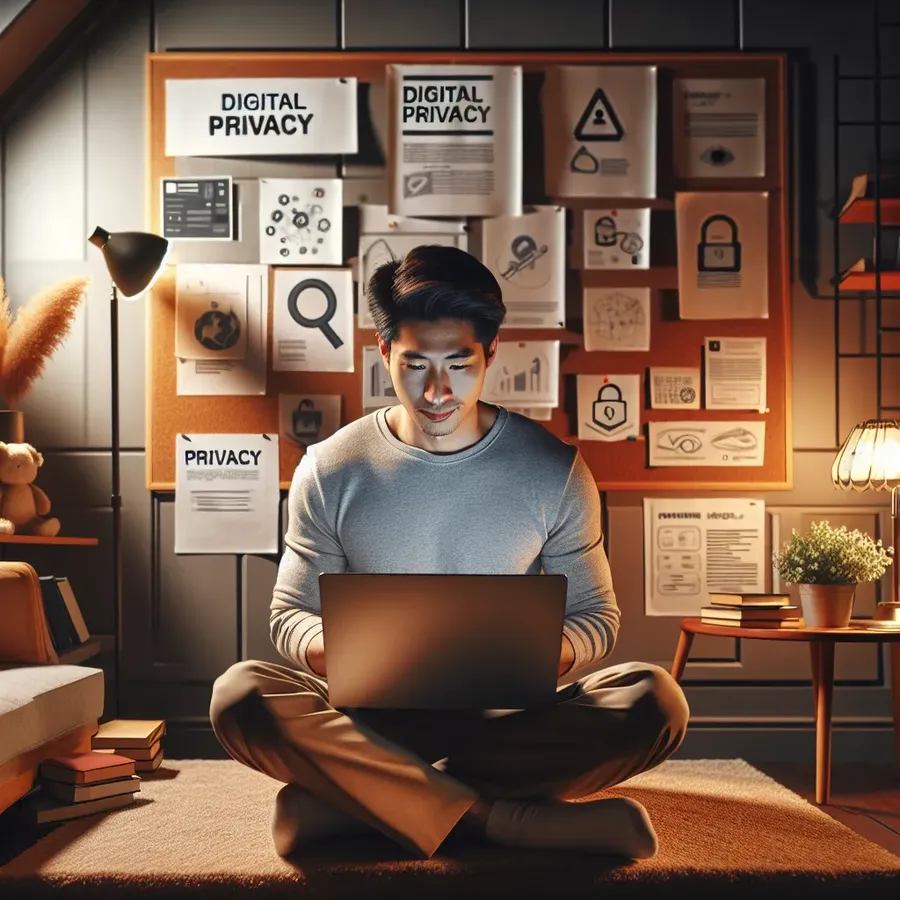
Navigating the digital world often feels like walking a tightrope where privacy is the balancing pole. While we can’t always control the data trails we leave, using tools like command for incognito tab can help us manage our online footprints. This feature isn’t just for secretive browsing; it’s a powerful tool for enhancing privacy and ensuring a clutter-free browsing experience. Let’s dive into how this nifty command can transform your browsing sessions and explore how Forest VPN can be an essential companion in this journey.
Understanding the Command for Incognito Tab
Incognito mode, often seen as a secret agent’s tool, is actually a simple way to prevent browsers from saving your history. But did you know you can command your browser to open in incognito mode using just a few keystrokes? This capability isn’t just a convenience; it’s a step towards taking control of your digital life.
How to Use the Command
Opening a New Incognito Tab:
The beauty of the incognito command lies in its simplicity. For Chrome users, it’s as easy as typing chrome.exe -incognito [URL] in your command prompt. This not only opens the browser in incognito mode but also directs you to your specified URL.
Why Use It?
- Privacy Protection: Keep your browsing history, cookies, and site data invisible.
- Separate Sessions: Useful for logging into different accounts simultaneously.
- Reduced Tracking: Limits how much websites can track your activity.
Enhancing Privacy with Forest VPN
While incognito mode keeps your browsing history secret, it doesn’t mask your IP address. This is where Forest VPN steps in. By encrypting your internet connection, it acts as a digital cloak, protecting your data from prying eyes.
Why Forest VPN?
- No Data Logs: Unlike others, Forest VPN doesn’t store your browsing activities.
- Global Access: With servers in over 30 countries, access geo-restricted content easily.
- Eco-Friendly: With battery-saving technology, it reduces CO2 emissions.
Testimonial:
“I’ve been using Forest VPN for a year, and it’s changed my online experience. The seamless integration with my browsing habits and the added security have been invaluable.” — Jamie L., Digital Nomad
Combining Incognito with VPN
For those who prioritize privacy, combining incognito mode with Forest VPN is a game-changer. Here’s how:
- Start Forest VPN: Connect to a server of your choice.
- Open Incognito Tab: Use the command to launch your browser in incognito mode.
- Browse Securely: Enjoy a private, secure browsing experience.
Advanced Tips for Incognito and VPN Use
Managing Multiple Accounts
Running multiple accounts for work and personal use? Incognito mode allows you to log in to different accounts without interference.
Accessing Restricted Sites
Use Forest VPN to bypass geo-blocks, then incognito mode for an added layer of privacy.
Preventing Data Leaks
By using incognito mode and Forest VPN, you minimize the chances of data leaks across different platforms.
A Quick Glance at Privacy Protection
Feature | Incognito Mode | Forest VPN |
|---|---|---|
Browsing History | Not saved | Encrypted |
IP Address | Visible | Hidden |
Cookies | Not stored | Protected |
Geo-Restrictions | Limited access | Full access |
Conclusion: Embrace the Blend
Commanding your browser to open in incognito mode is a powerful first step towards online privacy. Pairing it with Forest VPN ensures that your internet activities are not only private but secure from end to end. This dual approach allows us to surf the web with confidence, knowing our digital lives are shielded from unwanted scrutiny.
Remember, in the vast ocean of the internet, being proactive about your privacy is like having a reliable compass — it guides you towards safer shores.
Command for Incognito Tab
To open an incognito tab quickly, use these commands based on your browser:
- Chrome:
Ctrl + Shift + N - Firefox:
Ctrl + Shift + P - Edge:
Ctrl + Shift + N - Safari:
Shift + Command + N - Opera:
Ctrl + Shift + N
Benefits of Incognito Mode:
- No Browsing History Saved
- Separate Sessions for Different Accounts
- Reduced Tracking by Websites
Enhancing Privacy with Forest VPN
While incognito mode protects your browsing history, it doesn’t hide your IP address. Forest VPN encrypts your internet connection, ensuring complete privacy.
Take control of your online security today! Get Forest VPN now!
FAQs about Using Command for Incognito Tab and Forest VPN
How do I open a new incognito tab using a command?
You can open a new incognito tab by using the command ‘chrome.exe -incognito [URL]’ in the command prompt, which launches Chrome in incognito mode and opens the specified URL.
What are the privacy benefits of using incognito mode?
Incognito mode prevents the browser from saving your browsing history, cookies, and site data, offering a more private browsing experience.
How does Forest VPN enhance my privacy while browsing?
Forest VPN encrypts your internet connection, hiding your IP address and preventing third parties from tracking your online activity, which incognito mode alone does not do.
Can I use incognito mode and Forest VPN together?
Yes, combining incognito mode with Forest VPN provides a robust privacy solution, allowing you to browse the web privately and securely.
What should I do to ensure my online activities are completely private?
To ensure complete privacy, connect to Forest VPN to hide your IP address and then open an incognito tab to prevent your browsing history from being stored.
