Change Your Android IP Address Easily Without VPN
Learn how to change IP address on Android without VPN. Explore simple methods for enhanced privacy and freedom online.
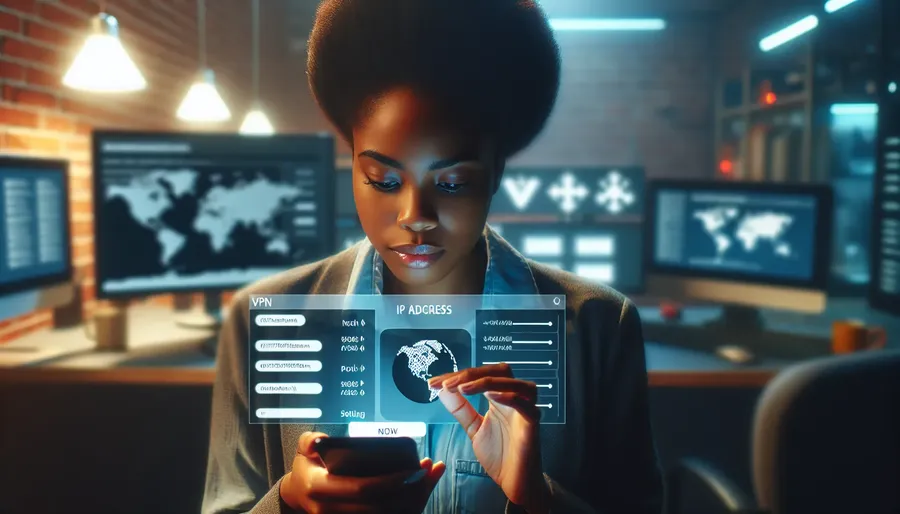
In today’s interconnected world, the desire to change your IP address on an Android device is as common as the need to update your social media status. But why go through the hassle? Changing your IP address can unlock a treasure trove of benefits, from enhancing your online privacy to bypassing those pesky geo-restrictions. While using a VPN like ForestVPN is arguably the most secure and straightforward method, we understand that downloading another app isn’t everyone’s cup of tea. So, how do you change your IP address without a VPN? Let’s explore some intriguing alternatives.
What is an IP Address?
Before diving into methods, let’s demystify the term “IP address”. Your IP address is akin to a digital fingerprint, unique to your device, enabling data exchange over the internet. It reveals your geolocation, allowing sites to serve region-specific content. However, it also leaves you exposed to tracking and surveillance. Changing your IP address is like donning an invisibility cloak, shielding your online identity from prying eyes.
Manual Methods to Change Your IP Address on Android
1. Switch Wi-Fi Networks
One of the simplest ways to change your IP address is to switch to a different Wi-Fi network. Each network assigns a unique IP, so hopping from your home Wi-Fi to a public hotspot can instantly alter your digital identity.
- Pros: Quick and easy, no technical skills needed.
- Cons: Public networks can be insecure.
2. Restart Your Router
If you prefer to stay on the same network, restarting your router can sometimes assign a new IP address. This method is a bit like resetting a game, hoping for a different outcome.
- Steps:
1. Unplug your router.
2. Wait for about five minutes.
3. Plug it back in and reconnect your device. - Tip: Patience is key; a longer wait may increase the chances of receiving a new IP.
3. Manually Configure IP Settings
For the tech-savvy, manually configuring your IP settings is an option. This involves setting a static IP address, ideal for stable connections, especially when using your phone as a smart device controller.
- Steps:
1. Go to Settings > Connections > Wi-Fi.
2. Tap and hold your current network, then select Modify Network.
3. Choose Static under IP settings.
4. Enter a new IP address and save your settings. - Pros: Offers control over your IP address.
- Cons: Requires knowledge of network configurations.
Using Proxies for IP Address Change
If you’re familiar with proxies, they can serve as an intermediary between your device and the internet, masking your IP address with one from a proxy server.
- Setup:
1. Find a reliable proxy service.
2. Enter proxy details in your network settings. - Pros: Works like a charm for browsing.
- Cons: Doesn’t encrypt data; less secure than a VPN.
Why Choose ForestVPN for Android?
While these methods offer quick fixes, none match the security and versatility of ForestVPN. Why? Because ForestVPN not only changes your IP address but also encrypts your data, providing a fortress against cyber threats. Plus, with its eco-friendly approach and UAE license, you’re choosing a service that respects both your privacy and the planet.
Features of ForestVPN
- No Data Logs: Your activities remain private.
- Battery Saving Technology: Reduces energy use, cutting your carbon footprint.
- Competitive Pricing: Secure browsing for the price of a monthly coffee.
Testimonials
“Switching to ForestVPN was a game-changer. It’s not just about privacy; it’s about peace of mind.” – Jane D.
“I love how easy it is to connect. Plus, knowing I’m reducing CO2 emissions is a bonus!” – Mike T.
Conclusion
Changing your IP address on Android without a VPN is doable, but when it comes to comprehensive security and ease of use, ForestVPN stands out. Whether you’re a tech enthusiast or a casual user, the peace of mind that comes from a secure connection is invaluable. So, are you ready to take control of your digital footprint?
How to Change IP Address on Android Without VPN
Changing your IP address on Android without a VPN is simple. Here are a few methods:
- Switch Wi-Fi Networks: Connect to a different Wi-Fi to get a new IP.
- Restart Your Router: Unplug your router for a few minutes, then reconnect.
- Manual Configuration:
– Go to Settings > Network & Internet > Wi-Fi.
– Long press your network and select Modify Network.
– Change IP settings from DHCP to Static and enter a new IP.
For ultimate security and privacy, consider ForestVPN. With it, you can easily change your IP while ensuring your data remains encrypted. Discover more at ForestVPN.
FAQs on Changing Your IP Address on Android Devices
What is an IP address and why would I want to change it?
An IP address is a unique identifier for your device on the internet, enabling communication and location tracking. You might want to change it to enhance your online privacy, avoid IP bans, or access geo-restricted content.
Can I change my IP address on Android without using a VPN?
Yes, you can change your IP address on Android without a VPN by switching Wi-Fi networks, restarting your router, or manually configuring your IP settings to a static address.
How does using a proxy server help in changing my IP address?
A proxy server acts as an intermediary between your device and the internet, masking your actual IP address with that of the proxy. However, unlike a VPN, proxies may not encrypt your internet traffic, making them less secure.
What are the advantages of using ForestVPN for changing my IP address?
ForestVPN provides security through data encryption, ensures no logs are kept of your activities, and offers easy access to servers across various locations. It also features battery-saving technology to reduce energy consumption.
Is it safe to use public Wi-Fi for changing my IP address?
While switching to public Wi-Fi can effectively change your IP address, it poses security risks as these networks can be less secure. It’s advisable to use additional measures like a VPN for enhanced security when using public networks.
