Discovering Incognito History on Your Phone
Learn how to check incognito history on phone with our step-by-step guide, ensuring your online privacy remains intact.
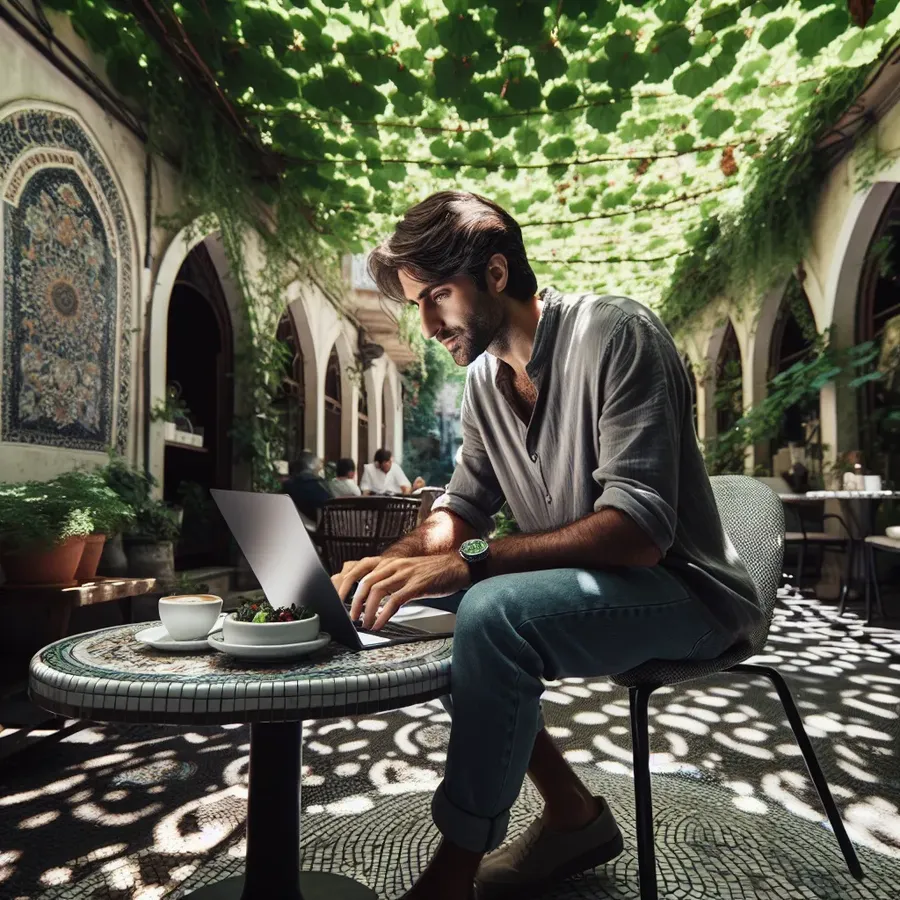
In today’s digital age, privacy is paramount, yet many of us assume that incognito mode provides a cloak of invisibility. This isn’t entirely accurate. Incognito mode may not save your browsing history locally, but it doesn’t erase your tracks completely. Let’s explore how to check incognito history on your phone and gain control over your digital footprint.
Understanding Incognito Mode
Incognito mode, often dubbed private browsing, is a feature present in most modern browsers. It prevents the browser from storing your browsing history, cookies, and other site data on your device. However, this doesn’t mean your activities are invisible to everyone. Your Internet Service Provider (ISP), network administrators, and even some websites can still track your online behavior.
Why Incognito Isn’t Invisible
- ISP Tracking: Your ISP can still see the websites you visit and the data you transmit.
- Local Network Monitoring: If you’re on a network managed by an employer or school, they can track your browsing activities.
- Browser Extensions: Some browser extensions might still track your browsing data.
How to Check Incognito History on Your Phone
Despite incognito mode’s limitations, you might want to check what was accessed during a session. Here’s how you can view incognito history on your phone:
Using DNS Cache
The Domain Name System (DNS) cache stores records of recent website visits, which can be accessed even after an incognito session.
Steps for Android:
- Open the Command Line: Use a terminal emulator app.
- Enter the Command: Type
ipconfig /displaydnsto display the DNS cache. - Review the Logs: Look for the websites visited during your incognito session.
Steps for iOS:
Unfortunately, iOS doesn’t provide a straightforward method to access DNS cache without jailbreaking the device.
Third-Party Apps
Some apps can track incognito browsing history by monitoring network traffic:
- Hoverwatch: Offers comprehensive tracking capabilities but may infringe on privacy.
- KidsGuard: Parental control app that logs browser activity, including incognito sessions.
Using Forest VPN for Enhanced Privacy
While checking incognito history can be useful, preventing unwanted tracking is even more critical. Forest VPN offers a robust solution to enhance privacy while browsing.
Benefits of Using Forest VPN:
- Encryption: Protects data from being intercepted by encrypting your internet traffic.
- Anonymity: Hides your IP address, making it difficult for websites and ISPs to track you.
- Global Access: Bypass geo-restrictions to access content from anywhere in the world.
Testimonials on Forest VPN
- “Using Forest VPN has been a game-changer. I feel secure knowing my browsing habits are private.” – Emily, a satisfied user.
- “Affordable, reliable, and eco-friendly. What’s not to love about Forest VPN?” – Mark, tech enthusiast.
Tips for Maintaining Online Privacy
- Regularly Clear DNS Cache: This prevents accumulation of browsing history logs.
- Use Secure Browsers: Opt for browsers that prioritize user privacy.
- Disable Cookies: Reduce tracking by disabling third-party cookies.
- Use a VPN: Forest VPN offers a seamless way to enhance your online privacy.
Feature | Incognito Mode | Forest VPN |
|---|---|---|
Local Privacy | Yes | Yes |
ISP Tracking | No | Yes |
Data Encryption | No | Yes |
Global Access | No | Yes |
Conclusion
While incognito mode offers a level of privacy, it’s not foolproof. Checking incognito history can be insightful, but protecting your privacy is paramount. By using tools like Forest VPN, you can browse the web with confidence, knowing your data is secure and your privacy is respected. Remember, the digital world is vast, and navigating it safely requires the right tools and knowledge.
How to Check Incognito History on Phone
Checking incognito history on a phone can be tricky, as most browsers do not store this data. However, you can use third-party apps like parental control tools to monitor activity. Here are steps to consider:
Methods:
- DNS Cache: Access through terminal commands (Android only).
- Parental Control Apps: Use apps like KidsGuard or Hoverwatch.
Protect Your Privacy
To enhance your online privacy while browsing, consider using Forest VPN. It encrypts your data and hides your IP, making it harder for anyone to track your online activity.
Start protecting your privacy today with Forest VPN! Get started here.
FAQs about Incognito Mode and Privacy
What is incognito mode and how does it work?
Incognito mode is a private browsing feature offered by web browsers that prevents the browser from saving your browsing history, cookies, and form data. However, it does not hide your IP address or encrypt your internet traffic, meaning that ISPs, websites, and network administrators can still track your online activities.
Can I check my browsing history after using incognito mode?
Yes, while incognito mode doesn’t save your browsing history, your device may still store records in the DNS cache. You can view this cache using commands like ‘ipconfig /displaydns’ on Windows or ‘sudo killall -HUP mDNSResponder’ on Mac.
How can I enhance my privacy while browsing the web?
To enhance your privacy, consider using a reliable VPN like Forest VPN, which encrypts your internet connection, masks your IP address, and provides anonymity while browsing. Additionally, regularly clearing your DNS cache and using privacy-focused browsers can help protect your data.
Is incognito mode safe to use?
Incognito mode provides a degree of privacy by not saving your browsing history on the device, but it does not prevent tracking by ISPs or websites. For true online privacy, it’s best used in conjunction with tools like VPNs and secure browsers.
What should I do to delete my incognito history?
To delete your incognito history, you can flush your DNS cache. On Windows, this can be done by running ‘ipconfig /flushdns’ in the command prompt. On Android, you can clear your host cache by visiting ‘chrome://net-internals/#dns’ and clicking ‘Clear host cache’.
