Mastering Incognito History Deletion on Your Laptop
Learn how to delete incognito history on laptop effectively to enhance your online privacy and security with these simple steps.
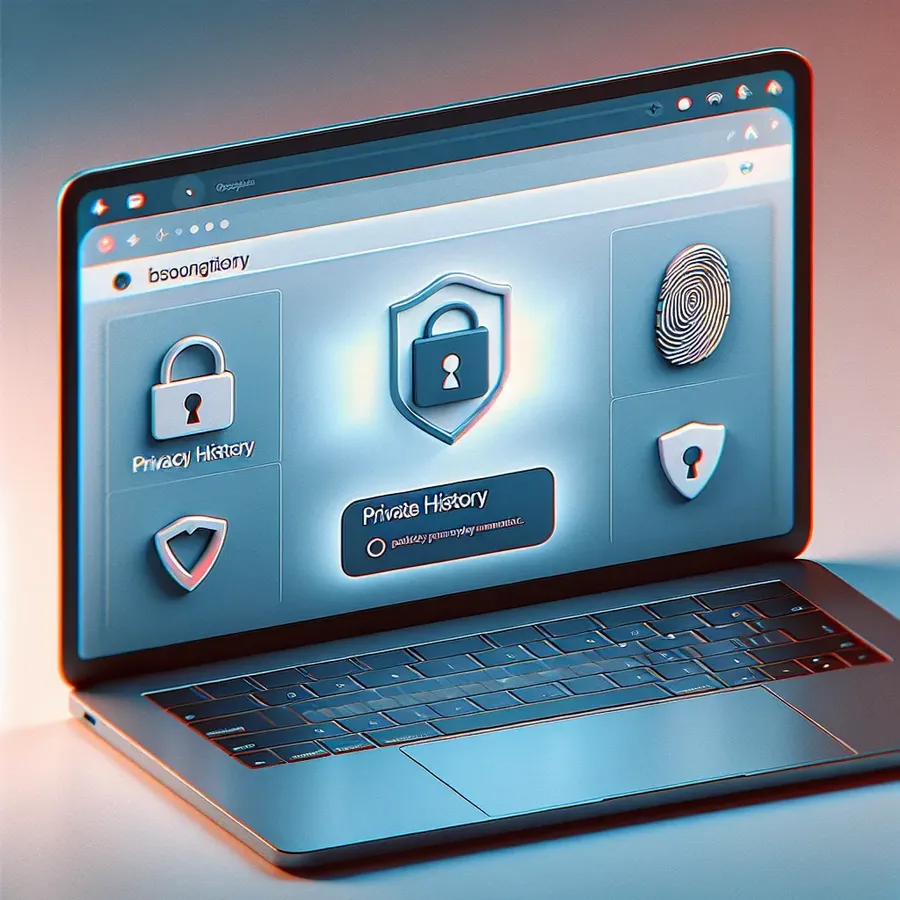
In today’s world, privacy isn’t just a luxury; it’s a necessity. While many of us use incognito mode to keep our browsing activities private, the reality might surprise you. Incognito mode doesn’t fully erase your online footprints. Curious about how to truly manage your incognito history on your laptop? This guide will unravel the mystery and provide practical steps to enhance your privacy.
Understanding Incognito Mode: More Than Meets the Eye
Incognito mode is often misunderstood. While it stops your browser from saving your history, cookies, and site data, it doesn’t make you invisible online. Your Internet Service Provider (ISP) and the websites you visit can still monitor your activities. So, what can you do to protect your privacy better?
The Truth About Incognito History
- DNS Cache: Regardless of using incognito mode, your browsing data might still be stored in the DNS cache. This means that someone with access to your device could potentially see your browsing history.
- Local Device Access: If someone has access to your device, they can still see what you’ve been up to online.
- ISP Tracking: Your ISP can track your online activities, even in incognito mode.
Steps to Delete Incognito History on a Laptop
You might be wondering, “Can I really delete my incognito history?” Yes, you can, and we’ll show you how.
For Windows Users
- Open Command Prompt:
– PressWin + R, typecmd, and hit Enter.
– Run Command Prompt as an administrator. - Flush DNS Cache:
– Typeipconfig /flushdnsand press Enter.
– This command clears your DNS cache, removing traces of your incognito history.
For macOS Users
- Launch Terminal:
– Go to Applications > Utilities > Terminal. - Clear DNS Cache:
– Typesudo killall -HUP mDNSResponderand hit Enter.
– Enter your password if prompted.
– This clears the DNS cache, ensuring your incognito history is wiped.
Enhancing Privacy with Forest VPN
While deleting incognito history is a step forward, using a VPN like Forest VPN offers a more robust solution. Here’s why Forest VPN stands out:
Benefits of Forest VPN
- No-Log Policy: Forest VPN has a strict no-log policy, ensuring your browsing data isn’t stored or shared.
- Global Server Access: With over 50 locations across 30+ countries, you can browse the internet as if you were in a different location, enhancing your privacy.
- Battery-Saving Technology: Unlike competitors, Forest VPN is designed to use less battery, reducing your carbon footprint.
Testimonials
“I’ve used various VPNs, but Forest VPN’s commitment to privacy and the environment makes it my top choice.” – Sarah, a satisfied user.
“Switching to Forest VPN was the best decision for my online security. It’s easy to use and doesn’t drain my battery.” – Tom, a tech enthusiast.
A Quick Comparison: Incognito Mode vs. Forest VPN
Feature | Incognito Mode | Forest VPN |
|---|---|---|
Hides Local History | Yes | Yes |
ISP Tracking | No | Yes (with VPN) |
DNS Cache Visibility | No | Yes |
Battery Efficiency | N/A | Yes |
Environmental Impact | N/A | Reduced CO2 |
Tips for Maintaining Privacy
- Regularly Clear DNS Cache: Make it a habit to clear your DNS cache to remove any lingering data.
- Use a Trusted VPN: Consider using Forest VPN for added privacy and security.
- Stay Informed: Keep up with the latest privacy tools and techniques.
In conclusion, while incognito mode provides a level of privacy, it isn’t foolproof. By understanding its limitations and complementing it with a reliable VPN like Forest VPN, you can enhance your online privacy significantly. Remember, in the digital age, knowledge is power, and being proactive about your privacy can make all the difference.
How to Delete Incognito History on Laptop
To effectively delete incognito history on your laptop, follow these steps:
For Windows Users:
- Open Command Prompt:
– PressWin + R, typecmd, and hit Enter.
– Run as administrator. - Flush DNS Cache:
– Inputipconfig /flushdnsand press Enter.
For Mac Users:
- Open Terminal:
– Go to Applications > Utilities > Terminal. - Clear DNS Cache:
– Typesudo killall -HUP mDNSResponderand hit Enter.
Enhance Your Privacy
Using Forest VPN adds an extra layer of security by encrypting your internet traffic and masking your IP address. Protect your online activities today!
FAQs About Managing Incognito History and Privacy
Can incognito mode completely hide my browsing history?
No, while incognito mode prevents your browser from saving history, your Internet Service Provider (ISP) and the websites you visit can still track your activities.
How can I clear my DNS cache to remove traces of incognito browsing?
You can clear your DNS cache by using the command ‘ipconfig /flushdns’ on Windows or ‘sudo killall -HUP mDNSResponder’ on macOS, which removes any stored DNS entries.
Does using a VPN improve privacy while browsing in incognito mode?
Yes, using a VPN like Forest VPN encrypts your internet traffic and hides your IP address, providing an additional layer of privacy beyond what incognito mode offers.
Is it ethical to track someone’s incognito history?
Tracking someone’s incognito history without their consent is considered unethical and is often classified as stalking or spyware.
What steps can I take to enhance my online privacy beyond incognito mode?
In addition to using incognito mode, regularly clearing your DNS cache, utilizing a trusted VPN, and being cautious about location tracking can significantly improve your online privacy.
