Ensure Your Privacy: Delete Incognito History on Android
Learn how to delete incognito history permanently on Android for enhanced privacy. Follow these simple steps for complete data removal.
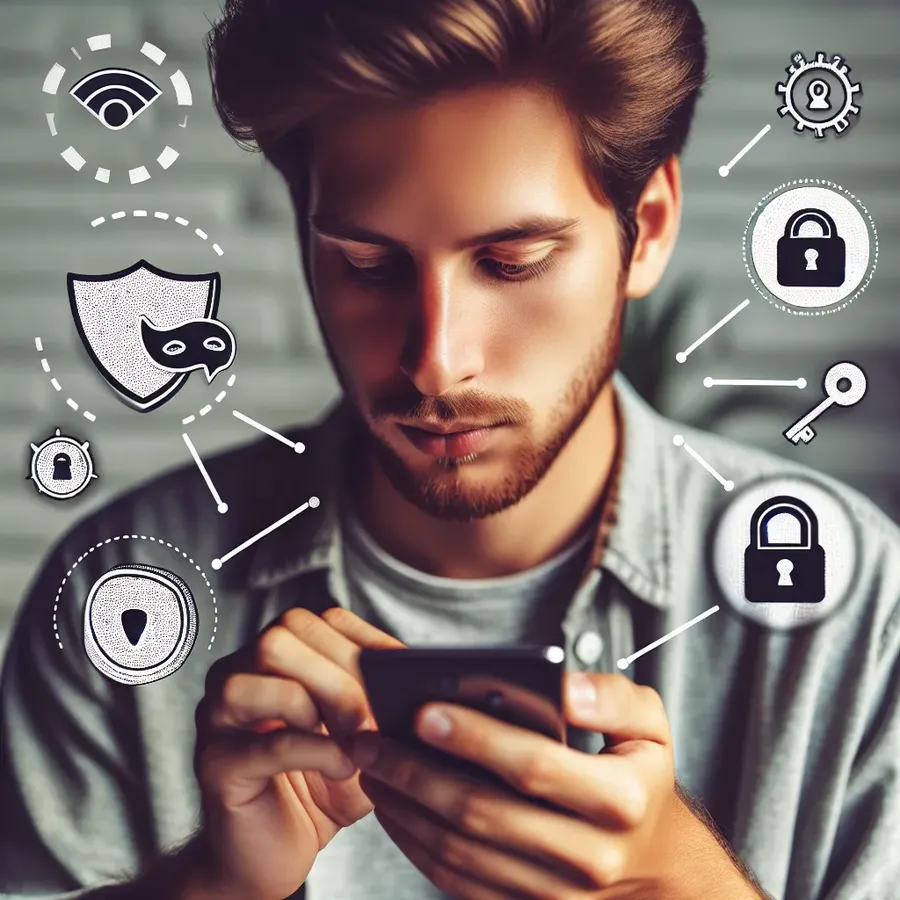
In today’s fast-paced digital world, privacy is more crucial than ever. While browsing incognito on Android may seem like the ultimate privacy solution, it isn’t foolproof. Ever wondered how to delete incognito history permanently on Android? Surprisingly, incognito mode doesn’t make your browsing history invisible to everyone. Instead, it merely hides it from others using the same device. Let’s dive into the steps to ensure your private data remains truly private.
Understanding Incognito Mode on Android
Incognito mode, also known as private browsing, is a feature available in most web browsers. It prevents your browsing history from being stored locally on your device. However, your activity may still be visible to your internet service provider, employers, or websites you visit. So, what does this mean for Android users?
The Limits of Incognito Mode
- Local Storage: Incognito mode does not save browsing history, cookies, or site data on your device.
- Network Monitoring: Browsing activity is still visible to network administrators or ISP.
- Device Logs: Some data might still be logged by your device, especially if you’re using third-party apps.
Steps to Delete Incognito History Permanently
To ensure your browsing data is completely erased, follow these steps:
1. Clear DNS Cache
The Domain Name System (DNS) cache stores IP addresses of websites you’ve visited. Clearing this cache can help remove traces of your internet activity.
- Open the Chrome browser on your Android device.
- Type
chrome://net-internals/#dnsin the address bar and press Enter. - Tap on Clear host cache to remove DNS entries.
2. Use Secure Browsers
Consider using browsers that emphasize privacy. Forest VPN can enhance your security by encrypting your connection, making it harder for third parties to track your online activities.
3. Regularly Clear App Data
For a thorough cleanup, clear the data of the apps you use frequently:
- Go to Settings > Apps.
- Select the browser app (e.g., Chrome).
- Tap Storage > Clear Cache and Clear Data.
4. Employ a VPN
A VPN, like Forest VPN, offers an additional layer of privacy by encrypting your internet traffic. This makes it harder for external parties to monitor your online activities.
Tips for Enhanced Privacy on Android
- Disable Location Tracking: Turn off location services when not needed to prevent apps from tracking your whereabouts.
- Manage Permissions: Regularly audit app permissions to ensure no app has unnecessary access to your data.
- Avoid Untrusted Networks: Use secure and trusted Wi-Fi networks, especially when accessing sensitive information.
Testimonials
Many users have praised Forest VPN for its user-friendly interface and reliable security features. Here’s what a few had to say:
“Forest VPN is fantastic! It’s like having a personal security guard for my online activities.” – Sarah J.
“I love how Forest VPN doesn’t log my data. It gives me peace of mind knowing my browsing is truly private.” – Mark T.
Conclusion
While incognito mode offers some level of privacy, it’s not an all-encompassing solution. To ensure your browsing history is permanently deleted on Android, clear your DNS cache, use secure browsers, and consider employing a robust VPN like Forest VPN. These steps will help you maintain your online anonymity in a world where privacy is increasingly elusive.
How to Delete Incognito History Permanently on Android
To delete your incognito history permanently on Android, follow these steps:
- Clear DNS Cache:
– Open Chrome and typechrome://net-internals/#dns.
– Click on Clear host cache. - Clear App Data:
– Go to Settings > Apps > Chrome.
– Tap Storage > Clear Cache and Clear Data. - Use a VPN:
– Employ Forest VPN to encrypt your online activities and hide your browsing from prying eyes.
By following these steps, you enhance your online privacy. For ultimate security, consider using Forest VPN to keep your data safe.
FAQs about Deleting Incognito History on Android
How can I permanently delete my incognito history on Android?
To permanently delete your incognito history on Android, you should clear your DNS cache by entering ‘chrome://net-internals/#dns’ in the Chrome browser’s address bar and clicking on ‘Clear host cache’. Additionally, regularly clearing app data and using a reliable VPN can enhance your privacy.
Does incognito mode keep my browsing activity private from my ISP?
No, incognito mode does not hide your browsing activity from your Internet Service Provider (ISP). While it prevents your browsing history from being stored locally on your device, ISPs and network administrators can still see your online activities.
What is the role of DNS cache in incognito mode?
The DNS cache stores the IP addresses of websites you have visited, even when in incognito mode. This means that while your browser does not save your history, the DNS cache might still retain traces of your private browsing sessions unless cleared.
Are there any recommended browsers for private browsing?
Yes, dedicated private browsers like DuckDuckGo Private Browser or secure options like Avast Secure Browser are recommended for more robust privacy features compared to standard browsers.
How can I further enhance my online privacy while browsing?
To enhance your online privacy, consider using a reliable VPN to encrypt your internet traffic, disable location tracking, regularly clear cookies and site data, and manage app permissions on your device.
