Mastering Search History Deletion Made Easy
Learn how to delete search history effectively to protect your privacy online. Follow our guide for step-by-step instructions.
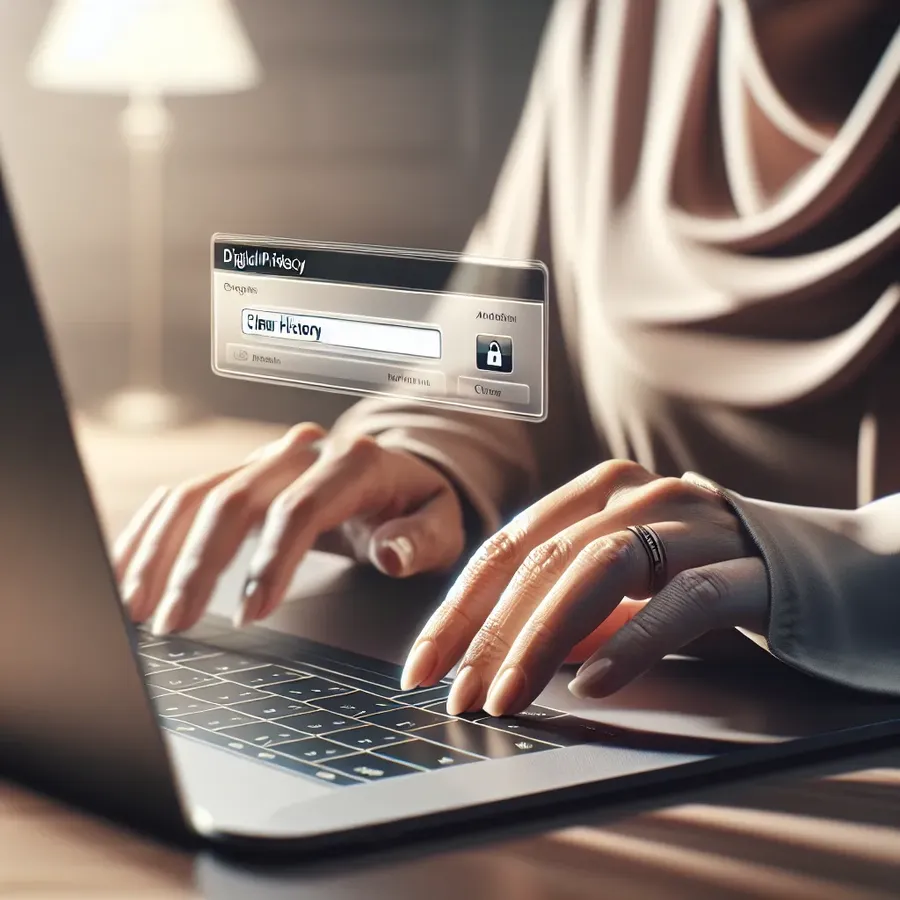
In our quest for privacy, knowing how to delete search history is crucial. Whether you’re browsing from your computer or smartphone, your search history can reveal a lot about you. Yet, many of us overlook this simple act of digital hygiene. Understanding the nuances of clearing search history can help reclaim your privacy and peace of mind. Let’s dive into the world of search history management and explore effective ways to keep it under your control.
Why Deleting Search History Matters
Deleting your search history isn’t just about clearing the clutter from your browser. It’s about safeguarding your privacy and ensuring your online activities remain confidential. Search histories can be a treasure trove of information for advertisers and data miners. Why let them peek into your digital life?
The Risks of Retaining Search History
- Privacy Invasion: Your search history can be accessed by others who use your device.
- Targeted Advertising: Ever noticed how ads seem to follow you around? That’s due to your search history.
- Security Threats: Unauthorized access to your search history can lead to identity theft.
How to Delete Search History Across Platforms
Clearing your search history varies depending on the platform you’re using. Let’s break it down into manageable steps for different devices and browsers.
Deleting Search History on Google Chrome
- Open Chrome and click on the three vertical dots in the top-right corner.
- Navigate to History > History.
- Select Clear browsing data.
- Choose the time range and check Browsing history.
- Click Clear data.
Tip: Use the shortcut
Ctrl + Shift + Deleteto quickly access the clear browsing data menu.
Clearing Search History on Safari
- Open Safari and click on History in the menu bar.
- Select Clear History.
- Choose the desired time range.
- Confirm by clicking Clear History.
Removing Search History on Mobile Devices
On Android
- Open your browser app.
- Tap on the menu icon and select History.
- Tap Clear browsing data.
- Choose the data types to clear and tap Clear.
On iOS
- Go to Settings > Safari.
- Scroll down and tap Clear History and Website Data.
Advanced Tips for Search History Management
Utilize Incognito Mode
Browsing in Incognito Mode prevents your browser from saving your search history. It’s a quick and effective way to maintain privacy during sensitive searches.
Regularly Review and Clean
Make it a habit to regularly check and delete your search history. Set a reminder if necessary. This practice not only protects your privacy but also helps your browser run more smoothly.
Leverage ForestVPN for Enhanced Privacy
While clearing your search history is essential, using a VPN like ForestVPN adds an extra layer of security. It encrypts your internet traffic, ensuring that your online activities remain private and secure.
Testimonials: Real-Life Experiences
John D., a cybersecurity enthusiast, shares, “Using ForestVPN has significantly enhanced my online privacy. I no longer worry about my search history being tracked.”
Emily R., a digital nomad, states, “Deleting my search history regularly and using ForestVPN gives me peace of mind. I can browse freely without the fear of prying eyes.”
Conclusion
Deleting search history is a simple yet powerful way to protect your privacy. By incorporating these practices into your digital routine, you can enjoy a more secure online experience. Remember, maintaining privacy is an ongoing process that requires vigilance and the right tools, like ForestVPN, to safeguard your digital footprint.
How to Delete Search History
To delete your search history, follow these steps:
For Google Chrome:
- Open Chrome and click on the three dots.
- Select History > Clear browsing data.
- Choose the time range and check Browsing history.
- Click Clear data.
For Safari:
- Go to Settings > Safari.
- Tap Clear History and Website Data.
Enhance Your Privacy
Using ForestVPN can protect your online activities. It encrypts your traffic, ensuring that your search history remains private even when browsing.
Take Action
Don’t compromise on your security—try ForestVPN today!
FAQs on Deleting Search History
Why is it important to delete my search history regularly?
Regularly deleting your search history is crucial for maintaining your privacy and preventing unauthorized access to your personal data. It helps protect against targeted advertising and potential security threats.
How can I delete my search history on Google Chrome?
To delete your search history on Google Chrome, click on the three vertical dots in the top-right corner, navigate to History, select Clear browsing data, choose the time range, and check Browsing history before clicking Clear data.
What should I do if I want to prevent my search history from being saved?
Using Incognito Mode is an effective way to prevent your search history from being saved. This mode doesn’t store any browsing data, ensuring that your online activities remain private.
How does using a VPN like ForestVPN enhance my privacy?
A VPN like ForestVPN encrypts your internet traffic, adding an extra layer of security. This means your online activities, including your search history, are kept private from advertisers and potential cyber threats.
Can I still manage my search history if I am signed out of my Google Account?
Yes, even when signed out of your Google Account, you can manage your search history saved on your device through the Google app. However, it’s advisable to turn off Search customization to avoid personalized recommendations based on your device’s searches.
