Master Incognito Browsing on Your iPhone Today
Learn how to enter incognito mode on iPhone easily. Browse privately and securely with this step-by-step guide.
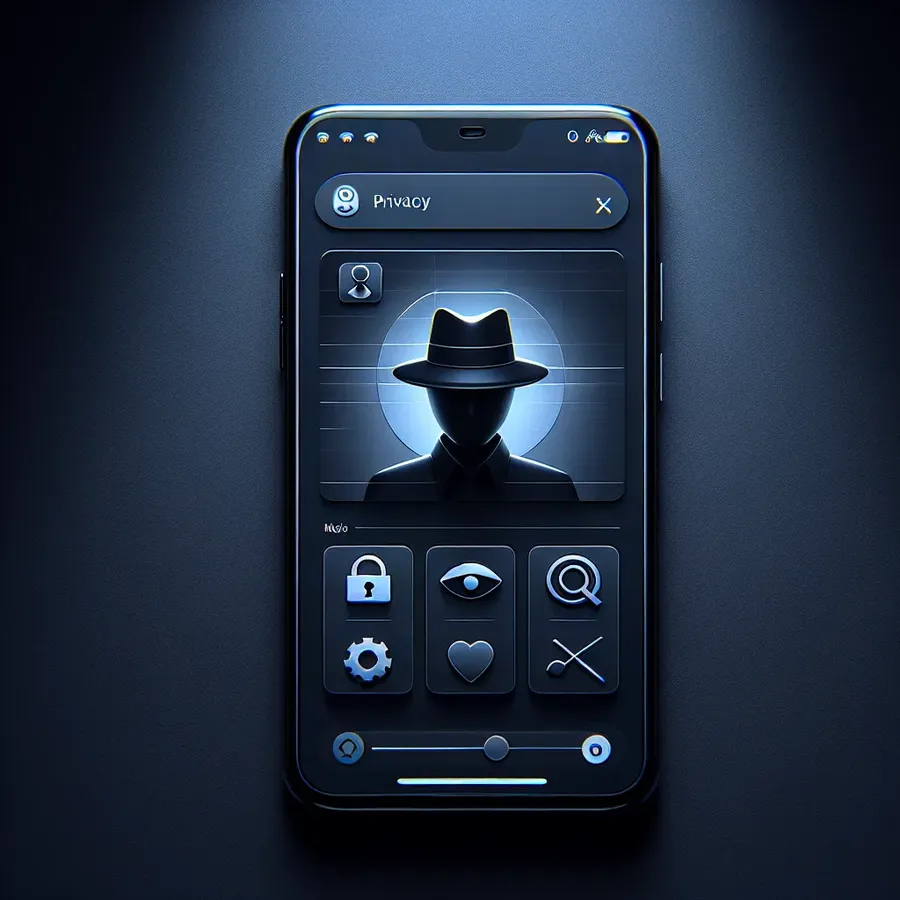
Navigating the web with privacy in mind can be as simple as using your iPhone’s built-in tools. With the increasing awareness of online privacy, learning how to enter incognito mode on an iPhone has become essential. Whether you’re looking to shop without targeted ads or just browse without leaving a trace, incognito mode is your go-to feature. Let’s explore how to effortlessly enable this mode on various iOS versions and enhance your browsing experience.
Understanding Incognito Mode
Incognito mode, also known as Private Browsing, is a feature that prevents your browser from storing your history, cookies, site data, or any information entered in forms. It’s like leaving no footprints behind on your digital path. This mode is particularly useful when using shared devices or when you want to maintain privacy for sensitive searches.
How to Activate Incognito Mode on iOS Devices
For iOS 12 to iOS 18
- Open Safari: Launch the Safari app on your iPhone.
- Access Tabs: Tap the tabs icon at the bottom right of your screen.
- Enter Private Mode: Swipe right on the tab bar at the bottom until the option for Private appears. Tap it to enter Private Browsing.
- Unlock Private Browsing: If prompted, use Face ID, Touch ID, or your passcode to unlock this feature for added security.
- Enjoy Private Browsing: You are now in incognito mode and can browse without leaving history.
Tip: To switch back to normal browsing, simply tap the tabs icon again and select a non-private tab from the list.
Why Use Incognito Mode?
Private Browsing is not just about secrecy; it’s also about control. By using this mode, you can:
– Prevent Tracking: Avoid being tracked by cookies and scripts that follow you across the web.
– Secure Sensitive Searches: Safeguard searches related to health, finances, or personal interests.
– Bypass Content Restrictions: Access content that might be geo-restricted or blocked without storing location data.
Private Browsing vs. VPN: What’s the Difference?
While incognito mode offers privacy from local users, a VPN service like Forest VPN provides broader protection. VPNs encrypt your entire internet connection, masking your IP address and making your online activity invisible to ISPs and potential eavesdroppers. Forest VPN ensures your data remains secure, especially on public Wi-Fi networks.
Customize Your Private Browsing Experience
Selecting a Private Search Engine
- Go to Settings > Safari.
- Tap on Search Engine and choose an option like DuckDuckGo for enhanced privacy.
Enable iCloud Private Relay (iOS 15 and newer)
- Subscribe to iCloud+: If you haven’t already.
- Turn on Private Relay: This feature encrypts your internet traffic and hides your location.
Common Myths About Incognito Mode
- Myth: Incognito mode hides your IP address.
- Reality: It doesn’t hide your IP; for that, a VPN is required.
- Myth: Private Browsing stops all ads.
- Reality: It reduces targeted ads but doesn’t block them entirely.
Testimonials: Real Users, Real Experiences
- Anna, Freelancer: “Using incognito mode on my iPhone lets me search without cluttering my browser history. It’s perfect for when I’m researching for clients.”
- Mark, Student: “With Forest VPN, I feel secure even on campus Wi-Fi. Incognito mode keeps my browsing clean and my projects private.”
Enhance Your Privacy Today
To truly secure your online presence, combine incognito mode with a robust VPN service like Forest VPN. This combination will ensure maximum privacy and freedom in the digital world. Remember, while incognito mode is a great tool for local privacy, VPNs provide comprehensive protection.
By understanding and utilizing these features, we can better protect our online identities and browsing activities. Happy private browsing!
How to Enter Incognito Mode on iPhone
To browse privately on your iPhone, follow these steps:
Using Safari:
- Open Safari.
- Tap the Tabs icon (bottom right).
- Select “Private” to enter Private Browsing.
Using Google Chrome:
- Open Chrome.
- Tap the three dots (bottom right).
- Choose “New Incognito Tab.”
Enhance Your Privacy
While incognito mode prevents local browsing history from being stored, it doesn’t conceal your IP address. For complete privacy, use Forest VPN to encrypt your connection and protect your data online.
FAQs about Private Browsing on iPhone
Is iPhone’s Private Browsing actually private? It only keeps your data private from other users on the same device. To protect yourself online, consider using a VPN for enhanced privacy.
How do I activate Incognito mode on my iPhone? To activate Private Browsing in Safari, open the app, tap the tabs icon, select Private, and then browse without saving your history.
Can I be tracked while using Incognito mode on my iPhone? Yes, while Incognito mode prevents your browser from storing history, it does not hide your IP address or prevent tracking by websites. Using a VPN can help with this.
What are the benefits of using a VPN while browsing privately? A VPN encrypts your internet connection and masks your IP address, providing a higher level of online privacy compared to just using incognito mode.
