Easily Find Your iPhone’s IP Address Without Wi-Fi
Learn how to find my iPhone IP address without Wi-Fi using simple steps and online tools. Stay informed and secure on the go!
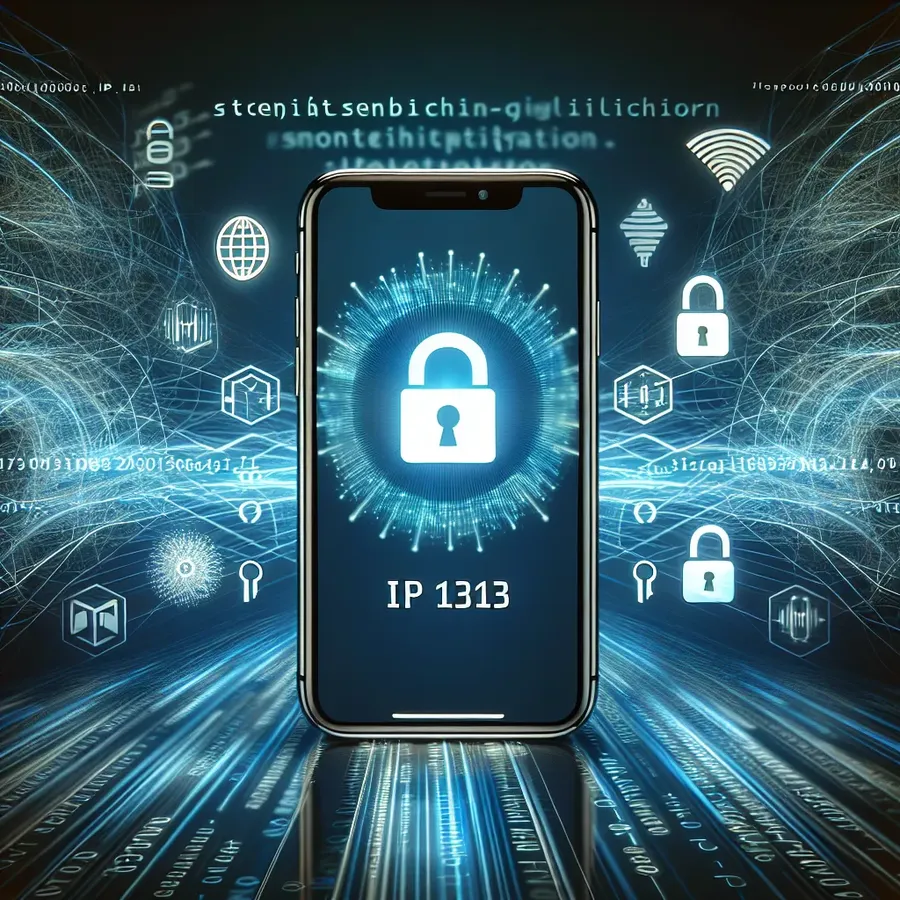
Finding your iPhone’s IP address without a Wi-Fi connection might sound like a mystery, but it’s surprisingly simple. We often rely on Wi-Fi to access our device’s IP address, but there are times when this isn’t possible, like when we’re on the go using cellular data. Fear not, because just like a detective uncovering clues, we can track down our device’s IP address even without Wi-Fi. The secret lies in understanding a few key steps and tools.
Discovering Your iPhone’s IP Address
Understanding IP Addresses
Before diving into the how-tos, let’s demystify what an IP address is. An IP address is like your device’s online passport, allowing it to communicate with other devices over the internet. There are two types of IP addresses you should be aware of:
- Public IP Address: Assigned by your internet service provider, this is shared among all devices on your home network.
- Private IP Address: Assigned by your router, this is unique to each device on your local network.
Finding Your IP Address without Wi-Fi
When you’re not connected to Wi-Fi, your iPhone uses its cellular data to access the internet. Here’s how to find your IP address in this scenario:
- Open Safari: Launch your mobile browser.
- Visit WhatIsMyIPAddress.com: This website will reveal your current public IP address assigned by your cellular provider.
Why Does This Matter?
Understanding your IP address can help you troubleshoot network issues and enhance your online security. Knowing this is like having a map in a foreign land — it guides you to safer paths and keeps you informed.
Protecting Your IP Address
The Role of a VPN
A Virtual Private Network (VPN), like Forest VPN, acts as a cloak of invisibility, protecting your IP address from prying eyes. Why should you consider using a VPN?
- Enhanced Privacy: Forest VPN encrypts your internet connection, ensuring your data remains private.
- Access to Geo-Restricted Content: Whether you’re traveling or simply want to access content from another region, Forest VPN makes it possible.
- Security on Public Networks: Public Wi-Fi is notorious for being insecure. Forest VPN shields you from potential threats.
Enabling Forest VPN on Your iPhone
Setting up Forest VPN is as easy as pie. Follow these steps:
- Download Forest VPN: Available on the App Store.
- Sign Up and Log In: Create an account to unlock all features.
- Activate the VPN: Tap the player button on the home screen to connect.
Testimonials
Here’s what some users have to say about Forest VPN:
- “Forest VPN is a lifesaver. I can finally access my favorite shows while traveling!” – Alex, Digital Nomad
- “The peace of mind knowing my data is safe on public Wi-Fi is priceless.” – Jamie, Freelancer
Tips for Effective IP Address Management
- Regularly Check Your IP Address: Just like you monitor your health, keep an eye on your IP address for unusual changes.
- Use Split Tunneling: This feature allows you to choose which apps use the VPN, optimizing speed and security.
- Stay Updated: Ensure your VPN app is always updated to benefit from the latest security features.
Summary
Finding your iPhone’s IP address without Wi-Fi is straightforward once you know where to look. By leveraging tools like Forest VPN, you not only protect your IP address but also enhance your online experience. Remember, in the wild world of the internet, it’s crucial to safeguard your digital identity. Whether you’re a tech-savvy guru or a casual surfer, these tips will keep you surfing safely.
How to Find My iPhone IP Address Without Wi-Fi
Finding your iPhone’s IP address without Wi-Fi is easy! Follow these steps:
- Open Safari or your preferred browser.
- Visit WhatIsMyIPAddress.com.
- Your public IP address will be displayed on the homepage.
Why It Matters
- Security: Knowing your IP can help you troubleshoot connectivity issues.
- Privacy: Protect your information with a VPN.
Protect Your IP with Forest VPN
To keep your IP address secure, consider using Forest VPN. It encrypts your connection, ensuring your online activities remain private.
FAQs about Finding Your iPhone’s IP Address
How can I find my iPhone’s IP address without a Wi-Fi connection?
To find your iPhone’s IP address without Wi-Fi, open your mobile browser and visit WhatIsMyIPAddress.com. This site will display your current public IP address assigned by your cellular provider.
What is the difference between a public and a private IP address on my iPhone?
A public IP address is assigned by your internet service provider and is shared by all devices on your home network when accessing the internet. A private IP address is assigned by your router to each device on your local network, allowing them to communicate with each other without being visible externally.
Why is it important to know my iPhone’s IP address?
Knowing your iPhone’s IP address helps you troubleshoot network issues, manage IP permissions on your Wi-Fi router, and protect your online security. It can also be beneficial when using a VPN to ensure your real IP address is hidden.
Can I change my iPhone’s IP address?
Yes, you can change your iPhone’s IP address by connecting to a VPN, using a proxy server, or manually configuring a new IP address in your device’s settings. A VPN is particularly useful for enhancing your online privacy.
What can someone do with my IP address?
While your IP address typically reveals only your general location, it can potentially be used for identity theft, targeted advertisements, and could expose you to DDoS attacks. Using a VPN can help protect your IP address from unauthorized access.
