Unlocking VPN Features in Opera GX
Discover how to get VPN in Opera GX for secure browsing. Follow our simple steps and enhance your online privacy today!
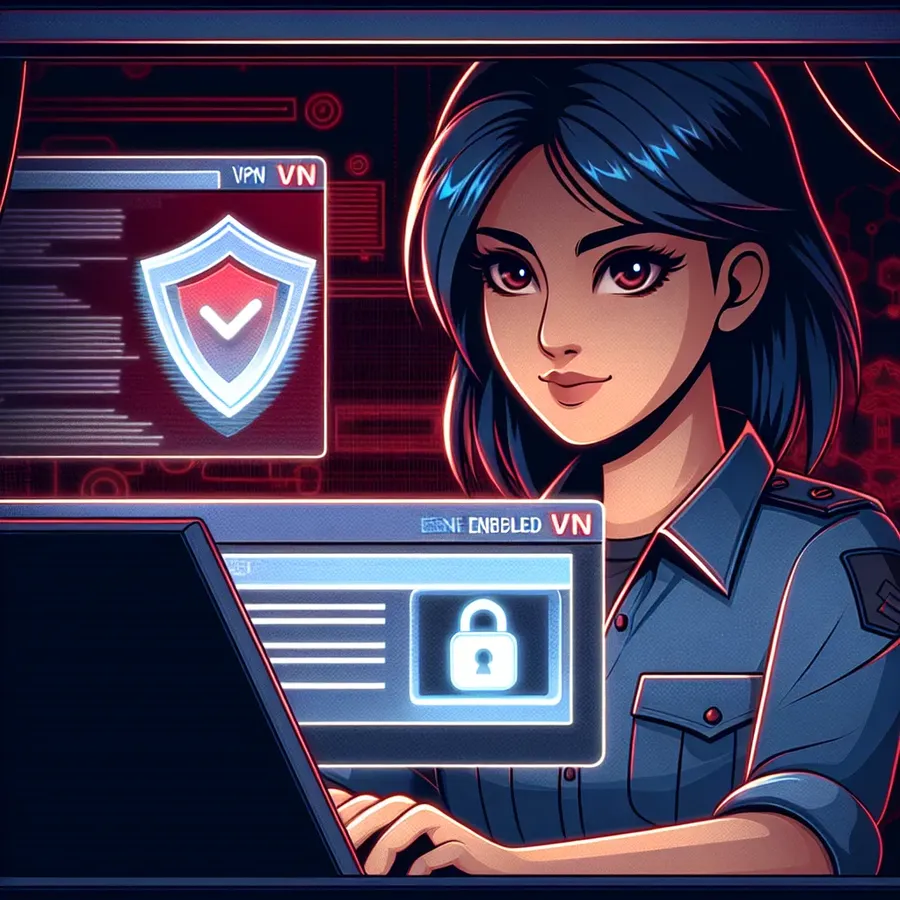
Unlocking the Secrets of Opera GX: How to Get a VPN
In a world where online privacy feels as elusive as a shadow, finding a reliable VPN is like discovering a hidden treasure. Opera GX, the gaming-centric browser, offers a built-in VPN feature that promises enhanced security and privacy. But how do we harness its full potential? Let’s explore the steps, benefits, and quirks of using a VPN within Opera GX, ensuring your online adventures remain private and secure.
Why Use a VPN in Opera GX?
Opera GX is celebrated for its gamer-friendly features, but why should we consider using a VPN with it? Well, a VPN, short for Virtual Private Network, cloaks your online presence. It masks your IP address, making it seem as if you’re browsing from a different location. This is vital for anyone looking to surf anonymously, dodge geo-restrictions, or simply keep their data safe from prying eyes.
The Convenience of Built-in VPN
Having a VPN integrated into your browser means you don’t need additional software. Opera GX’s built-in VPN is like a secret passageway, providing seamless access to different virtual locations without leaving the browser. It’s as effortless as flipping a switch and offers the convenience of not having to juggle multiple applications.
Setting Up VPN in Opera GX
Activating the VPN in Opera GX is a breeze. Here’s a step-by-step guide to get you started:
- Open Opera GX: Launch your browser.
- Access Settings: Click on the Opera icon in the top-left corner, then select ‘Settings’.
- Enable VPN: Scroll down to ‘Advanced’, find ‘Features’, and toggle ‘Enable VPN’.
- Choose Location: Once activated, a VPN badge appears. Click it to select your desired virtual location.
Troubleshooting Tips
Sometimes, even the best plans go awry. If you encounter issues with the VPN not showing up, check your browser version. Updates often fix glitches, ensuring the VPN operates smoothly. If the VPN still acts up, a quick browser restart or checking for Opera GX patches can do wonders.
Enhancing Your Browsing Experience
A VPN in Opera GX is more than just a privacy tool; it’s a gateway to enhanced browsing.
Ad Blocker and Privacy
Opera GX’s ad blocker works in tandem with the VPN, providing a distraction-free experience. By blocking intrusive ads, you not only speed up page loading times but also reduce potential tracking mechanisms.
Whitelisting and Filter Management
For websites that require ad access, Opera GX allows you to whitelist them, ensuring a seamless browsing experience without compromising security. Managing filter lists within the ad blocker settings can further refine your browsing.
Testimonials: Real Users, Real Experiences
Don’t just take our word for it. Here’s what some users have to say:
- Alex from Dubai: “With ForestVPN integrated in Opera GX, I can access content previously restricted in the UAE. It’s a game-changer!”
- Jordan from New York: “The combination of ad blocker and VPN makes browsing feel like a VIP experience. No distractions, just pure content.”
UAE Licensed VPN
An added advantage of using Opera GX’s VPN is its compatibility and legality in regions with strict internet laws, like the UAE. ForestVPN, the underlying technology, holds a UAE license, ensuring that you’re always on the right side of the law while enjoying unrestricted internet access.
ForestVPN: Your Trusted Partner
Choosing a VPN is a matter of trust. ForestVPN, integrated with Opera GX, assures no data logging, meaning your online activities remain your secret. Plus, with ForestVPN’s focus on reducing CO2 emissions, your browsing is not just secure, but eco-friendly too.
The Final Word
Opera GX’s built-in VPN, powered by ForestVPN, offers a unique blend of security, convenience, and privacy. It’s like having a protective cloak in the digital realm, ensuring your gaming and browsing experiences are safe and uninterrupted. Embrace the power of Opera GX’s VPN and step into a world where your online adventures are as private as you want them to be.
How to Get VPN in Opera GX
To enable VPN in Opera GX, follow these steps:
- Open Opera GX: Launch the browser.
- Access Settings: Click on the Opera logo in the top-left corner.
- Enable VPN: Navigate to Settings > Advanced > Features, then toggle on Enable VPN.
Benefits of Using ForestVPN
- Privacy Protection: Keeps your browsing activities confidential.
- No Data Logging: Ensures your activities are not tracked.
- Eco-Friendly: ForestVPN is committed to reducing CO2 emissions.
For enhanced security and a seamless browsing experience, consider ForestVPN. Explore more at ForestVPN.
FAQs about Using VPN in Opera GX
How do I activate the built-in VPN in Opera GX?
To activate the VPN in Opera GX, open the browser, go to ‘Settings’, scroll down to ‘Advanced’, and toggle ‘Enable VPN’. Once activated, you can select your desired virtual location from the VPN badge that appears in the address bar.
Is the VPN in Opera GX free to use?
Yes, the VPN in Opera GX is completely free to use. There are no subscriptions, payments, or additional extensions required to access this feature.
Can I use the VPN in Opera GX when connected to public Wi-Fi?
Absolutely! Using the VPN in Opera GX while connected to public Wi-Fi enhances your security by encrypting your internet traffic, preventing others on the same network from accessing your browsing activities.
What are the benefits of using a VPN with Opera GX?
Using a VPN with Opera GX provides enhanced online privacy by masking your IP address and location, allows you to bypass geo-restrictions, and improves security on public networks. Additionally, it works seamlessly with Opera GX’s ad blocker for a smoother browsing experience.
Is my browsing data logged when using the VPN in Opera GX?
No, the VPN in Opera GX operates on a no-log policy, meaning it does not collect or store any information about your browsing activities, ensuring your privacy is maintained.
