Unlock Global Content on Your Hisense TV with a VPN
Learn how to install VPN on Vidaa Hisense Smart TV for unrestricted content access and enhanced privacy while streaming.
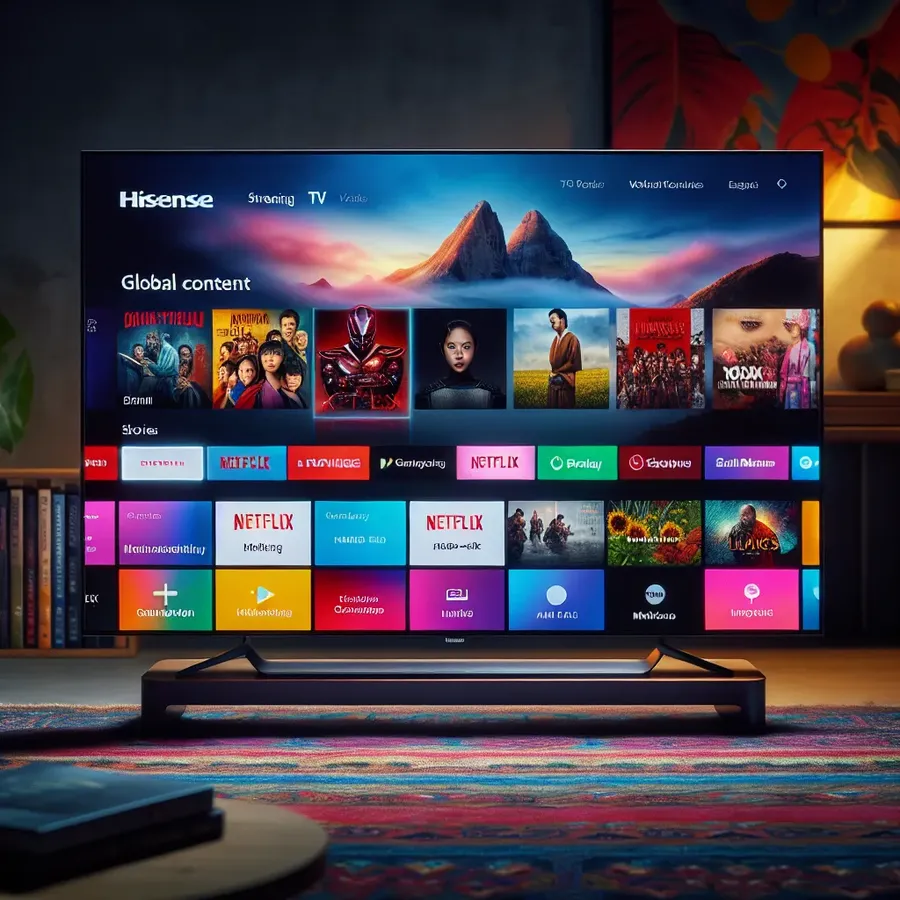
How to Install VPN on Vidaa Hisense Smart TV
In today’s entertainment age, Hisense Smart TVs have become a staple in many living rooms around the world. But what if I told you that you could unlock a whole new world of streaming possibilities with a VPN? That’s right! By installing a VPN on your Vidaa Hisense Smart TV, you can bypass geo-restrictions, ensuring you never miss out on your favorite shows and movies, no matter where you are. Let’s dive into the step-by-step process of setting up a VPN on your Hisense TV and explore the benefits that come with it.
Why Use a VPN on Your Hisense Smart TV?
Unrestricted Access to Global Content
Having a VPN on your Vidaa Hisense Smart TV means you’re no longer bound by geographic limitations. Whether it’s accessing the US Netflix catalog or catching up on UK-exclusive BBC shows, a VPN is your ticket to unrestricted content.
Enhanced Privacy and Security
While enjoying the plethora of streaming options, safeguarding your personal information is crucial. A VPN encrypts your internet traffic, ensuring your data remains private and secure from prying eyes.
Avoid Throttling and Enjoy Smoother Streaming
Internet Service Providers (ISPs) often throttle bandwidth on streaming services. With a VPN, you can bypass these restrictions, resulting in a smoother, buffer-free viewing experience.
Steps to Install VPN on Vidaa Hisense Smart TV
Step 1: Choose a Reliable VPN Service
Before diving into the installation, it’s essential to select a trustworthy VPN provider. We recommend ForestVPN for its speed, security, and affordability. With its UAE license, you can rest assured it’s legal to use in most regions, including the UAE.
Step 2: Set Up VPN on Your Router
Hisense TVs with Vidaa OS don’t support direct VPN apps. Instead, configure your VPN on a router. Here’s how:
- Access Your Router’s Settings: Connect to your router via a web browser. Usually, this is done by typing your router’s IP address into the browser’s address bar.
- Enter Login Credentials: Use the default username and password, often found on the router or in its manual.
- Configure the VPN: Locate the VPN settings tab and enter the necessary details provided by ForestVPN.
- Connect Your Hisense TV to the Router: Once the VPN is set up on the router, connect your Hisense TV to this network.
Step 3: Share VPN via a Virtual Router
Alternatively, you can use a PC or Mac to share a VPN connection:
- Install ForestVPN on Your Computer: Download and install the VPN software.
- Enable Internet Sharing: On your computer, enable internet sharing and create a virtual router.
- Connect Your TV: Link your Hisense TV to the newly created virtual network.
Tips for Optimizing Your VPN Experience
- Select the Right Server Location: For the best streaming quality, choose a server close to your location or one that offers the content you desire.
- Use Split Tunneling: ForestVPN offers split tunneling, allowing you to choose which apps use the VPN. This can help improve streaming speeds.
- Regularly Update VPN Software: Ensure your VPN software is up-to-date to benefit from the latest security features and performance enhancements.
Testimonials from Satisfied ForestVPN Users
“ForestVPN transformed my streaming experience on my Hisense TV. I can now access all my favorite shows without any lag!” – Anna, Dubai
“The setup was a breeze, and I love the added security features. Highly recommend ForestVPN for any Hisense TV owner.” – Mark, London
Troubleshooting Common Issues
Connection Drops
If you experience frequent disconnections, try the following:
- Ensure your router firmware is updated.
- Restart your modem and router.
- Switch to a different VPN server.
Slow Streaming Speeds
For optimal speeds:
- Use a wired connection if possible.
- Select a server with lower latency (indicated by green bars in ForestVPN).
Access Restricted Content
If content remains blocked:
- Clear your TV’s cache.
- Switch to a different server and retry.
Conclusion
Installing a VPN on your Vidaa Hisense Smart TV is more than just a technical upgrade; it’s an invitation to explore global content without boundaries. With ForestVPN, you’re equipped with the tools for a seamless streaming experience, enhanced privacy, and the freedom to access content from anywhere. Dive into a world of entertainment like never before and enjoy the magic of unrestricted streaming.
How to Install VPN on Vidaa Hisense Smart TV
To install a VPN on your Vidaa Hisense Smart TV, follow these steps:
Method 1: Set Up VPN on Your Router
- Choose ForestVPN: Sign up for ForestVPN.
- Access Router Settings: Log into your router’s admin panel.
- Configure VPN: Enter the ForestVPN settings as per your router instructions.
- Connect Your TV: Link your Hisense TV to the router.
Method 2: Share VPN from PC
- Install ForestVPN on your PC.
- Enable Internet Sharing: Set up a virtual hotspot.
- Connect Your TV: Use the new network on your Hisense TV.
For seamless streaming and security, choose ForestVPN today! Get started here!
FAQs About Using a VPN on Hisense Smart TV
How can I access geo-restricted content on my Hisense Smart TV?
By using a VPN on your Hisense Smart TV, you can change your virtual location to access geo-restricted platforms like Netflix, Disney+, and Hulu. This allows you to enjoy content that may not be available in your region.
Can I install a VPN directly on my Hisense Smart TV?
No, Hisense Smart TVs do not support direct VPN installations because they run on proprietary operating systems like Vidaa. Instead, you can set up a VPN on your router or share a VPN connection from your computer.
What are the benefits of using a VPN for streaming on Hisense TV?
Using a VPN enhances your streaming experience by allowing unrestricted access to global content, improving privacy and security, and preventing ISP bandwidth throttling, ensuring smoother streaming.
Is it safe to use a free VPN on my Hisense Smart TV?
It is not recommended to use free VPNs as they may compromise your data security and privacy. Paid VPN services, like ForestVPN, offer better reliability, speed, and security features.
What should I do if I experience slow streaming speeds with my VPN?
To improve streaming speeds, ensure you are connected to a server that is geographically closer to you, consider using a wired connection, and check that your router firmware is updated.
