Mastering Incognito Mode: A Quick Guide
Learn how to pull up incognito tab for private browsing and enhance your online security with essential tips and tools.
Published on January 8, 2025
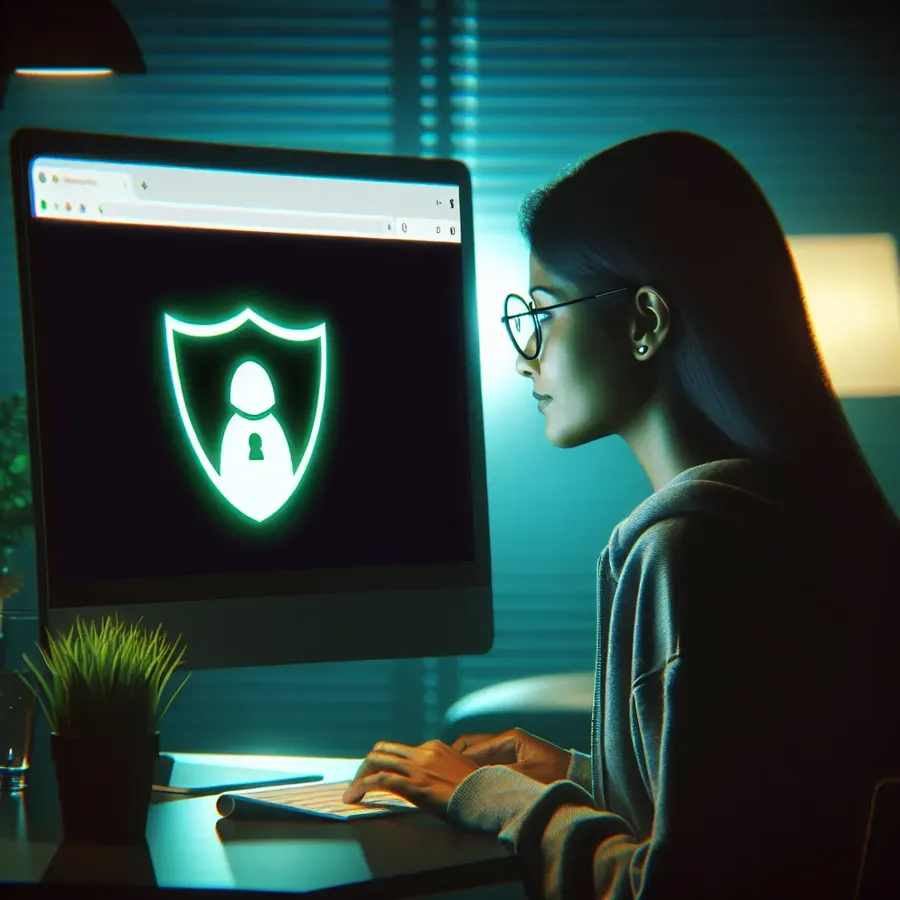
Incognito mode: the often misunderstood superhero of web browsing. While many of us rely on it for privacy, few truly grasp its full potential or know how to pull up an incognito tab effectively. Let’s dive into the world of incognito browsing, unraveling its secrets and showcasing how a tool like Forest VPN can enhance your online experience beyond mere privacy.
What is Incognito Mode?
Incognito mode is a feature available in most web browsers that allows you to surf the internet without leaving a trace on your device. It doesn’t save your browsing history, cookies, or form data. This makes it ideal for tasks like shopping for surprises or researching personal topics. However, it’s not a cloak of invisibility. Your ISP, employer, or the sites you visit can still track you.
The Limitations of Incognito Mode
- Local Privacy Only: Incognito mode only protects data on your device. It doesn’t hide your IP address.
- Tracking Continues: Websites, ISPs, and network administrators can still see your activity.
- Incomplete Anonymity: While your browsing isn’t stored, downloaded files and bookmarks are still saved.
How to Pull Up an Incognito Tab
Finding the incognito mode in your browser is simple, and here’s how you can do it across different platforms:
Google Chrome
- Desktop: Press
Ctrl+Shift+N(Windows) orCommand+Shift+N(macOS). - Mobile: Tap the three dots in the upper right corner and select “New Incognito Tab.”
Mozilla Firefox
- Desktop: Use
Ctrl+Shift+P(Windows) orCommand+Shift+P(macOS). - Mobile: Tap the menu icon and choose “New Private Tab.”
Safari
- Desktop: Click on “File” and select “New Private Window.”
- iOS: Tap the tabs button and select “Private.”
Microsoft Edge
- Desktop: Press
Ctrl+Shift+Nor navigate through the menu and select “New InPrivate Window.”
Enhancing Privacy with Forest VPN
While incognito mode provides a layer of privacy, it falls short of complete anonymity. This is where Forest VPN comes into play, offering robust protection and a host of other benefits.
Why Choose Forest VPN?
- Complete Anonymity: Forest VPN masks your IP address, making it impossible for ISPs or third parties to track your online activities.
- Access Restricted Content: Bypass geo-restrictions and access content from around the world.
- Secure Connection: Encrypts your data, securing your information from hackers on public Wi-Fi networks.
- Eco-Friendly Technology: Uses less battery power compared to competitors, contributing to a greener planet.
User Testimonials
“Forest VPN is my go-to for secure browsing. It’s reliable and doesn’t slow down my internet.” — Jane D.
“I love that I can watch shows from different countries. Forest VPN makes it seamless!” — Mark R.
Useful Tips for Using Forest VPN
- Save Favorite Locations: Quickly connect to frequently used servers by adding them to your favorites.
- Enable Split Tunneling: Decide which apps use the VPN and which don’t, optimizing your internet speed.
- Utilize the Ad Blocker: Enhance your browsing experience by blocking intrusive ads.
Understanding the Role of VPN in Incognito Browsing
Combining incognito mode with a VPN like Forest VPN creates a powerful duo, ensuring that your online activities remain private and secure. Here’s a simple comparison:
Feature | Incognito Mode | Forest VPN |
|---|---|---|
Local Privacy | Yes | Yes |
Masked IP | No | Yes |
Data Encryption | No | Yes |
Geo-Restriction Bypass | No | Yes |
Graph: Impact of Using Forest VPN with Incognito Mode
How to Pull Up Incognito Tab
To quickly access incognito mode across browsers, follow these simple steps:
Google Chrome
- Press
Ctrl+Shift+N(Windows) orCommand+Shift+N(macOS).
Mozilla Firefox
- Use
Ctrl+Shift+P(Windows) orCommand+Shift+P(macOS).
Microsoft Edge
- Press
Ctrl+Shift+N.
Safari
- Click on “File” and select “New Private Window.”
Enhance Your Privacy with Forest VPN
While incognito mode offers local privacy, it doesn’t protect your IP. For complete anonymity, use Forest VPN alongside incognito mode. It encrypts your data and masks your IP address, ensuring a secure browsing experience.
FAQs about Incognito Mode and Forest VPN
What is incognito mode and how does it work?
Incognito mode is a private browsing feature in web browsers that prevents local data from being saved on your device. It does not record your browsing history, cookies, or form data. However, it does not hide your online activity from ISPs, employers, or the websites you visit.
How do I open an incognito tab in Google Chrome?
To open an incognito tab in Google Chrome, you can press Ctrl+Shift+N on Windows or Command+Shift+N on macOS. Alternatively, you can click on the three vertical dots in the upper right corner and select ‘New Incognito Window’.
What are the limitations of using incognito mode?
Incognito mode does not provide complete anonymity. While it prevents your browsing history from being saved locally, your Internet Service Provider (ISP), employers, and websites can still track your online activity. Additionally, downloaded files and bookmarks will still be saved.
How can Forest VPN enhance my privacy while using incognito mode?
Forest VPN provides complete anonymity by masking your IP address, encrypting your data, and bypassing geo-restrictions. When combined with incognito mode, it offers a higher level of security and privacy, ensuring that your online activities are not tracked by ISPs or third parties.
Is it possible to use incognito mode on mobile devices?
Yes, you can use incognito mode on mobile devices. In Google Chrome, tap the three dots in the upper right corner and select ‘New Incognito Tab’. Other browsers like Firefox and Safari also have similar private browsing features accessible through their menus.
