Easily Disable Private Browsing on Your iPhone
Learn how to turn off private browsing on your iPhone easily with our step-by-step guide. Gain control over your browsing experience today!
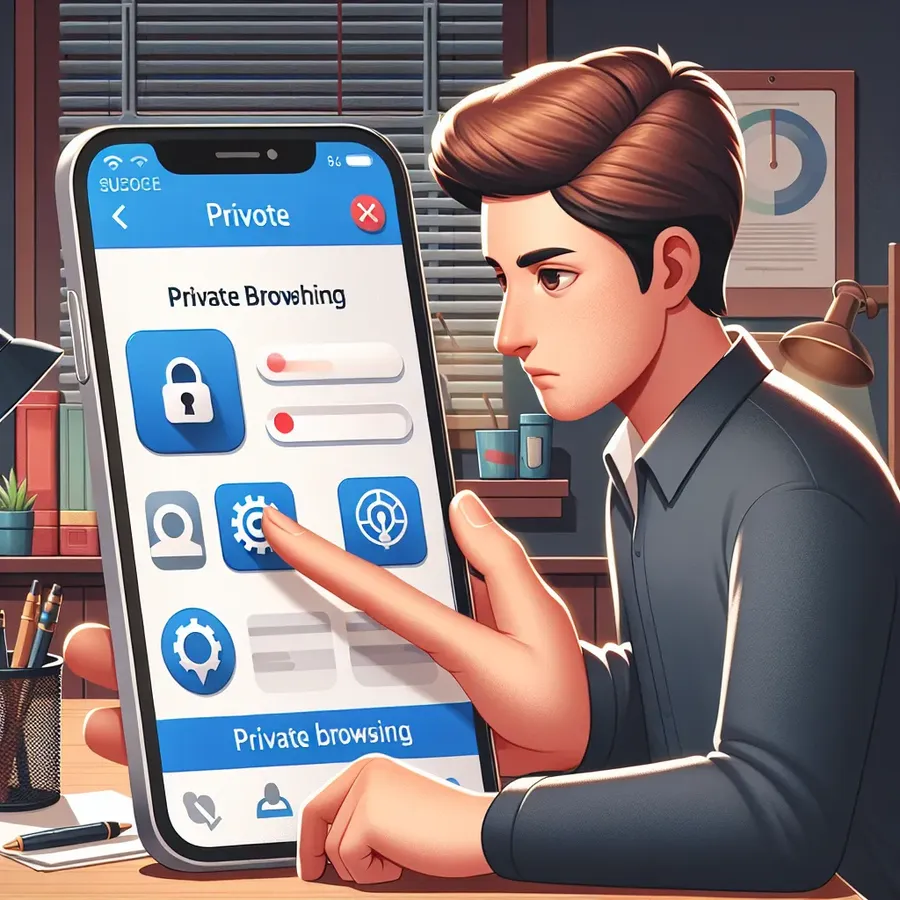
Navigating the digital landscape can be as daunting as walking through a dense forest without a map. One feature that often leaves users puzzled is private browsing on Apple devices. While private browsing is a handy tool for keeping your online activities under wraps, there are times when you might want to disable it. This guide will walk you through the straightforward steps to turn off private browsing on your iPhone, ensuring you have control over your browsing experience.
How to Disable Private Browsing on an iPhone
Private browsing can feel like a secret passage in your web browser, but what if you want to return to the main corridor? Here’s how to do it:
Steps for iOS 17 and Later
- Open Safari on Your iPhone: Launch the Safari app, your gateway to the web.
- Access the Tabs: Click the Tabs button to view your open tabs.
- Switch from Private: Swipe to the [number] Tabs tab group and tap the desired tab to exit private mode.
Steps for iOS 16 or Earlier
- Open Safari: Tap the Safari icon on your home screen.
- View Tabs: Click the Tabs button.
- Select Private: Tap Private to display the Tab Groups list.
- Choose Tabs Number: Tap [number] Tabs, then Done to confirm.
Disabling Private Browsing on an iPad
Turning off private browsing on your iPad is as simple as pie. Just follow these steps:
- Open Safari: Tap the Settings button in the top right corner.
- Navigate Settings: Scroll to the Privacy and Security section.
- Toggle Off: Find the Private Browsing toggle and switch it off.
Why Disable Private Browsing?
Private browsing is like wearing a mask; it hides your identity but can also obscure your view. Here are a few reasons to disable it:
- Improve Browsing Experience: Returning to normal mode can enhance page loading and interaction.
- Sync Across Devices: Disable private browsing to sync history and bookmarks with other devices.
- Utilize Safari Features: Enjoy features like Picture in Picture and third-party content blockers.
Can Third-Party Browsers Track You?
The debate around data tracking is as old as the internet itself. Third-party browsers and cookies can indeed track your data, akin to footprints in the sand. If you value privacy, consider adjusting your browser settings or using tools like Forest VPN to safeguard your online activities.
Advantages of Using Forest VPN
- Privacy Protection: Forest VPN encrypts your data, keeping you as hidden as a needle in a haystack.
- Global Access: Enjoy a wide range of server locations to navigate the web freely and securely.
- Eco-Friendly: Reduce your carbon footprint with Forest VPN’s battery-saving technology.
Disadvantages of Private Browsing
While private browsing is useful, it has its pitfalls:
- No Saved Data: Browsing history and cookies aren’t saved, which can lead to data loss if you close the browser unexpectedly.
- Limited Functionality: Features like login credentials and shopping carts won’t be saved.
FAQs: Managing Private Browsing
How Can You Permanently Disable Private Browsing?
- Open Settings: Navigate to Screen Time.
- Content Restrictions: Enable Content & Privacy Restrictions.
- Web Content Filter: Set to Limit Adult Websites. This action will remove the private browsing option.
Troubleshooting: Can’t Turn Off Private Browsing?
If restrictions prevent you from disabling private browsing, check your device’s parental controls. Ensure your iOS is updated, or contact Apple Support for assistance.
Conclusion
Disabling private browsing on your iPhone or iPad is a simple yet effective way to enhance your browsing experience. Whether you’re syncing your history, enjoying new Safari features, or ensuring data security, having control over your browsing mode is empowering. And remember, when it comes to privacy, Forest VPN is your trusty companion, guiding you safely through the digital wilderness.
How to Turn Off Private Browsing iPhone
To turn off Private Browsing on your iPhone, follow these simple steps:
- Open Safari: Tap the Safari app.
- Access Tabs: Click the Tabs button in the lower-right corner.
- Disable Private Mode: Tap the Private label at the bottom. This will return you to regular browsing.
Benefits of Disabling Private Browsing
- Save Browsing History: Your history will be accessible again.
- Sync Across Devices: Easily sync your bookmarks and open tabs.
For enhanced security, consider using Forest VPN to keep your online activities private and secure. Explore Forest VPN here and enjoy a safer browsing experience!
FAQs on Disabling Private Browsing on iPhone and iPad
How do I turn off private browsing on my iPhone?
To turn off private browsing on your iPhone, open Safari, tap the Tabs button, look for the ‘Private’ label at the bottom, and tap it to disable private browsing. You will know it’s off when the label is no longer highlighted.
Can I permanently disable private browsing on my iPhone?
Yes, you can permanently disable private browsing by enabling restrictions in the Screen Time settings. Navigate to Settings, then Screen Time, enable Content & Privacy Restrictions, and set Web Content to ‘Limit Adult Websites’, which will remove the Private option from the tab view.
Why might I want to disable private browsing on my iPad?
Disabling private browsing on your iPad allows you to sync your browsing history across devices, take advantage of Safari’s features like Picture in Picture mode, and see your entire browsing history, which can enhance your web experience.
What should I do if I can’t turn off private browsing on my iPad?
If you’re unable to turn off private browsing, it may be due to parental control settings or restrictions set on your device. Check your Screen Time settings to ensure there are no limitations preventing you from disabling it.
Is private browsing really private on my iPhone?
While private browsing on your iPhone prevents your device from saving browsing history and cookies, it does not make you completely anonymous. Your internet service provider and websites can still track your activities, so consider using additional privacy measures for better security.
