Maximize Your Privacy with Opera Browser VPN
Learn how to use Opera Browser VPN to enhance your online privacy and secure your browsing experience effectively.
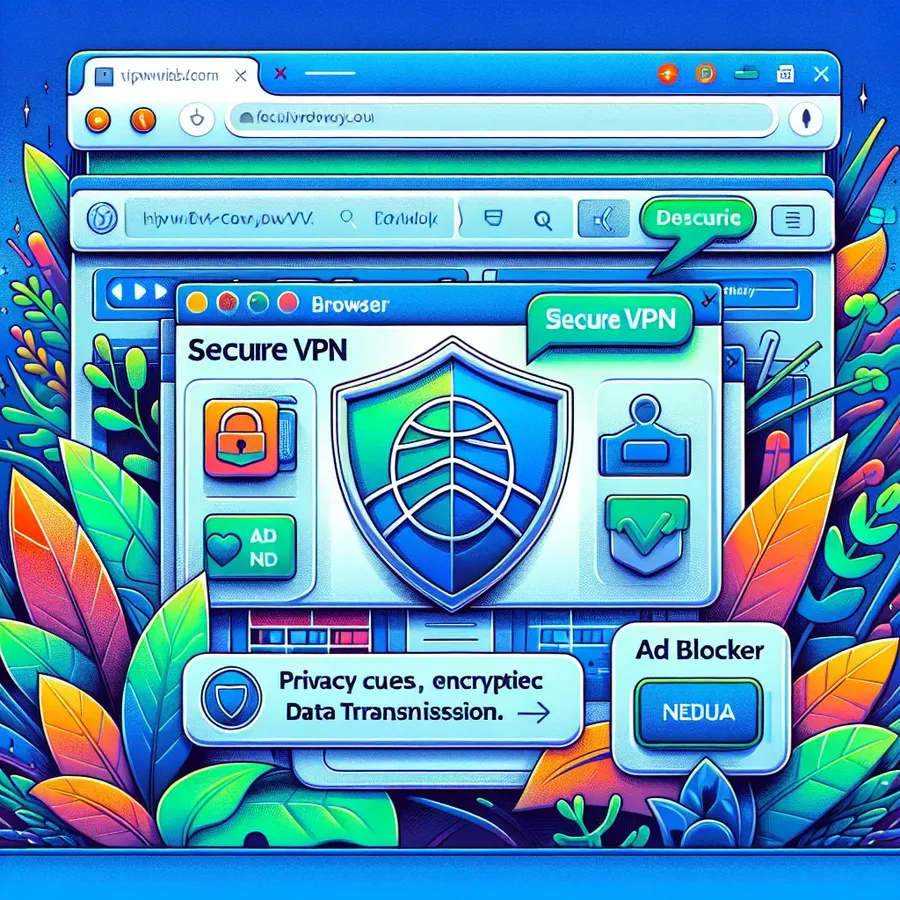
When it comes to browsing securely and privately, many of us overlook the built-in features of our web browsers. One browser that offers a unique solution is Opera, featuring its own VPN service. This free tool enhances your online privacy without the need for additional software. Let’s dive into how you can maximize the Opera Browser VPN to ensure a seamless and secure browsing experience. ForestVPN remains a preferred alternative for those seeking a comprehensive VPN solution.
Understanding Opera Browser’s VPN
Opera’s VPN is a nifty feature that masks your IP address, making your online activities more private. Unlike standalone VPN services like ForestVPN, which offer device-wide protection, Opera’s VPN is integrated directly into the browser. This means it only encrypts traffic within the Opera Browser, providing an extra layer of security for browser activities.
Activating Opera’s VPN
Enabling Opera’s VPN is as simple as a few clicks:
- Open Opera Browser: Navigate to the Settings menu.
- Access Advanced Settings: In the left sidebar, click on Advanced and then Features.
- Enable VPN: Toggle the switch next to Enable VPN to activate it.
Once activated, a VPN badge appears in the address bar, indicating that your browsing data is now protected.
Ad Blocker Integration
Opera’s VPN pairs well with its built-in ad blocker, offering a smoother browsing experience by eliminating unwanted ads. To turn it on:
- Open Settings: Head to Privacy Protection.
- Block Ads: Activate the ad blocker toggle.
Opera’s ad blocker also allows you to whitelist certain websites if you prefer to view ads on specific sites.
Why Choose ForestVPN?
While Opera’s VPN is a great tool for basic privacy needs, ForestVPN offers more robust features:
- Device-wide Protection: ForestVPN encrypts all internet traffic, not just your browser activity.
- No-Log Policy: ForestVPN guarantees that your online activities are not tracked or logged.
- UAE Licensed: Ensures compliance and safety when browsing in regions with strict internet regulations.
Changing Locations with Opera VPN
Changing your virtual location can help access region-specific content. Here’s how you can do it:
- Click the VPN badge in the address bar.
- Select a region from the list. If none is chosen, Opera will auto-select the optimal location.
Privacy in Private Windows
To further enhance privacy, Opera offers a private browsing mode:
- Windows/Linux: Menu > New Private Window
- Mac: File > New Private Window (Ctrl+Shift+N)
This mode ensures no browsing data is stored once the session is closed.
Clearing Browsing Data
Regularly clearing browsing data is essential for maintaining privacy. In Opera:
- Settings: Go to Privacy & Security.
- Clear Browsing Data: Choose the time range and the types of data to clear.
This step helps in removing cached data, cookies, and browsing history.
Security Badges and Certificates
Opera uses security badges to indicate secure connections. Always look for a lock symbol, indicating encryption between you and the website. To view security certificates:
- Click the security badge in the address bar.
- Review the certificate details for assurance.
Phishing and Malware Protection
Opera offers built-in protection against malicious sites. It checks websites against known threat databases, alerting you to potential risks without slowing down page loading times.
Testimonials and Tips
Many users praise Opera’s VPN for its simplicity and effectiveness in casual browsing. However, for users looking for comprehensive protection across all devices, ForestVPN is often recommended. Its user-friendly interface and competitive pricing make it an attractive choice for those serious about privacy.
Conclusion
Opera’s VPN offers a convenient way to enhance your browser’s privacy, especially when combined with its ad blocker and private window features. However, for those seeking more extensive protection, ForestVPN stands out as a more comprehensive solution. By understanding and utilizing these tools, you can significantly bolster your online privacy and security.
How to Use Opera Browser VPN
Activating Opera’s VPN is straightforward:
- Open Opera Browser.
- Go to Settings (Menu > Settings).
- Click on Privacy & Security.
- Toggle Enable VPN on.
Once activated, you’ll see a VPN badge in the address bar. Click it to manage your virtual location and monitor your data usage.
Benefits of Using VPN
- Enhanced Privacy: Masks your IP address.
- Secure Browsing: Encrypts your data.
- Ad Blocking: Combined with Opera’s ad blocker.
For comprehensive protection across all devices, consider ForestVPN. It offers robust features, zero logs, and user-friendly design. Discover ForestVPN today!
FAQs about Opera Browser VPN and Privacy Features
How do I activate the VPN in Opera Browser?
To activate the VPN in Opera, open the browser, go to Settings, click on Advanced, select Features, and toggle the Enable VPN option. A blue VPN badge will appear in the address bar once it’s activated.
Can I use Opera’s VPN and ad blocker together?
Yes, Opera’s VPN works seamlessly with its built-in ad blocker. You can activate both features to enjoy a more private and streamlined browsing experience, reducing unwanted ads and enhancing your online privacy.
What are the benefits of using ForestVPN compared to Opera’s VPN?
While Opera’s VPN is great for browser-specific privacy, ForestVPN offers device-wide protection, a no-log policy, and additional features like multiple server locations and enhanced encryption, making it a preferable choice for comprehensive online security.
Does Opera’s private window ensure my browsing history is completely secure?
Yes, when using Opera’s private browsing mode, all browsing history, cookies, and cache are deleted once the private window is closed. However, saved data like passwords or downloaded files will remain accessible after closing the window.
Is there a data limit on Opera’s free VPN service?
No, Opera’s free VPN service does not impose a data limit, allowing unlimited browsing without additional costs. This makes it a convenient option for users looking for enhanced privacy without the need for subscriptions.
