Unlocking Online Privacy with Opera VPN
Discover how to use VPN in Opera browser to enhance privacy online. Learn about the benefits of Opera's built-in VPN and ForestVPN for ultimate security.
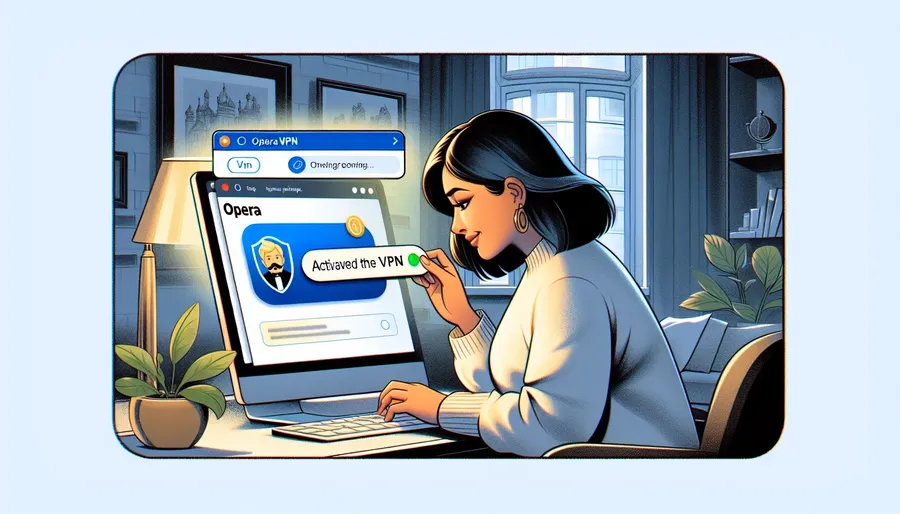
Did you know you could enhance your online privacy significantly by using a VPN in your Opera browser? That’s right! The Opera browser comes with a built-in VPN feature that is free, unlimited, and does not require any additional log-ins. In this guide, we’ll dive deep into how you can leverage Opera’s VPN to secure your browsing experience, and why ForestVPN is your ultimate partner in online privacy.
What is a VPN?
A VPN, or Virtual Private Network, creates a secure and private connection over the internet, allowing you to browse anonymously. This is especially useful when surfing on public Wi-Fi networks, as it hides your IP address and encrypts your online activities.
Why Use Opera’s Built-In VPN?
Opera’s built-in VPN is a fantastic tool for those who want to enhance their online privacy without the hassle of downloading additional software. Here are some compelling reasons to use Opera’s VPN:
- Free and Unlimited: Unlike many other VPN services, Opera’s VPN does not have any data caps.
- Easy to Use: It’s straightforward to activate and use.
- Enhanced Privacy: By masking your IP address, it makes it harder for websites to track your online activities.
Activating Opera’s Built-In VPN
Step-by-Step Guide
- Launch Opera: Open the Opera browser from your desktop.
- Access Settings: Click on the “Menu” in the top left corner and select “Settings.” On a Mac, click “Opera” and then “Preferences.”
- Enable VPN: Navigate to the “Privacy & Security” section and check the box next to “Enable VPN.”
Once enabled, you will see a blue VPN badge in the browser’s address bar. You can click on this badge to turn the VPN on or off and select your virtual location.
Manage VPN Settings
- Selecting a Location: Click the blue VPN badge and choose your preferred virtual location from the list.
- Checking Data Usage: The VPN badge also shows the amount of data transferred.
Using ForestVPN for Enhanced Security
While Opera’s built-in VPN is great, ForestVPN offers additional features that can further enhance your online experience:
ForestVPN Features
- No Data Logs: ForestVPN does not keep any activity logs, ensuring your browsing history remains private.
- Battery-Saving Technology: Uses less battery power than other VPNs, making it eco-friendly.
- Affordable Pricing: Secure and reliable VPN services at competitive prices.
How to Integrate ForestVPN with Opera
To integrate ForestVPN with Opera, follow these steps:
- Download ForestVPN: Get the ForestVPN app from the App Store or Google Play.
- Set Up an Account: Sign up and choose your subscription plan.
- Connect to ForestVPN: Open the ForestVPN app, select a server location, and connect.
Once connected, you can open the Opera browser and enjoy enhanced security and privacy.
Additional Tips for Using VPN in Opera
Ad Blocker
Opera also comes with a built-in ad blocker. To enable it:
- Go to “Settings.”
- Under “Privacy Protection,” click the switch next to “Block ads.”
Private Browsing
For an extra layer of privacy, use Opera’s private browsing mode. To activate:
- Go to “Menu” > “New private window” on Windows/Linux or “File” > “New Private Window” on Mac.
Managing Cookies
Cookies can track your online activities. To manage them:
- Go to “Settings.”
- Click “Advanced” in the left sidebar.
- Navigate to “Privacy & security” and click “Clear browsing data.”
Testimonials
Here’s what some of our users have to say about ForestVPN:
“ForestVPN has transformed my online experience. It’s easy to use and incredibly reliable.” – Jane D.
“I love that ForestVPN doesn’t keep logs and is environmentally friendly!” – Mark S.
Conclusion
Using a VPN in Opera is a simple yet effective way to secure your online activities. While Opera’s built-in VPN offers great features, ForestVPN takes your privacy and security to the next level. With no data logs, battery-saving technology, and affordable pricing, ForestVPN is the ideal choice for anyone looking to enhance their online privacy.
So why wait? Download ForestVPN today and experience the best in online security and privacy.
FAQs for Enhancing Online Privacy with Opera VPN and ForestVPN
How does using a VPN in Opera enhance my online privacy?
By using a VPN in Opera, your IP address is masked, and your internet activities are encrypted, making it harder for websites to track you online. Additionally, Opera’s VPN provides a secure connection over the internet.
What additional features does ForestVPN offer compared to Opera’s built-in VPN?
ForestVPN offers features like no data logs, battery-saving technology, and affordable pricing. These features ensure that your browsing history remains private, the VPN consumes less battery power, and you get reliable security at a competitive price.
How can I enable the ad blocker in Opera for additional privacy?
To enable Opera’s built-in ad blocker, go to ‘Settings’ and under ‘Privacy Protection,’ toggle the switch next to ‘Block ads.’ This feature helps in blocking unwanted ads while browsing.
What is the benefit of using private browsing mode in Opera?
Private browsing mode in Opera ensures that your internet history and activity data are removed as soon as you close all private windows. This helps in maintaining your privacy by not leaving any record of the websites you visit.
How can I manage cookies in Opera to enhance my online privacy?
To manage cookies in Opera, go to ‘Settings,’ then ‘Advanced,’ navigate to ‘Privacy & security,’ and click on ‘Clear browsing data.’ This allows you to remove cookies and other site data that may track your online activities.
