Mastering VPN Setup on Your LG Smart TV
Discover how to easily set up and use a VPN on your LG Smart TV for unrestricted streaming. Enhance security and unlock geo-restricted content effortlessly!
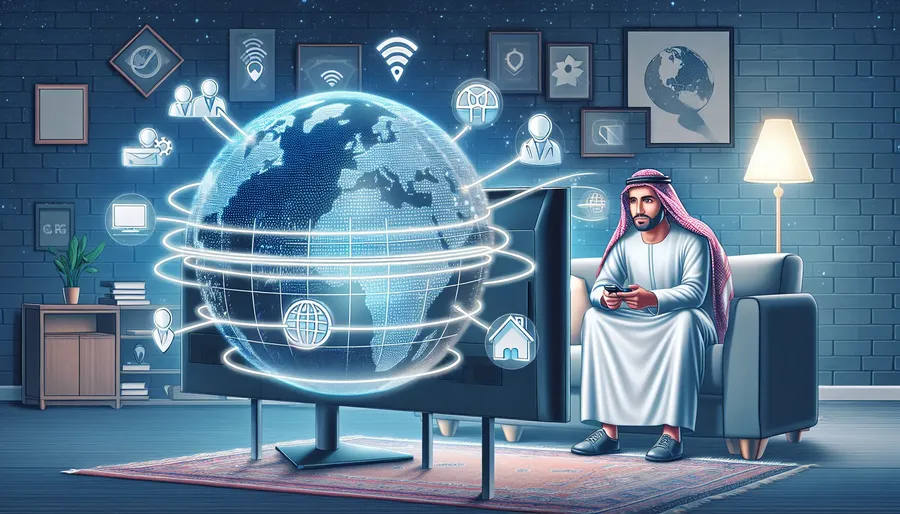
In today’s interconnected world, maintaining privacy while enjoying your favorite shows on an LG Smart TV can be a challenge. But guess what? There’s a straightforward solution: using a VPN. VPNs are not just for tech geeks anymore; they are for everyone. This guide will walk you through how to use a VPN on your LG Smart TV without the tech headache. Let’s dive in!
Why Use a VPN on Your LG Smart TV?
A Virtual Private Network (VPN) provides numerous benefits, especially for your LG Smart TV. Here are a few compelling reasons to consider:
- Unlock Geo-Restricted Content: Ever tried accessing a show only to find it’s not available in your country? A VPN can change your virtual location, opening up a world of content.
- Enhanced Security: VPNs encrypt your internet connection, shielding you from prying eyes and potential cyber threats.
- Private Streaming: Keep your viewing habits private from ISPs and other third parties.
Setting Up VPN on LG Smart TV
1. Using a Router-Based VPN
One of the most effective ways to set up a VPN on your LG Smart TV is through your router. Here’s a step-by-step guide:
- Choose a Router-Compatible VPN: Ensure your VPN service, like ForestVPN, supports router configuration.
- Access Router Settings: Enter your router’s IP address into your web browser to access settings.
- Enter VPN Details: Navigate to the VPN section and input the provided ForestVPN details.
- Connect Your TV: Once the router is configured, connect your LG Smart TV to the router’s Wi-Fi.
2. Using a Smart DNS
For those who find router configuration daunting, a Smart DNS might be a simpler alternative.
- Sign Up for ForestVPN: Ensure it offers Smart DNS services.
- Get Smart DNS Details: Log in to your ForestVPN account and retrieve the DNS settings.
- Configure on LG Smart TV:
– Go toSettings>Network>Network Status.
– SelectDNS Serverand input the Smart DNS details from ForestVPN. - Enjoy Unrestricted Content: Your TV is now ready to access geo-restricted content.
3. Using a VPN-Enabled Device
If you prefer not to mess with your router or DNS settings, connect your LG Smart TV through a VPN-enabled device such as a laptop.
- Install ForestVPN on Laptop: Download and install the VPN app on your laptop.
- Connect to VPN Server: Open the ForestVPN app and connect to your desired server.
- Share Connection with TV:
– On your laptop, go toNetwork and Sharing Center.
– SelectChange adapter settings.
– Right-click on the VPN connection and selectProperties.
– EnableAllow other network users to connect through this computer’s internet connection. - Connect LG Smart TV to Laptop Hotspot: Your TV will use the VPN-enabled connection from your laptop.
Tips for Smooth VPN Experience
- Choose the Right Server: For the best streaming experience, select a server location close to your actual location.
- Check Connection Speed: Ensure your VPN connection is fast enough to handle HD streaming.
- Update Regularly: Keep your VPN app and smart TV firmware updated for optimal performance.
Testimonials
Here’s what some ForestVPN users have to say:
Sarah M.: “Using ForestVPN on my LG Smart TV has been a game-changer. I can now watch my favorite UK shows without any hassle.”
John D.: “The setup was super easy, and the streaming quality is excellent. Highly recommend ForestVPN for LG Smart TV users!”
Summary
Using a VPN on your LG Smart TV can significantly enhance your viewing experience by providing access to a wider range of content, enhancing security, and maintaining privacy. Whether you opt for a router-based setup, Smart DNS, or sharing a VPN-enabled connection from another device, ForestVPN offers reliable solutions tailored to your needs. Happy streaming!
FAQs for Using VPN on LG Smart TV
How can I access geo-restricted content on my LG Smart TV using a VPN?
You can access geo-restricted content on your LG Smart TV by setting up a VPN either through your router, using a Smart DNS, or connecting through a VPN-enabled device like a laptop.
What are the benefits of using a VPN on an LG Smart TV?
Using a VPN on an LG Smart TV provides benefits such as unlocking geo-restricted content, enhancing security through encryption, and keeping your streaming habits private from ISPs and third parties.
How can I ensure a smooth streaming experience when using a VPN on my LG Smart TV?
To ensure a smooth streaming experience, choose a server location close to your actual location, check the connection speed for HD streaming capability, and keep your VPN app and smart TV firmware updated regularly.
Is ForestVPN a recommended VPN service for LG Smart TV users?
ForestVPN is highly recommended for LG Smart TV users as it offers router-compatible VPN services, Smart DNS options, and reliable VPN connections for seamless streaming experiences.
