How to Disable Private Browsing on Your iPhone
Learn how to turn off private browsing in Safari on your iPhone and enhance your browsing experience with this easy guide.
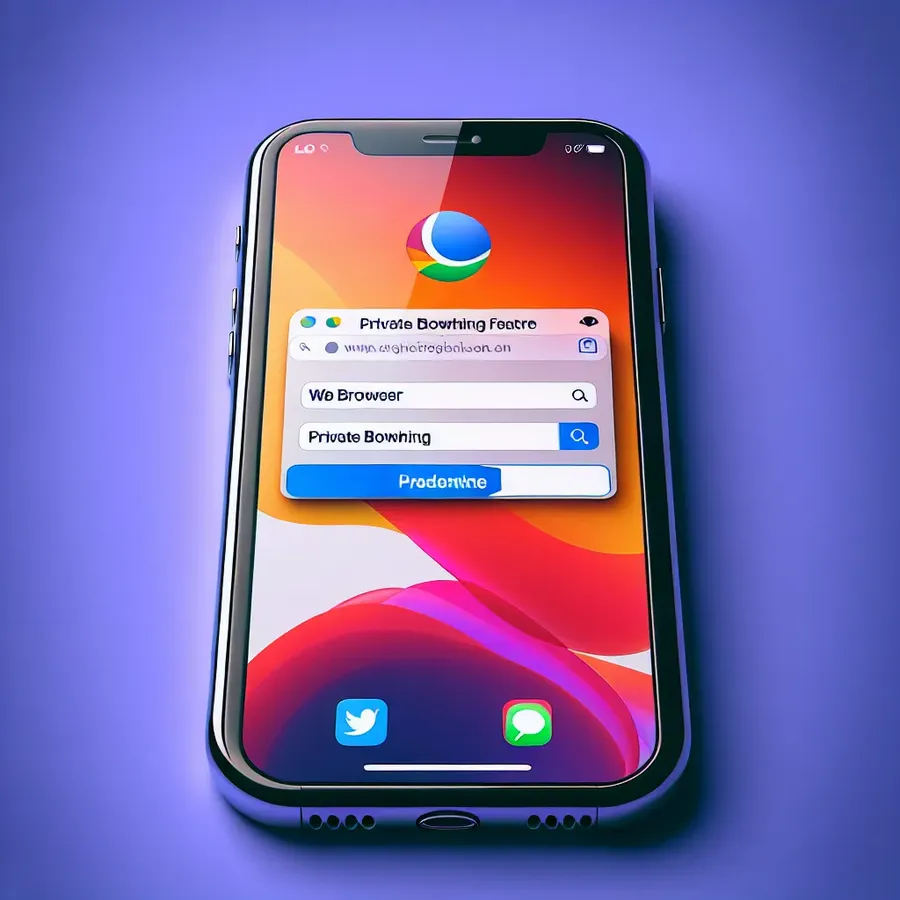
In a world where privacy seems to be a precious commodity, many of us have discovered the convenience of private browsing on our iPhones. But what happens when you want to turn off private browsing in Safari? For some, the idea of disabling this feature might seem daunting, but fear not. This guide will walk you through the process, offering insights into why you might want to step away from this browsing mode. We’ll explore the benefits of using Forest VPN to enhance your online privacy while browsing in regular mode.
Understanding Private Browsing on iPhone
Private browsing in Safari is like wearing an invisibility cloak while surfing the internet. It prevents your browsing history from being stored, doesn’t save cookies, and keeps temporary files out of the picture. But here’s the catch: it doesn’t make you invisible to websites or your internet service provider. That’s where Forest VPN comes into play.
Why Turn Off Private Browsing?
- Syncing Across Devices: When private browsing is off, Safari can sync your tabs across devices. This means starting a shopping spree on your iPhone and finishing it on your iPad without missing a beat.
- Enhanced Functionality: Some websites don’t play well with private mode. Disabling it can lead to a smoother browsing experience.
- Parental Controls: For families, turning off private browsing ensures accountability and safer online environments for children.
Steps to Disable Private Browsing in Safari
Here’s a straightforward guide to turning off private browsing on your iPhone:
- Open Safari: Launch the Safari app on your iPhone.
- Access Tabs: Tap the tabs icon, resembling two overlapping squares, located at the bottom-right corner.
- Disable Private Mode: If the “Private” label is highlighted, tap it to switch back to regular browsing.
Permanently Disabling Private Browsing
For a more permanent solution, especially useful for parental control:
- Go to Settings: Open your iPhone’s Settings app.
- Screen Time: Tap on ‘Screen Time’ followed by ‘Content & Privacy Restrictions.’
- Content Restrictions: Navigate to ‘Web Content’ and select ‘Limit Adult Websites.’ This will disable the private browsing option in Safari.
The Role of Forest VPN in Online Privacy
While disabling private browsing enhances certain functionalities, it also exposes your online activity to prying eyes. This is where Forest VPN becomes indispensable. Let’s dive into why it’s the best choice:
Benefits of Using Forest VPN
- No Data Logs: Unlike other services that might sell your data, Forest VPN ensures your browsing activity remains private.
- Battery Efficiency: Its battery-saving technology means longer browsing sessions without draining your device.
- Global Access: With over 50 locations, you can virtually travel the world, accessing content as if you were a local.
Testimonials: Real Users, Real Stories
Here’s what users are saying about Forest VPN:
- Jane D.: “I love how easy it was to set up on my iPhone. I feel secure knowing my data isn’t being tracked.”
- Mark S.: “Switching to Forest VPN was a game-changer. The battery efficiency is noticeable, and the prices are unbeatable!”
Tips for Safe Surfing
- Regular Updates: Keep your Safari and iOS updated for the latest security patches.
- Use Forest VPN: Even in regular browsing mode, Forest VPN provides an added layer of security.
- Set Restrictions: For families, ensure content restrictions are in place to create a safe browsing environment.
Conclusion
Turning off private browsing on your iPhone doesn’t mean sacrificing privacy. With Forest VPN, you can enjoy the benefits of regular browsing while maintaining a secure and private online experience. Whether it’s for syncing tabs, enhancing website functionality, or ensuring your children are safe online, disabling private browsing can be a smart move. And with the right tools, like Forest VPN, your data remains protected from unwanted eyes.
How to Turn Off Private Browsing in Safari on iPhone
To turn off private browsing in Safari on your iPhone, follow these steps:
- Open Safari: Tap the Safari app.
- Access Tabs: Tap the tabs icon (two overlapping squares).
- Disable Private Mode: Tap the “Private” option to exit private browsing. Your address bar will return to a light color.
Benefits of Regular Browsing
- Sync Tabs: Easily access your tabs across devices.
- Better Performance: Some websites function better without private mode.
For enhanced online privacy while browsing normally, consider using Forest VPN for secure and anonymous surfing. Protect your data today!
FAQs about Disabling Private Browsing on iPhone
How do I turn off private browsing in Safari on my iPhone?
To turn off private browsing in Safari, open the app, tap the tabs icon in the lower-right corner, and then tap the ‘Private’ label to switch back to regular browsing mode.
Can I permanently disable private browsing on my iPhone?
Yes, you can permanently disable private browsing by going to Settings, tapping on Screen Time, then Content & Privacy Restrictions, and selecting ‘Limit Adult Websites’ under Web Content. This will remove the Private option in Safari.
Why would I want to disable private browsing on my iPhone?
Disabling private browsing can enhance your browsing experience by allowing syncing across devices, improving website functionality, and enabling parental controls for safer internet use.
Is my browsing data safe when using private browsing mode?
While private browsing prevents your device from saving history and cookies, it doesn’t make you completely anonymous. Websites and your internet service provider can still track your activity. For added security, consider using a VPN like Forest VPN.
What are the benefits of using Forest VPN while browsing?
Forest VPN provides privacy by not logging user data, enhances battery efficiency for longer sessions, and allows access to content globally with over 50 locations, ensuring a secure and versatile browsing experience.
