Access Your Private Browsing History on iPhone
Learn how to view private browsing history on iPhone and enhance your online privacy with effective tips.
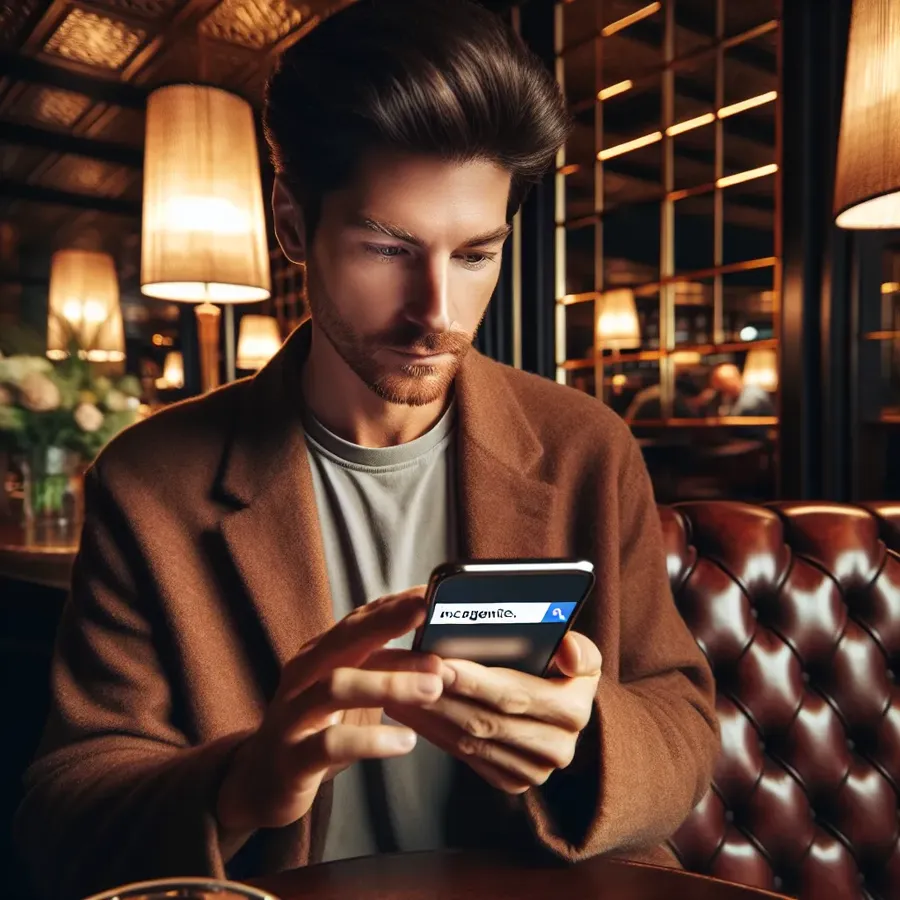
In today’s world, where privacy seems like a luxury, viewing private browsing history on an iPhone might sound like a contradiction. Many of us believe that incognito or private browsing modes keep us anonymous, but that’s only partially true. The reality is that these modes prevent others using your device from seeing your browsing history, but they don’t hide your activity from your internet service provider or the websites you visit. So, what happens when you need to revisit a website you visited in private mode? Can you really access that history? Let’s explore.
Understanding Private Browsing on iPhone
Private browsing on an iPhone, often referred to as incognito mode, is a safeguard against others who might use your device. It ensures that the history of websites visited, cookies, or form data isn’t stored on your device. However, this doesn’t mean your activities are untraceable. Forest VPN offers an extra layer of security by encrypting your data, making it invisible to prying eyes online.
What Private Browsing Does (and Doesn’t) Do
Private browsing is a useful tool for maintaining privacy on shared devices. Here’s what it accomplishes:
- Hides Browsing History: Ensures that URLs and pages visited aren’t saved.
- Blocks Cookies: Prevents websites from storing cookies on your device.
- Disables Autofill: Stops browsers from saving login credentials.
However, it’s crucial to note that private browsing doesn’t make you invisible. Your Internet Service Provider (ISP) can still track your activity, and so can websites you visit. This is where the role of a VPN, like Forest VPN, becomes pivotal.
How to View Private Browsing History on iPhone
You might wonder, can you actually view private browsing history on an iPhone? While iPhones don’t store this data explicitly, you can still use some methods to get a glimpse of your activities.
Using DNS Cache to View Incognito History
On a Windows system, you can view your DNS cache, which logs all websites visited. Here’s how:
- Open Command Prompt by typing
cmdin the search bar and running it as an administrator. - Enter the command
ipconfig/displaydnsand hit Enter. - You’ll see a list showing your DNS cache, including sites visited in private mode.
However, this method is limited to Windows devices and isn’t directly applicable to iPhones.
Third-Party Apps and Tools
For those determined to view incognito history, several third-party apps offer solutions:
- Parental Control Apps: Tools like mSpy or Qustodio can track browsing history, even in incognito mode.
- Forest VPN: While primarily a VPN service, it helps keep your browsing secure and can provide insights into your online activity through secure logging features.
Tips for Ensuring True Privacy
While incognito mode is a great start, coupling it with a VPN like Forest VPN ensures better privacy. Here’s how you can maximize your privacy:
Use Forest VPN for Secure Browsing
A VPN encrypts your internet connection, making it difficult for anyone, even your ISP, to track your online activities. Forest VPN offers:
- Secure Encryption: Keeps your data private and secure.
- Multiple Locations: Allows you to connect to servers across the globe.
- No Data Logging: Ensures your browsing history remains confidential.
Regularly Clear DNS Cache
For those who want to keep their browsing habits private, regularly flushing your DNS cache can help. This action removes stored DNS information, making it harder to trace your activities.
Testimonials
Many users have praised Forest VPN for its effectiveness in maintaining privacy:
- Sarah J. says, “I love how Forest VPN gives me peace of mind, knowing my browsing is secure!”
- Tom R. mentions, “Forest VPN is easy to use and keeps my data safe wherever I am.”
Conclusion
Private browsing on an iPhone is a great feature, but it’s not foolproof. Understanding its limitations and enhancing your privacy with tools like Forest VPN can make a significant difference. Whether you’re looking to revisit a website from your private browsing history or ensure your online activities remain confidential, combining strategies is the key. So, next time you browse privately, remember you’re not completely invisible—unless, of course, you have Forest VPN by your side.
View Private Browsing History on iPhone
To view private browsing history on iPhone, it’s important to understand that Safari’s private mode doesn’t save browsing history. Here are some methods to enhance your tracking:
Key Points:
- Private Mode: No history is saved.
- Using Backup: Restore from iTunes or iCloud if backups were made.
- Third-Party Apps: Consider using monitoring apps.
Enhance Your Privacy:
- Forest VPN: Encrypts your connection, making your online activity untraceable.
For the best privacy experience, consider using Forest VPN. Protect your browsing today! Get started with Forest VPN.
FAQs about Private Browsing on iPhone
Can my private browsing session be traced on an iPhone?
Yes, while private browsing on an iPhone hides your history from the device itself, your internet service provider (ISP), network administrator, and websites you visit can still track your online activities.
What happens to my browsing history after I close a private browsing session?
When you close a private browsing session, all related history, cookies, and search data are deleted from your iPhone, making it impossible to recover that information later.
Is there a way to check private browsing history on my iPhone?
No, iPhones do not store private browsing history in a recoverable format. However, using third-party apps like Phonsee can help monitor online activity, including visits made during private sessions.
How can I enhance my privacy while using private browsing on my iPhone?
To improve privacy, consider using a virtual private network (VPN) like Forest VPN, which encrypts your data, or use privacy-focused search engines such as DuckDuckGo alongside private browsing mode.
