Understanding Chrome’s Location Confusion
Discover why Chrome thinks you're in a different state and how to fix it. Get tips for accurate location settings.
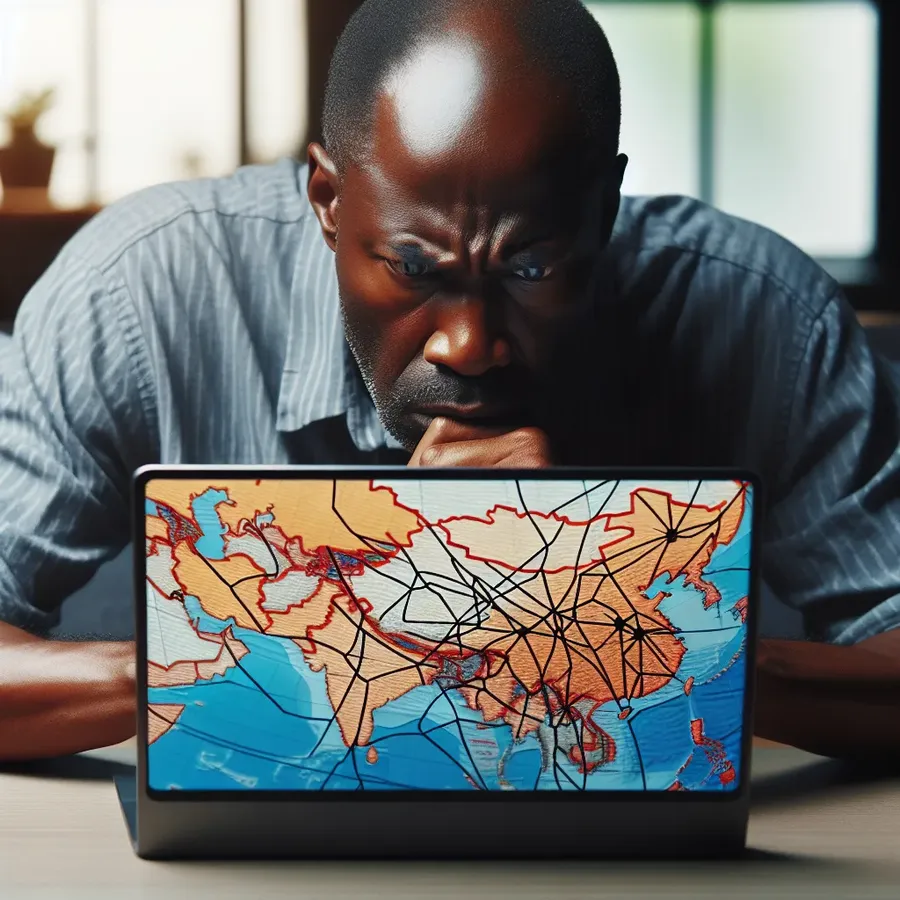
Have you ever found yourself browsing the internet, only to realize that Chrome believes you’re in a completely different state? It’s a puzzling scenario that leaves many scratching their heads. The culprit? Often, it’s related to how your browser interprets your location data. Let’s dive into the nuts and bolts of why Chrome might think you’re somewhere you’re not and how tools like Forest VPN can be your saving grace.
Understanding Chrome’s Location Confusion
Why Does Chrome Think I’m in a Different State?
Chrome uses a combination of your IP address and location services to determine where you are. If you’ve recently moved or your Internet Service Provider (ISP) has changed, your IP address may still be linked to your previous location. This can cause your browser to misinterpret your current state.
The Role of IP Addresses
Your IP address acts like a digital postal address. It’s assigned by your ISP and can be associated with a specific geographic location. When you change locations, your IP might not update immediately, leading to mismatches between where you are and where Chrome thinks you are.
How to Correct Chrome’s Location
Step 1: Enable Location Services
Ensure that your device’s location services are turned on. This allows Chrome to access more accurate location data directly from your device.
- Windows: Go to Settings > Privacy > Location and turn on location services.
- macOS: Go to System Preferences > Security & Privacy > Privacy tab > Location Services.
Step 2: Clear Cache and Cookies
Sometimes, Chrome’s cache and cookies can store outdated location data. Clearing them can refresh your location settings.
- In Chrome: Click the three dots in the upper right corner > More tools > Clear browsing data > Select ‘Cookies and other site data’ and ‘Cached images and files’.
Step 3: Use a VPN
Here’s where Forest VPN comes into play. A Virtual Private Network (VPN) masks your IP address, making it appear as though you’re accessing the internet from a different location. This can be especially useful if you’re dealing with persistent location errors.
Benefits of Using Forest VPN
- Privacy Protection: Forest VPN encrypts your online activity, keeping your data safe from prying eyes.
- Location Flexibility: Choose from over 50 server locations to ensure your online presence matches your physical location.
- Environmental Impact: With battery-saving technology, Forest VPN helps reduce CO2 emissions, making it a greener choice.
Testimonials: Real Users, Real Solutions
Customer Stories
Anna from Florida: “After moving from California, my browser still thought I was on the West Coast. Forest VPN allowed me to finally update my location, and my online shopping results are accurate again!”
John in Texas: “I travel a lot for work, and Forest VPN helps me access local content wherever I am without a hitch. Plus, it’s so affordable!”
Tips for Maintaining Accurate Location Settings
- Regularly Update Your ISP: Make sure your ISP has your current address to reflect the correct IP region.
- Check Browser Settings: Occasionally review your browser’s location settings to ensure they’re accurate.
- Use Forest VPN: Regular VPN use can prevent future discrepancies and enhance your browsing security.
Conclusion
Are you tired of Chrome thinking you’re somewhere you’re not? With these steps and the help of Forest VPN, you can regain control over your digital location. It’s like having a magical passport for your browser, ensuring it always knows exactly where you are. So why wait? Start your journey to accurate browsing with Forest VPN today.
Why Does Chrome Think I’m in a Different State?
Chrome may believe you’re in a different state due to:
- IP Address Issues: Your ISP’s IP address can be linked to a specific location, causing discrepancies.
- Cached Data: Outdated location data stored in Chrome can lead to incorrect assumptions.
- Location Services Disabled: If your device’s location services are off, Chrome may rely solely on your IP.
To fix this, consider using Forest VPN. It masks your IP, allowing you to select your virtual location and ensuring accurate browsing experiences. Enjoy enhanced privacy and reliability while browsing!
Get started with Forest VPN today!
FAQs About Changing Your Location in Google Chrome
Why does my location appear incorrect in Google Chrome?
Google Chrome determines your approximate location using your IP address and location services. If these are not updated, or if you are using a VPN, your location may appear incorrect.
How can I ensure that Chrome detects my correct location?
To help Chrome detect your correct location, enable location services on your device, clear your browser’s cache and cookies, and make sure your ISP has your updated address.
What is the benefit of using a VPN when changing my location in Chrome?
Using a VPN, such as Forest VPN, allows you to mask your real IP address and appear as if you’re browsing from another location, which can help access region-specific content and enhance your online privacy.
Can I manually set my location in Chrome?
You can manually set your location in Chrome by accessing the settings, navigating to the ‘Advanced’ section, and entering your desired location. However, using a VPN or browser extension like Location Guard may provide more seamless and reliable results.
What should I do if I still can’t change my location in Chrome?
If you’re still experiencing issues, ensure that Chrome is updated, reset browser settings to their defaults, and verify that Chrome has permission to access your device’s location in the privacy settings.
