Unlock YouTube: Disable Restricted Mode on Chromebooks
Learn how to turn off restricted mode on YouTube school Chromebook for unrestricted access to educational content.
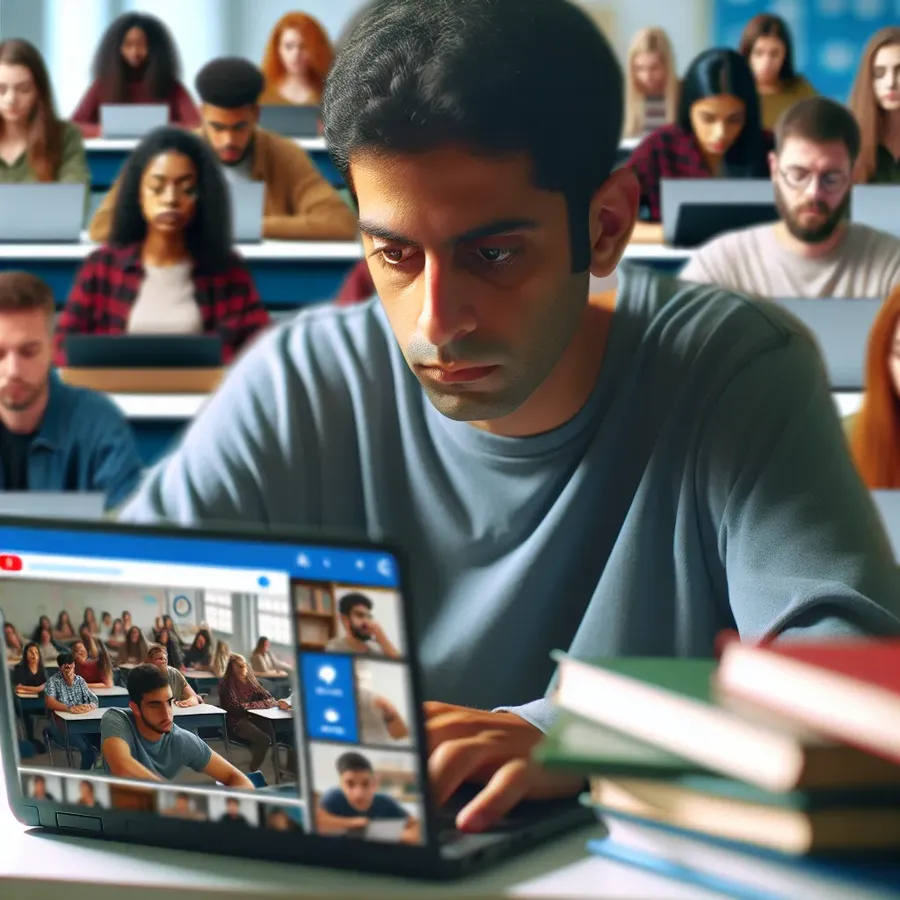
Ever found yourself unable to watch your favorite YouTube videos because of that pesky restricted mode on your school Chromebook? You’re not alone. Many students encounter this issue, often feeling puzzled and stuck. The good news? There are ways to navigate this problem and regain control of your YouTube experience. Let’s dive into how you can disable restricted mode on your school Chromebook, ensuring you have access to all the content you need.
Understanding YouTube’s Restricted Mode
Restricted Mode is a feature intended to filter out potentially mature content. Schools frequently enable it to ensure students only access age-appropriate material during school hours. But what happens when you’re trying to watch a harmless tutorial and suddenly, bam! Restricted mode slams the door shut? It can be frustrating, but with a bit of know-how, you can work around it.
Why Is Restricted Mode Enabled?
Restricted mode is typically turned on by the network administrator, often linked to the school’s network settings. Even when you’re at home using your personal Wi-Fi, your school Chromebook might still enforce these restrictions due to synced settings. Is this a friend or foe? Well, it depends on your perspective.
Steps to Turn Off Restricted Mode
Before we proceed, a word of caution: Always ensure you’re not breaching any school policies by attempting these steps. Respect and adhere to your school’s guidelines.
Step 1: Check Your Account Settings
- Log Out of School Accounts: Ensure that you’re logged out of any school-related Google accounts on your Chromebook. Sometimes, restrictions follow the account, not the device.
- Use a Personal Google Account: If you have a personal account, log in with that. Schools often apply restrictions based on the account logged in.
Step 2: Examine Network Settings
- Switch Networks: Try connecting to a different network, like a mobile hotspot. This can help determine if the restriction is network-based.
- Clear Sync Settings: Sometimes, sync settings from your school account might carry over. Go to your Chromebook settings and disable sync for your school account.
Step 3: Adjust YouTube Settings
- Check YouTube Settings: Click on your profile picture in YouTube, and look for the Restricted Mode option. If it’s turned on, try toggling it off.
- Admin Override: If you have admin rights on your Chromebook, you might be able to disable network-wide restrictions through device settings.
Step 4: Last Resort – Talk to Your Administrator
If all else fails, it might be time for a conversation. Approach your network administrator or IT department and explain your situation. They might be willing to lift restrictions for certain educational content.
Tips for Avoiding YouTube Restrictions
- Use Forest VPN: A VPN can sometimes bypass network restrictions by masking your IP address. Forest VPN offers a secure and simple way to maintain your online freedom without compromising security. Plus, it doesn’t retain user logs, ensuring your privacy remains intact.
- Create a Multi-Device Account: With Forest VPN, you can use the same account across multiple devices. This means you can seamlessly switch between your phone and Chromebook without losing access.
Testimonials: Real Student Experiences
Here’s what some of our fellow students have shared:
- “Using Forest VPN made a world of difference! I could finally watch my coding tutorials without interruptions.” – Sam, Grade 11
- “I switched my network and voila! No more restricted mode. It was like magic.” – Jess, College Sophomore
Summary
Navigating YouTube’s restricted mode on a school Chromebook can be a bit like solving a puzzle. But with a little patience and the right tools, such as Forest VPN, you can unlock full access to the educational resources you need. Remember to always respect school policies and enjoy the vast world of YouTube responsibly!
How to Turn Off Restricted Mode on YouTube School Chromebook
To turn off Restricted Mode on YouTube for your school Chromebook, follow these steps:
Steps to Disable Restricted Mode
- Log Out of any school accounts.
- Use a personal Google account for YouTube.
- Check YouTube settings:
– Click on your profile picture.
– Toggle Restricted Mode off.
Bypass Restrictions with Forest VPN
If restrictions persist due to network settings, consider using Forest VPN. It masks your IP address, allowing access to unrestricted content. With Forest VPN, you can enjoy seamless browsing without limits.
Unlock Your Online Freedom with Forest VPN!
FAQs about Disabling YouTube Restricted Mode on School Chromebooks
How can I disable restricted mode on my school Chromebook?
To disable restricted mode, log out of any school Google accounts and log in with a personal account. You can also try toggling the restricted mode setting in YouTube after ensuring you are on a personal network.
Why is restricted mode still enabled even when I’m at home?
Restricted mode may still be enforced due to your school account’s settings syncing with your device. Ensure that you are completely logged out of any school accounts and have disabled any related sync settings.
What should I do if I cannot turn off restricted mode?
If you are unable to turn off restricted mode, try connecting to another network, such as a mobile hotspot. If the restriction persists, consider reaching out to your network administrator for assistance.
Can a VPN help with YouTube restricted mode issues?
Yes, using a VPN like Forest VPN can help bypass network restrictions by masking your IP address, allowing you to access YouTube without the imposed restrictions.
What is the best way to avoid YouTube restrictions on my school Chromebook?
The best way is to ensure you’re using a personal Google account, clear any sync settings related to your school account, and consider using a VPN to maintain unrestricted access.
