Understanding YouTube’s Restricted Mode and Solutions
Discover why is my YouTube on restricted mode and learn how to fix it easily with our comprehensive guide.
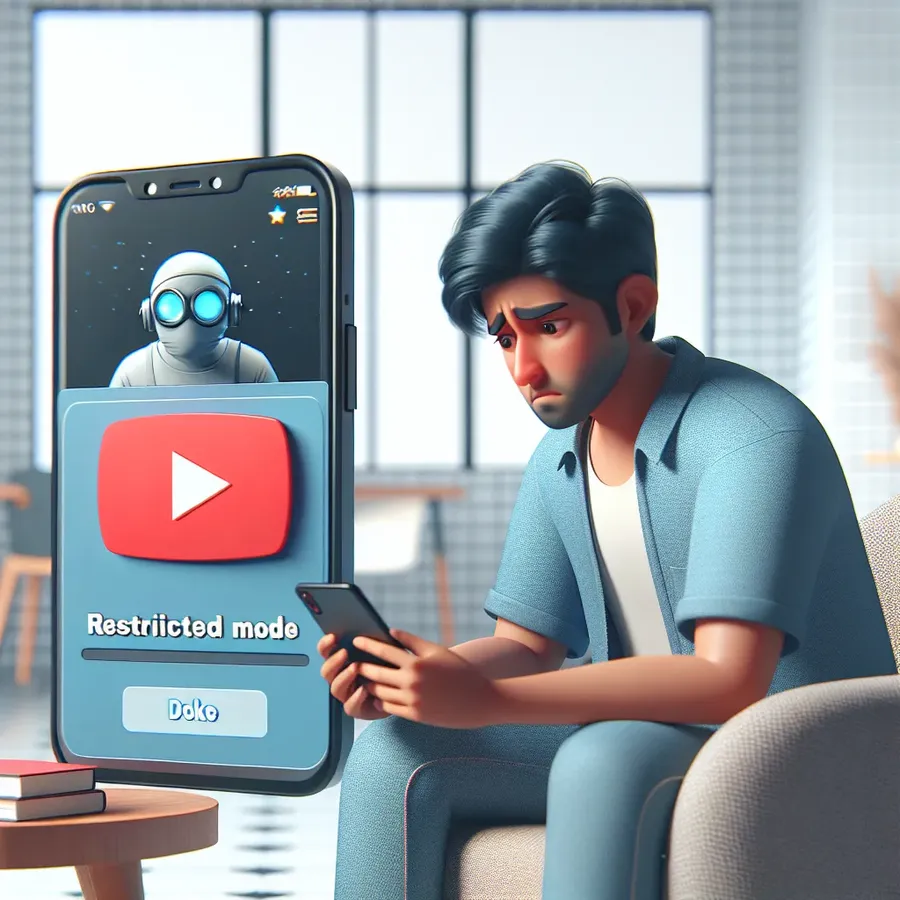
Why is My YouTube on Restricted Mode? Understanding and Solutions
Ever find yourself scratching your head, wondering why YouTube is suddenly acting like a strict librarian, barring you from certain videos? Don’t worry, you’re not alone. Many users experience this puzzling phenomenon when their YouTube is stuck on Restricted Mode. Let’s dive into the nitty-gritty of why this happens and unravel how you can regain full access to your favorite content.
What is YouTube’s Restricted Mode?
YouTube’s Restricted Mode is like a digital nanny, designed to filter out potentially inappropriate content and provide a safer viewing experience. This feature is especially popular in environments like schools and libraries. But sometimes, it kicks in when you least expect it, leaving you puzzled and frustrated.
How Does Restricted Mode Work?
Restricted Mode relies on various signals such as video metadata, titles, and even user feedback to determine which videos to hide. It’s not foolproof and might occasionally block content that doesn’t actually breach any guidelines. For users who value unrestricted access, this can be a real buzzkill.
Common Reasons for Restricted Mode Activation
Network Restrictions
Often, Restricted Mode is activated by network administrators in places like schools or offices. If you’re connected to such a network, the chances are that the feature is enforced to maintain a controlled environment.
Personal Account Settings
Sometimes, Restricted Mode is enabled on your account settings without you realizing it. This could happen due to a previous configuration or a glitch in the system.
Device-Specific Settings
Different devices might have Restricted Mode enabled by default, especially if they are set up for child safety. For instance, if you access YouTube on a shared family device, the settings might not favor open access.
YouTube’s Automated System
YouTube’s algorithm can sometimes mistakenly classify a video as inappropriate due to its metadata or content tags. This can inadvertently trigger Restricted Mode for certain videos.
Fixing YouTube’s Restricted Mode: Step-by-Step
Turning Off Restricted Mode
- On Desktop:
– Go to YouTube.
– Click on your profile icon at the top right corner.
– Select ‘Settings’ and then ‘General.’
– Scroll down to find ‘Restricted Mode’ and toggle it off. - On Mobile:
– Open the YouTube app.
– Tap on your profile icon.
– Go to ‘Settings’ > ‘General.’
– Find ‘Restricted Mode’ and turn the toggle off.
Checking Network Restrictions
If you’re on a shared or public network, try switching to a different connection. Sometimes, using Forest VPN can help bypass these restrictions by routing your network through a different server.
Updating Your Device Settings
Ensure that your device isn’t set to enforce Restricted Mode. This is common on devices configured for children, where parental controls might be active.
Using Forest VPN for Unrestricted Access
Forest VPN offers a reliable solution for accessing content unrestricted by network policies. By choosing a server in a less restrictive region, you can watch your favorite content without interruptions.
Testimonials
“I was initially skeptical, but using Forest VPN really helped me bypass network blocks at my university. Now I can watch educational content on YouTube without any hassles!” – Alex T.
“Forest VPN saved my sanity during a project when I needed unrestricted access to YouTube tutorials. Easy to use and reliable!” – Jenna P.
Pro Tips for a Hassle-Free YouTube Experience
- Regularly check and update your YouTube settings to ensure Restricted Mode hasn’t been enabled accidentally.
- Use Forest VPN to enjoy uninterrupted streaming, especially on networks with stringent content filters.
- Keep your app and device software updated to avoid glitches that might enable Restricted Mode.
Summary
Navigating YouTube’s Restricted Mode can feel like battling an invisible force, but with these tips and tricks, you can regain control. From adjusting settings to leveraging the power of Forest VPN, you’re now equipped to tackle any content barriers head-on. Happy watching!
Why is my YouTube on restricted mode?
YouTube might be on Restricted Mode due to several reasons:
Common Causes:
- Network Restrictions: Schools or workplaces often enforce this mode.
- Account Settings: You might have enabled it accidentally.
- Device Settings: Shared devices may have safety settings active.
Solutions:
- Check Your Settings: Disable Restricted Mode in YouTube’s settings.
- Switch Networks: Try a different Wi-Fi connection.
- Use Forest VPN: Bypass network restrictions easily.
By using Forest VPN, you can enjoy unrestricted access to YouTube without worries. Don’t let barriers stop you—unlock your viewing experience today!
FAQs about YouTube’s Restricted Mode
What is YouTube’s Restricted Mode and why is it used?
YouTube’s Restricted Mode is a setting that helps filter out potentially inappropriate content, providing a safer viewing experience. It’s often enabled in environments like schools and libraries to ensure a controlled content environment.
How can I turn off Restricted Mode on YouTube?
To disable Restricted Mode, go to YouTube, click on your profile icon, select ‘Settings’, then ‘General’. From there, you can toggle off ‘Restricted Mode’ on both desktop and mobile applications.
Why is Restricted Mode still on even after I try to disable it?
If Restricted Mode remains active, it could be due to network restrictions set by a system administrator at your school or workplace. You can check for these network restrictions using YouTube’s content restrictions page.
Can I use a VPN to bypass Restricted Mode on YouTube?
Yes, using a VPN like Forest VPN can help you bypass network restrictions and access unrestricted content on YouTube by routing your connection through a less restrictive server.
What should I do if I suspect my account is restricted?
If you believe your account has restrictions, check your account settings and the YouTube content restrictions page for any limitations. If necessary, contact your administrator or provider for assistance.
