Update Your Home Address on Apple Maps Today
Learn how to change home address on Apple Maps in just a few steps. Ensure Siri navigates you to the right destination effortlessly.
Published on November 9, 2024
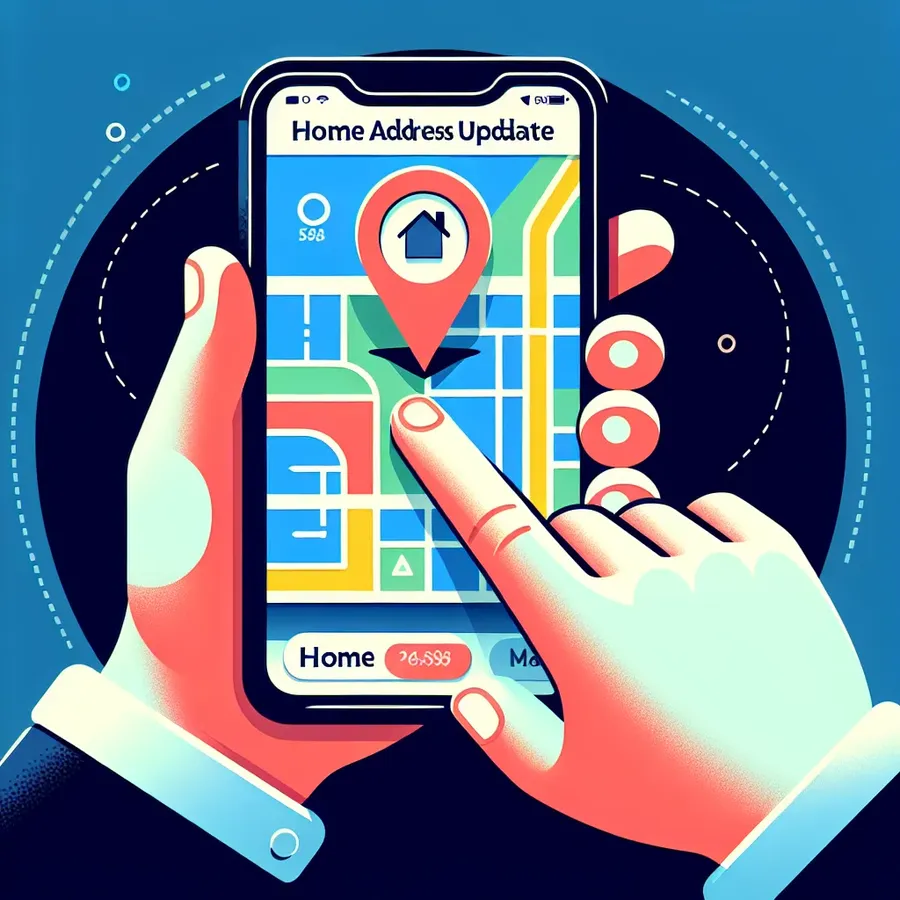
Navigating through Apple Maps can sometimes feel like deciphering a secret code, especially when it comes to updating your home address. But fret not, because changing your home address on Apple Maps is simpler than you might think. With a few straightforward steps, you can ensure Siri leads you to your actual destination rather than a generic location nearby.
How to Update Your Home Address in Apple Maps
Updating your home address on Apple Maps is akin to teaching an old dog new tricks. Here’s how you can do it effortlessly:
Step-by-Step Guide
- Open Apple Maps: Launch the Apple Maps app on your device.
- Access Favorites: Tap on “Home” under your favorites.
- Edit Contact Card: On the screen that appears, select “Open My Contact Card.”
- Make Changes: Tap “Edit” and scroll to the “Addresses” section. Update your address here.
- Save Changes: Once done, hit “Done” to save your updated home address.
Tips for a Smooth Update
- Verify Details: Ensure the address matches the official postal format to avoid any discrepancies.
- Check Siri Settings: Sometimes, updating Siri’s understanding of who you are can help with navigation issues.
Keeping Your Address Private: The Role of a VPN
While Apple Maps needs your address to function correctly, it’s crucial to maintain privacy elsewhere. This is where Forest VPN comes into play. Forest VPN ensures your real location remains hidden from prying eyes online.
Benefits of Using Forest VPN
- Enhanced Privacy: Encrypts your online activity, keeping it safe from hackers and snoops.
- Location Masking: Allows you to surf the web anonymously, hiding your true location.
- Ad-Free Experience: Unlike other free VPNs, Forest VPN’s free version is supported by ads, ensuring transparency.
Testimonials
Jane D., a frequent traveler, shares, “Using Forest VPN has been a game-changer. It keeps my data secure, and I love not being bombarded with ads!”
Mark T. states, “Forest VPN is like having a digital shield. It’s affordable and reliable, perfect for anyone who values their privacy.”
FAQs
How Can I Remove an Old Home Address?
- Safari Users: Go to Settings > Safari > Autofill and disable “Use Contact Info.”
- Chrome Users: Open Chrome, navigate to Settings > Addresses and more, and edit or delete the old address.
Why Can’t I Update My Apple ID Billing Address?
- Possible Reasons:
- You’re in the wrong settings section.
- You have an active subscription tied to a specific payment method.
- Incorrect address formatting.
How Does My iPhone Know My Location?
Your iPhone uses a mix of GPS, Wi-Fi, and cellular data to pinpoint your location. It learns your frequent spots, such as home and work, to improve service accuracy.
A Practical Summary
Navigating the digital landscape doesn’t have to be a complex puzzle. With clear steps to update your home address and the peace of mind provided by Forest VPN, you can enjoy a seamless and secure experience. Whether you’re heading home or browsing online, these tools ensure you stay on track and protected.
How to Change Home Address on Apple Maps
Changing your home address in Apple Maps is simple. Follow these steps:
Steps to Update Your Address
- Open Apple Maps.
- Tap on “Favorites” and select “Home”.
- Choose “Open My Contact Card”.
- Tap “Edit” and update your address in the “Addresses” section.
- Press “Done” to save your changes.
Enhance Your Privacy
While updating your address, consider using Forest VPN to keep your location private online. This VPN masks your IP address, ensuring your browsing remains secure and anonymous.
For top-notch privacy protection, check out Forest VPN today!
FAQs about Changing Your Home Address on iPhone
How can I change my home address in Apple Maps on my iPhone?
To update your home address in Apple Maps, open the app, tap on ‘Home’ under favorites, then select ‘Open My Contact Card’. Tap ‘Edit’ and update your address in the ‘Addresses’ section before saving your changes.
What should I do if my home address doesn’t update immediately in Apple Maps?
If the location doesn’t change right away, try restarting the Apple Maps app. Sometimes it takes a moment for the changes to reflect.
How do I remove an old address from Autofill on my iPhone?
For Safari, go to Settings > Safari > Autofill and disable ‘Use Contact Info’ or update your address in your Contact Card. For Chrome, open Settings, tap ‘Addresses and more’, and you can edit or delete old addresses from there.
Why can’t I change my Apple ID billing address?
You may be in the wrong settings section, have an active subscription linked to a specific payment method, or your address format might be incorrect. Ensure you’re in the right place: on iPhone/iPad, it’s Settings > your name > Payment & Shipping.
How does my iPhone know where I live?
Your iPhone determines your location through GPS, Wi-Fi, and cellular networks. It also learns frequent locations like home and work, which you can manage in your settings for privacy.
