Mastering the Art of Force Closing Apps
Learn how to force close an app effectively to improve performance and manage your device better.
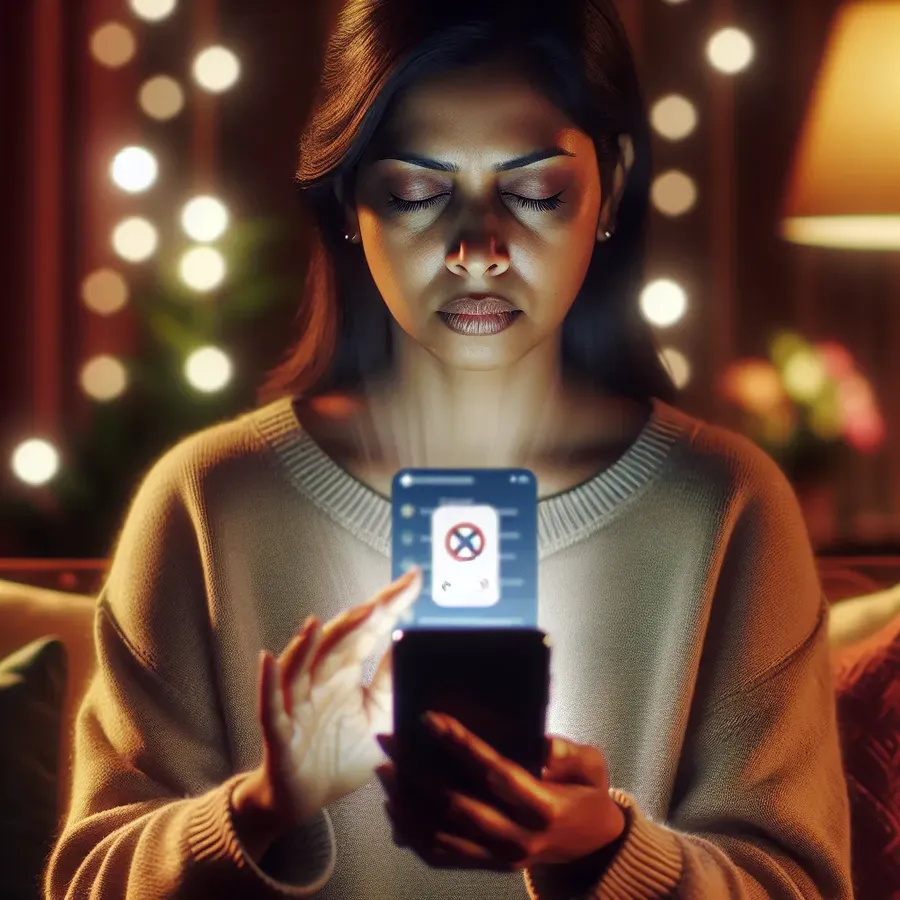
In our fast-paced digital lives, apps sometimes have a mind of their own, refusing to close when they’re supposed to. If you’ve ever faced this predicament, you’re not alone. Many of us have been there, desperately swiping at our screens or clicking furiously, hoping the stubborn app will finally shut down. Understanding how to force close an app can be a lifesaver, sparing you from unnecessary frustration and helping you manage your device more efficiently.
Why You Might Need to Force Close an App
Sometimes, apps just don’t play nice. They freeze, crash, or become unresponsive. When this happens, knowing how to regain control is crucial. Here are some reasons why force closing might be necessary:
- Performance Issues: An app consuming too much memory can slow down your device.
- Battery Drain: Certain apps running in the background can drain your battery faster.
- Privacy Concerns: Ensuring apps that handle sensitive information are closed properly can protect your privacy.
Force closing an app should be a last resort, not your go-to solution. But when necessary, it can help maintain your device’s health.
Steps to Force Close an App
Here’s a simple guide on how to effectively force close an app on various platforms:
iOS Devices
- Swipe Up: Double-click the home button or swipe up from the bottom of the screen and pause.
- Find the App: Locate the app you wish to close.
- Swipe Up Again: Swipe up on the app’s preview to close it.
Android Devices
- Open Recent Apps: Tap the square icon or swipe up and hold from the bottom.
- Find the App: Scroll through to find the app.
- Swipe Away: Swipe the app off the screen to close it.
Windows PCs
- Open Task Manager: Press Ctrl + Shift + Esc or right-click the taskbar and select Task Manager.
- Select the App: Find the app in the list of running applications.
- End Task: Click on “End Task” to force the app to close.
macOS
- Open Force Quit Applications: Press Command + Option + Esc.
- Select the App: Choose the app from the list.
- Force Quit: Click on “Force Quit” to close the app.
Tips for Avoiding the Need to Force Close
While knowing how to force close an app is useful, it’s even better to prevent needing to do so:
- Keep Apps Updated: Regular updates fix bugs and improve performance.
- Limit Background Activities: Disable unnecessary background app activities.
- Monitor App Permissions: Check what permissions apps have and adjust as necessary.
Forest VPN: A Seamless Solution
While juggling multiple apps, using a VPN like Forest VPN can enhance your online experience. Forest VPN not only secures your connection but optimizes your device’s performance, ensuring apps run smoothly. With its user-friendly interface and battery-saving technology, it’s like a gentle breeze in the often chaotic world of apps.
Consider the testimonial of a regular user, Jane: “Since I started using Forest VPN, my phone’s performance has improved significantly. Apps crash less often, and I no longer worry about privacy breaches.”
Forest VPN Features at a Glance
Feature | Benefit |
|---|---|
No Data Logging | Ensures complete privacy |
Battery-Saving Technology | Reduces battery consumption |
Competitive Pricing | Affordable for everyone |
Over 50 Global Locations | Access content from around the world |
A Word of Advice
While force closing apps can be helpful, remember that it should be your last option. Regular maintenance, such as clearing cache and keeping software updated, can prevent many issues. Using tools like Forest VPN can further enhance your device’s performance and security.
Force closing apps doesn’t have to be a headache. With these tips and a reliable VPN, you’re well-equipped to tackle any app-related challenge that comes your way.
How to Force Close an App
To force close an app, follow these steps based on your device:
For Windows:
- Press Ctrl + Shift + Esc to open Task Manager.
- Select the unresponsive app.
- Click End Task.
For macOS:
- Press Command + Option + Esc.
- Select the app you want to close.
- Click Force Quit.
For iOS:
- Swipe up from the bottom and pause.
- Find the app and swipe up on its preview.
For Android:
- Open Recent Apps.
- Swipe the app away to close it.
Using Forest VPN can help maintain optimal app performance by securing your connection and reducing crashes. Experience enhanced security and performance today! Get Forest VPN now!
FAQs on How to Force Close Apps Effectively
Why should I force close apps on my device?
Force closing apps can help improve your device’s performance, reduce battery drain, and ensure privacy by stopping apps that are misbehaving or running in the background unnecessarily.
What steps should I take to force close an app on iOS?
To force close an app on iOS, swipe up from the bottom of the screen (or double-click the home button), find the app you want to close, and swipe up on its preview to shut it down.
Is there a way to force close apps while on a phone call?
Generally, you cannot force close apps while actively on a phone call. To do so, you would need to return to the home screen first, then follow the steps to close the app.
How can I prevent the need to force close apps frequently?
To avoid the need for frequent force closing, keep your apps updated, limit background activities, and regularly monitor app permissions to ensure they are not consuming unnecessary resources.
Can using a VPN help with app performance?
Yes, using a reliable VPN like Forest VPN can enhance your device’s performance and security, ensuring apps run smoothly while protecting your privacy.
