Easy Steps to Install APKs on Your Android Phone
Learn how to install APK on Android phone with our simple guide. Unlock new apps and features easily and safely.
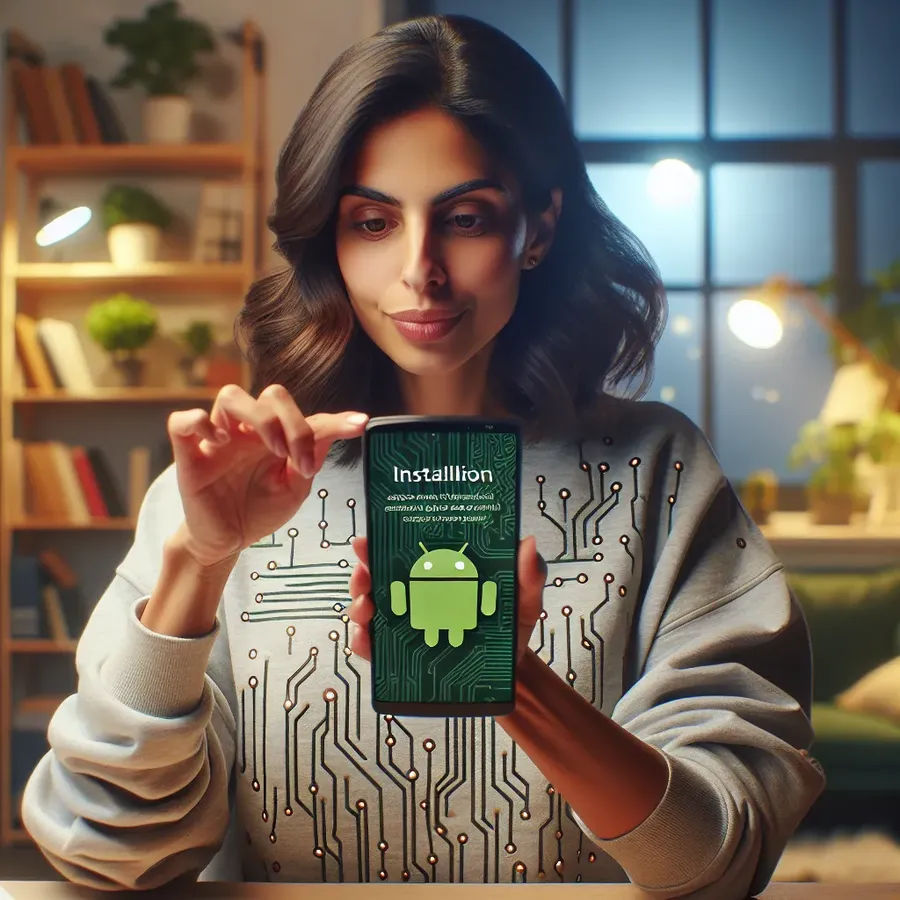
Ever wondered how to install an APK on your Android device without getting tangled in confusing tech jargon? Installing APKs is like opening a secret door to a world of apps beyond the Google Play Store. But why would you need that secret key? Well, sometimes an app might not be available in your region, or perhaps you’re looking to try out a beta version. Let’s dive into the steps, ensuring you have a smooth experience without the techie headache.
Understanding APKs: What and Why?
APK stands for Android Package Kit, the file format used by Android to distribute and install apps. It’s like the .exe files on Windows. Why use APKs? Sometimes apps aren’t available on the Play Store due to regional restrictions or they’re in beta testing. APKs open up these possibilities.
Setting Up Your Device for APKs
Before you can start installing APKs, you need to tweak some settings on your Android device. Don’t worry; it’s as easy as pie.
Allow APK Installs
- Navigate to Settings: Open your Android’s settings app.
- Select Apps & Notifications: Scroll down and tap on this option.
- Access Special App Access: Tap the three-dot menu in the upper-right corner, then select ‘Special app access’.
- Enable Unknown Sources: Tap ‘Install unknown apps’. Choose the app you’ll use to download the APK (like Chrome) and toggle ‘Allow from this source’ to on.
Downloading APKs: The Right Way
From Your Android Device
- Open Your Browser: Launch Chrome or your preferred web browser.
- Find a Reputable Source: Websites like APKMirror and APKPure are popular for safe APK downloads.
- Download the APK: Tap the download link and follow any prompts (like tapping ‘OK’ for warnings).
From Your Computer
- Download the APK on Your PC: Use your computer to download the APK file.
- Transfer to Your Device: Connect your Android to your PC via USB and copy the APK file to your device’s Downloads folder.
Installing the APK
Now, for the moment we’ve all been waiting for—installation!
- Locate the APK: Use a file manager app to find the APK file in your Downloads folder.
- Install the APK: Tap the file and then tap ‘Install’. Follow any prompts that appear.
If you encounter any issues, ensure Play Protect is disabled temporarily by going to the Google Play Store, tapping your profile icon, selecting Play Protect, and toggling off ‘Scan apps with Play Protect’.
Experiencing Forest VPN with APKs
Once you’ve mastered APK installation, why not give Forest VPN a whirl? Not only does it offer excellent protection and online freedom without logging your data, but it also helps in reducing your carbon footprint. Forest VPN can be your trusty sidekick in this APK adventure.
Testimonials from Fellow Adventurers
- “Using Forest VPN with APKs has been a breeze. Safe, reliable, and I feel secure knowing my data isn’t logged.” – Jamie L.
- “I love how Forest VPN not only secures my connection but also supports battery conservation. Win-win!” – Alex T.
Tips for a Smooth APK Experience
- Stick to Trusted Sources: Always download APKs from reputable websites to avoid malware.
- Keep Your Device Secure: Regularly update your Android to the latest version for added security.
- Manage Your Storage: Delete APK files after installation to free up space.
FAQs: Your Burning Questions Answered
Can APKs harm your Android?
Yes, if downloaded from untrusted sources. Always verify the source before downloading.
Can I delete APK files after installation?
Absolutely! Once the app is installed, the APK file is no longer needed.
What’s ConfigAPK on Android?
It’s a system app that helps manage app installations on your device.
In Summary
With this guide, installing APKs should feel like a walk in the park. Remember, it’s all about knowing the right steps and ensuring your sources are trustworthy. Whether it’s for accessing restricted apps or trying out new features, APKs can significantly enhance your Android experience. And with Forest VPN by your side, your online adventures are both secure and eco-friendly.
How to Install APK on Android Phone
To install an APK on your Android phone, follow these steps:
- Enable Unknown Sources:
– Go to Settings > Apps & notifications > Special app access > Install unknown apps.
– Select your browser and toggle Allow from this source. - Download the APK:
– Use a trusted site like APKMirror to find the APK.
– Tap the download link and confirm any warnings. - Install the APK:
– Open your file manager, navigate to Downloads, and tap the APK file.
– Press Install and follow prompts.
Why Use Forest VPN?
Using Forest VPN ensures your downloads are secure, protecting your data while exploring apps outside the Play Store. With its eco-friendly approach, you can enjoy both safety and sustainability.
Ready to enhance your online experience? Get Forest VPN today!
FAQs About Installing APKs on Android
What are APK files and why would I need them?
APKs, or Android Package Kits, are the file format used to distribute and install applications on Android devices. You might need them to access apps that are not available in your region or to try out beta versions.
Is it safe to install APKs from unknown sources?
Installing APKs from unknown or untrusted sources can pose risks, including malware or viruses. Always download APKs from reputable sites like APKMirror or APKPure to minimize these risks.
How do I enable APK installations on my Android device?
To allow APK installations, go to Settings, select Apps & Notifications, tap on Special App Access, and enable ‘Install unknown apps’ for the app you will use to download the APK, such as your web browser.
Can I delete the APK file after installation?
Yes, you can safely delete the APK file after the app is installed. The installation does not require the APK file to remain on your device.
Does using a VPN like Forest VPN enhance my APK installation experience?
Yes, using a VPN like Forest VPN can enhance your experience by providing security and privacy while downloading APKs. It also helps in reducing your carbon footprint.
