Update Your Autofill Address on iPhone in Simple Steps
Learn how to update autofill address on iPhone quickly and easily. Keep your shopping experience seamless with these simple steps.
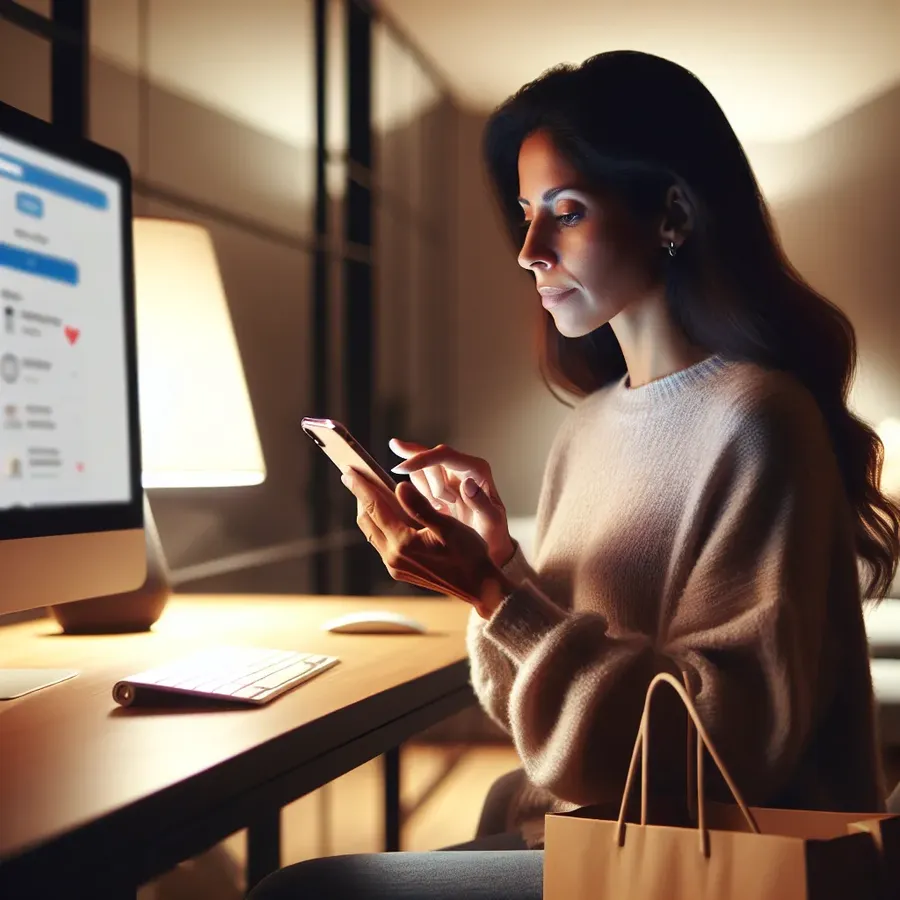
Updating Your Autofill Address on iPhone: The Ultimate Guide
Ever found yourself in a checkout frenzy, only to realize your iPhone is autofilling an ancient address? You’re not alone. Updating your autofill address on an iPhone might seem like a trivial task, but it can save you from shipping mishaps or missed invitations. Let’s explore how to update this vital feature and ensure your virtual self is as up-to-date as your real one.
Why Update Your Autofill Address?
Updating your autofill address is more than just a convenience; it’s a necessity. An outdated address can lead to misdeliveries and identity confusion. Why risk it when a simple update can streamline your online experience?
Step-by-Step Guide to Updating Your Autofill Address
Accessing Your Contact Card
Your iPhone uses the details in your Contacts app to autofill forms. Here’s how to ensure it’s up to date:
- Open the Contacts App: Locate your contact card at the top.
- Tap ‘Edit’: Found in the top-right corner of your contact card.
- Update Your Address: Scroll to the address section, make necessary changes, and tap ‘Done’.
Adjusting Safari Autofill Settings
Safari is Apple’s default browser and often the source of autofill woes. To update your address in Safari:
- Go to Settings: Tap on ‘Safari’.
- Select ‘Autofill’: Ensure ‘Use Contact Info’ is toggled on.
- Set ‘My Info’: Select your updated contact card as the primary info source.
Updating Chrome Autofill on iPhone
If Chrome is your browser of choice, the steps differ slightly:
- Open Chrome: Tap the three dots in the top right.
- Select ‘Settings’: Navigate to ‘Addresses and more’.
- Edit Addresses: Update or add new addresses directly from here.
Benefits of Keeping Your Autofill Updated
- Avoid Shipping Errors: Mistakes in your address can lead to lost packages.
- Speed Up Online Purchases: Autofill saves time by entering your details automatically.
- Enhance Security: Keeping your address current reduces the risk of identity misunderstandings.
Common Pitfalls and How to Avoid Them
- Forgetting to Update Across Platforms: Remember to update both Safari and Chrome if you use both.
- Neglecting Older Devices: Ensure all your Apple devices reflect the changes.
- Ignoring Security Settings: Always verify that your information is secured with Touch ID or Face ID when using autofill.
Real Users Share Their Stories
Jane from Chicago: “I used to dread online shopping because my old address always popped up. Updating it on my iPhone was like a breath of fresh air!”
Tom from San Francisco: “I couldn’t believe how easy it was to update my address. Now, I never worry about where my packages will end up.”
Forest VPN: Protect Your Online Transactions
While updating your autofill address is crucial, securing your online presence is equally important. Forest VPN offers a seamless way to encrypt your internet activity, ensuring your personal information remains private. With its user-friendly interface and affordable pricing, it’s like a digital fortress for your data. Plus, with Forest VPN’s eco-friendly technology, you’re also doing a bit for the planet.
Conclusion
Updating your autofill address on your iPhone is a simple yet essential task that can save you time and ensure your deliveries reach you promptly. By following these steps, you can keep your digital and physical worlds perfectly aligned. So, next time you’re in a checkout rush, your iPhone will be ready to help, not hinder.
Remember, while you’re updating your address, consider using Forest VPN to safeguard your online activities. It’s not just about convenience; it’s about peace of mind.
How to Update Autofill Address on iPhone
Updating your autofill address on your iPhone is easy. Follow these steps:
Step-by-Step Guide
- Open Contacts App: Tap on your contact card.
- Edit Your Address: Select ‘Edit’ and update your address.
- Update Safari Settings:
– Go to Settings > Safari > Autofill.
– Ensure Use Contact Info is enabled.
– Choose your updated contact card under My Info.
Security Tip
For enhanced security while online shopping, consider using Forest VPN. It encrypts your data, keeping your information safe from prying eyes.
👉 Protect your online privacy with Forest VPN!
FAQs About Updating Autofill Address on iPhone
How do I update my autofill address on my iPhone?
To update your autofill address, open the Contacts app, select your contact card, tap ‘Edit’, update your address, and then tap ‘Done’. Make sure your contact card is set as ‘My Info’ in Safari’s Autofill settings for changes to take effect.
Can I update my autofill address in Chrome on my iPhone?
Yes, you can. Open Chrome, tap the three dots at the top right, go to ‘Settings’, select ‘Addresses and more’, and then edit or add your addresses directly from there.
Why is it important to keep my autofill address updated?
Keeping your autofill address updated prevents shipping errors, speeds up online purchases, and enhances security by ensuring your identity is correctly represented in online forms.
What should I do if my autofill address isn’t updating?
If your autofill address isn’t updating, ensure you’ve correctly edited your contact card in the Contacts app, check that Safari’s ‘Use Contact Info’ is enabled, and confirm that the correct card is selected under ‘My Info’. You may also need to restart the app or your device.
How can a VPN help when using autofill features?
Using a VPN, like Forest VPN, can enhance your online privacy when using autofill features by encrypting your internet activity and protecting your personal information from potential snoopers.
