Understanding Your iPhone’s Unknown Caller Display
Discover why your iPhone says unknown caller instead of number and learn how to manage these calls effectively.
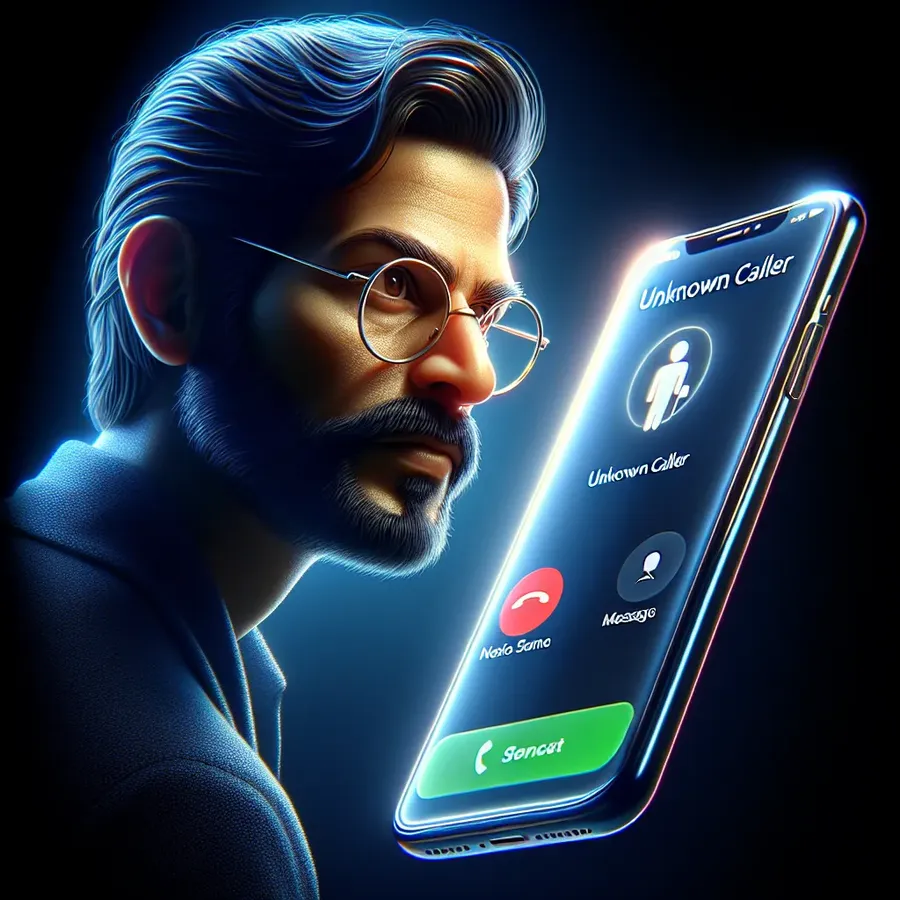
Ever been puzzled by your iPhone displaying “Unknown Caller” when you’re expecting a call? It’s a common conundrum that leaves many users scratching their heads. This issue can be more than just an inconvenience; it can disrupt our daily communication, especially when we miss important calls from work or family. Let’s delve into why this occurs and how you can address it, ensuring a seamless calling experience.
Why Does the iPhone Display “Unknown Caller”?
The Role of Network Errors
When your iPhone shows “Unknown Caller,” it’s often due to network errors. These errors prevent the caller ID information from reaching your device. Such issues can occur even with contacts saved in your phone, especially when calls are routed through different carriers or international lines. Isn’t it intriguing how a mere technical glitch can cloak the identity of a caller?
Impact of HD Voice on Caller ID
Did you know that enabling HD Voice on your iPhone might affect how caller information is displayed? HD Voice is a feature designed to improve call quality, but it can sometimes interfere with the transmission of caller IDs, especially from landlines. Disabling HD Voice might be a simple solution to this nagging issue.
Unraveling the Differences: Unknown Caller vs. No Caller ID
Understanding the distinction between “Unknown Caller” and “No Caller ID” is crucial.
Unknown Caller | No Caller ID |
|---|---|
Network error or glitch | Caller hides identity |
Unintentional concealment | Intentional anonymity |
Common with carriers | Used for privacy or spam |
When It’s More Than Just a Glitch
Sometimes, seeing “Unknown Caller” is more than just a technical hiccup. It can signal an international call where the network fails to recognize the caller ID due to differing telecommunication systems. In such cases, it’s best to err on the side of caution and let voicemail handle these calls.
Managing Unknown Callers: Strategies for iPhone Users
Silencing the Unwanted Calls
For iPhone users, silencing unknown callers can be an effective way to manage these disruptions. Here’s a quick guide:
- Open Settings.
- Navigate to Phone.
- Select Silence Unknown Callers.
This feature ensures that calls from unknown numbers don’t disturb you, while important callers can still leave a message.
Blocking Anonymous Calls on Android
For those on the other side of the smartphone divide, Android offers a robust solution. You can block unknown or private numbers through your phone settings, ensuring that only known contacts can reach you.
Exploring Forest VPN for Enhanced Security
While dealing with unknown callers, protecting your online privacy is just as vital. Forest VPN offers a secure, reliable service to safeguard your digital footprint. With features like split tunneling and Tor over VPN, you can browse with peace of mind, knowing your data is protected from prying eyes.
User Experiences: Real Stories and Solutions
Testimonials: Solving the Caller ID Puzzle
Many users, like Jane from California, have found relief by tweaking their phone settings. Jane shared, “Turning off HD Voice on my iPhone stopped the unknown caller issue. Now I can see who’s calling from my office!”
Tips for a Smoother Experience
- Regularly Update Your iPhone: Updates often include fixes for bugs affecting caller ID functionality.
- Contact Your Carrier: If issues persist, your service provider might offer specific solutions tailored to your network.
- Consider Forest VPN: With its ability to mask your online activity, you gain an extra layer of security against potential threats.
Conclusion: Taking Control of Your Calls
By understanding the nuances of “Unknown Caller” and “No Caller ID,” you can take proactive steps to manage your calls effectively. Whether it’s adjusting settings or utilizing tools like Forest VPN, ensuring seamless communication is within your reach. Remember, staying informed and adaptable is key to navigating the ever-evolving landscape of digital communication.
iPhone Says Unknown Caller Instead of Number
If your iPhone displays “Unknown Caller” instead of a number, it can be due to network glitches or HD Voice settings. Here’s how to troubleshoot:
Steps to Resolve:
- Disable HD Voice: Go to your My Verizon account and turn off HD Voice.
- Check Network Settings: Ensure your network configurations are correct.
- Restart Your Device: A simple restart can often fix the issue.
Additional Tips:
- Update iOS: Keeping your software updated can resolve bugs.
- Use a VPN: Protect your privacy with a service like Forest VPN.
Take control of your calls and safeguard your data with Forest VPN today!
FAQs about Unknown Caller on iPhone
What does it mean when my iPhone displays ‘Unknown Caller’?
When your iPhone shows ‘Unknown Caller’, it typically indicates that the network has failed to transmit the caller ID information. This could be due to technical issues or an international call where the phone service provider cannot recognize the caller’s number.
How can I stop receiving calls from unknown numbers on my iPhone?
You can silence unknown callers by going to Settings, then Phone, and selecting ‘Silence Unknown Callers’. This feature sends calls from unknown numbers directly to voicemail, allowing you to manage your calls more effectively.
Is there a difference between ‘Unknown Caller’ and ‘No Caller ID’?
‘Unknown Caller’ signifies that the caller’s information could not be transmitted by the network, while ‘No Caller ID’ indicates that the caller has intentionally hidden their identity. Understanding this distinction can help you gauge the nature of the incoming call.
How can I improve my caller ID display on my iPhone?
Regularly updating your iPhone can help fix bugs that affect caller ID functionality. Additionally, if the issue persists, consider contacting your carrier for assistance, as they may provide specific solutions tailored to your network.
What should I do if I receive inappropriate calls from unknown numbers?
If you receive inappropriate calls, you can mark them as junk or block the number directly from your iPhone. Go to the Phone app, tap the Info button next to the number, and select ‘Block this Caller’ to prevent future calls.
