Understanding Unknown Caller Issues on Your Phone
Discover why does my phone say unknown caller when I call someone and learn how to resolve this frustrating issue effectively.
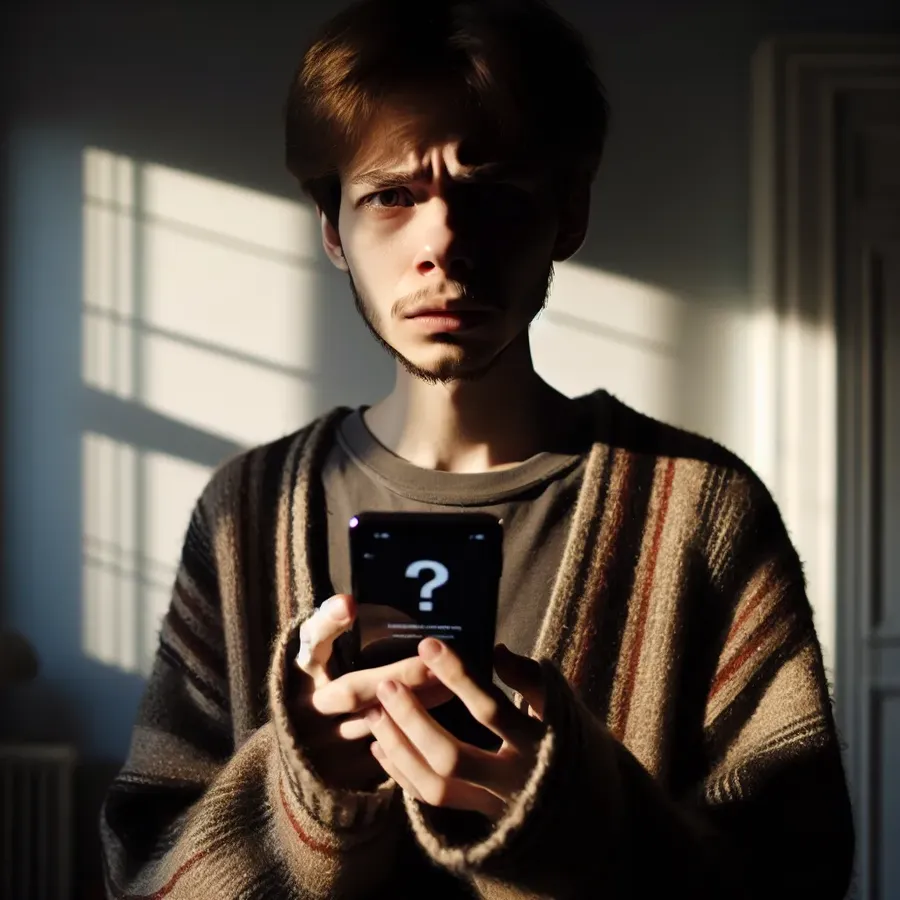
When you dial someone and your phone displays “unknown caller,” it can be as perplexing as encountering a signpost in a foreign language. This issue often leaves individuals puzzled, especially when their contacts are saved correctly. But fear not, as we’ll unravel this mystery and provide solutions to ensure your calls are recognized.
Understanding the “Unknown Caller” Phenomenon
What Causes “Unknown Caller” Display?
Several factors can lead to your phone showing “unknown caller” when you make a call. Primarily, this issue is related to carrier settings or phone configurations. Here are some common reasons:
- Carrier Settings: Sometimes, your carrier might not have configured your account to display caller ID properly. This is a frequent culprit, particularly if you’ve recently changed carriers or plans.
- Phone Settings: Certain phone settings, like the “Hide My Caller ID” option, can inadvertently cause your number to appear as unknown.
- Network Issues: Temporary network glitches or updates can create this problem, especially after a major software upgrade.
How Can We Solve This?
Step-by-Step Troubleshooting
- Check Your Phone Settings:
– Navigate to “Settings” > “Phone” > “Show My Caller ID.” Ensure this option is toggled on.
– For Android devices, go to “Settings” > “Calls” > “Caller ID” and set it to “Network Default.” - Contact Your Carrier:
– If your settings are correct, contact your mobile carrier to ensure your account is configured correctly for caller ID display. - Software Updates:
– Ensure your phone’s software is up to date, as updates often fix known issues. - Reset Network Settings:
– Resetting network settings can resolve any temporary glitches. Be cautious, as this will erase saved Wi-Fi networks and Bluetooth pairings.
Testimonials from Users
Many users have successfully tackled this issue. Jane from Kansas mentions, “After updating my phone’s software and ensuring my carrier settings were correct, my caller ID started working perfectly again.”
Prevention is Better Than Cure
To avoid facing this issue, regularly update your phone and maintain communication with your carrier about any changes in service or settings.
The Role of Forest VPN in Enhancing Phone Security
While caller ID issues might be a tech hiccup, Forest VPN can ensure your phone activities remain secure. VPNs provide a protective layer, making your information less accessible to prying eyes. Forest VPN not only encrypts your data but also offers various server locations globally, ensuring a seamless and secure browsing experience.
Why Choose Forest VPN?
- No Data Logs: Forest VPN prides itself on not keeping user activity logs, ensuring your privacy is maintained.
- Eco-Friendly: With battery-saving technology, it reduces your carbon footprint while keeping you connected.
- Affordable Pricing: Enjoy premium VPN services at the cost of a coffee cup a month.
Tips for Forest VPN Users
- Utilize Split Tunneling: This feature allows you to select which apps use the VPN, optimizing your phone’s performance.
- Explore Multiple Locations: With over 50 locations available, you can easily bypass geo-restrictions.
- Enable Ad Blocker: Reduce intrusive ads and enhance your browsing experience.
Conclusion
Understanding why your phone might display “unknown caller” ensures you can address the issue promptly. By checking settings and staying in touch with your carrier, you can ensure your calls are recognized. Moreover, using Forest VPN can enhance your overall phone security, offering peace of mind in an ever-connected world. Remember, technology is like a puzzle, and with the right pieces, everything fits perfectly.
Why does my phone say unknown caller when I call someone?
If your phone displays “unknown caller” when making calls, it could be due to several reasons:
- Carrier Settings: Your mobile provider may not have caller ID enabled on your account.
- Phone Settings: Check Settings > Phone > Show My Caller ID to ensure it’s enabled.
- Network Issues: Temporary glitches or updates might affect caller ID visibility.
To enhance your online privacy, consider using Forest VPN. It encrypts your internet connection, ensuring your data remains secure while you troubleshoot phone issues. Protect your identity and enjoy seamless browsing with Forest VPN today!
FAQs about ‘Unknown Caller’ Display on Your Phone
What causes my phone number to show as ‘unknown’ when I call someone?
Your phone number may display as ‘unknown’ due to carrier settings, phone settings like ‘Hide My Caller ID’, or temporary network issues. Ensuring your caller ID is enabled in your phone settings is essential.
How can I check if my caller ID is enabled?
To check if your caller ID is enabled, go to ‘Settings’ > ‘Phone’ > ‘Show My Caller ID’ on your iPhone or ‘Settings’ > ‘Calls’ > ‘Caller ID’ on Android devices. Make sure the option is turned on.
What should I do if my caller ID settings are correct but my number still shows as unknown?
If your settings are correct and you’re still having issues, contact your mobile carrier to ensure your account is properly provisioned for caller ID display.
Can updating my phone’s software help with this issue?
Yes, keeping your phone’s software up to date can help resolve known issues, including problems with caller ID display.
How can using a VPN like Forest VPN enhance my phone’s security while addressing caller ID issues?
Using a VPN like Forest VPN can encrypt your data and protect your online activities, providing an additional layer of security while you troubleshoot issues like unknown caller displays.
