Locate Your iPhone Hotspot’s SSID in Simple Steps
Learn where to find SSID on your iPhone hotspot and connect devices seamlessly. Get expert tips for better mobile connectivity.
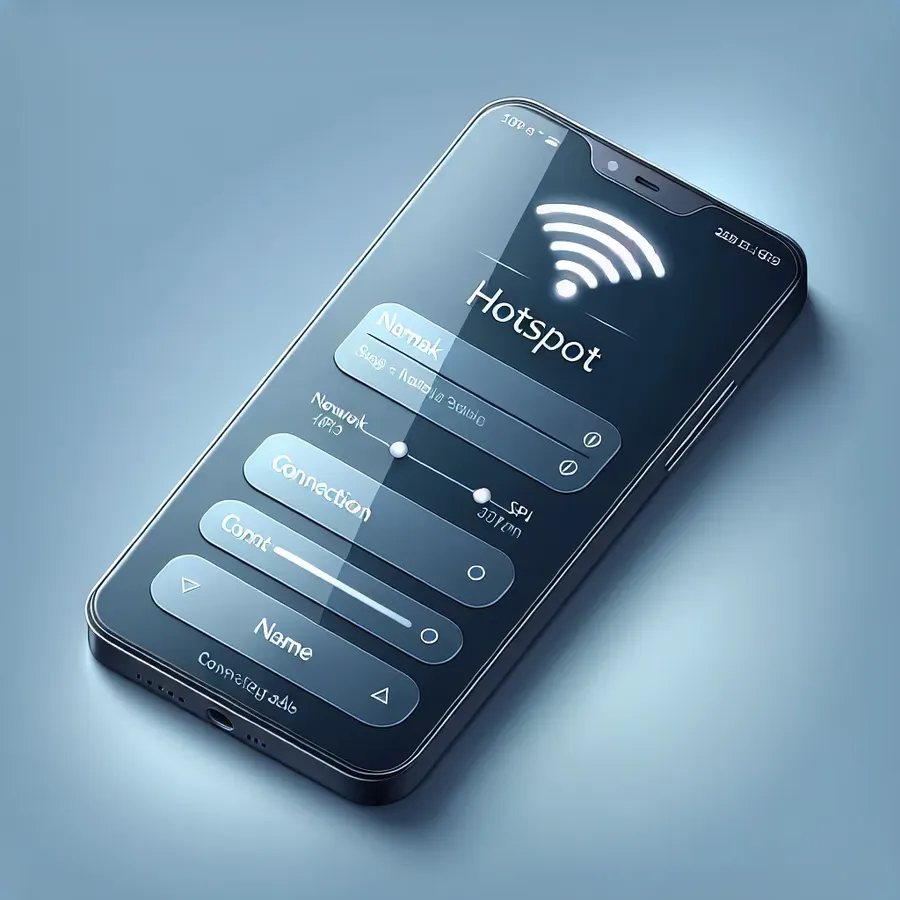
In the fast-paced world of mobile connectivity, the iPhone hotspot is a lifesaver. But what if you can’t find the SSID to connect your devices? This is more common than you think! Whether it’s a pesky setting or hidden feature, knowing where to find the SSID on your iPhone hotspot can save the day. Let’s dive into the intricacies of locating your iPhone’s SSID and ensuring a seamless connection for your devices.
Understanding SSID and Its Importance
The Service Set Identifier (SSID) is essentially the name of your Wi-Fi network. It’s what you see when you open the Wi-Fi settings on any device to connect to a network. Knowing where to find your iPhone hotspot’s SSID is crucial. Without it, your laptop, tablet, or any other device won’t be able to connect to the internet via your iPhone.
Why Your iPhone Hotspot SSID Might Be Invisible
Several factors can cause your iPhone’s SSID to disappear or become hidden:
- Inactive Hotspot: If your iPhone hotspot is not actively broadcasting, your devices won’t see the SSID.
- Device Sleep Mode: Once your iPhone enters sleep mode, it might stop broadcasting the SSID.
- Software Glitches: Sometimes, software updates or bugs might cause issues with hotspot visibility.
How to Locate the SSID on Your iPhone Hotspot
Step-by-Step Guide to Finding Your SSID
- Activate Personal Hotspot: Go to Settings > Personal Hotspot and toggle it on. Ensure ‘Allow Others to Join’ is enabled.
- Stay on the Hotspot Screen: Keep your iPhone unlocked and on the Personal Hotspot screen. This ensures that the SSID remains visible to other devices.
- Check Your Device’s Wi-Fi Settings: On your other device, go to Wi-Fi settings and look for your iPhone’s name. This is the SSID you need.
Troubleshooting Tips
- Rename Your Device: Go to Settings > General > About > Name and ensure your iPhone’s name is simple, without special characters.
- Update iOS: Always keep your iPhone updated to the latest iOS version to avoid any software-related issues.
- Reset Network Settings: If issues persist, try resetting by going to Settings > General > Reset > Reset Network Settings.
How Forest VPN Enhances Your Hotspot Experience
Using Forest VPN can significantly enhance your iPhone hotspot experience by providing a secure, private connection. With Forest VPN, your data is encrypted, protecting you from potential threats while using public Wi-Fi or hotspots. Plus, Forest VPN’s battery-saving technology ensures that your iPhone’s hotspot doesn’t drain the battery as quickly compared to others.
Testimonials from Happy Users
“Thanks to Forest VPN, my iPhone hotspot is now more secure, and I feel safer connecting multiple devices.” – Jane D.
“I no longer worry about data breaches when using my iPhone hotspot, thanks to Forest VPN’s robust security features.” – Mike R.
Tips for Optimal Hotspot Performance
- Use 2.4GHz Network: For better connectivity, ensure your iPhone hotspot is set to maximize compatibility, which typically uses the 2.4GHz frequency.
- Monitor Data Usage: Keep an eye on your data consumption to avoid exceeding limits, especially when multiple devices are connected.
- Secure Your Hotspot: Always set a strong password for your hotspot to prevent unauthorized access.
Conclusion
Finding the SSID on your iPhone hotspot doesn’t have to be a daunting task. With the right steps and tools like Forest VPN, you can ensure a smooth and secure connection for all your devices. Remember, a secure connection is just a step away with Forest VPN’s reliable services.
Where to Find SSID on iPhone Hotspot
To locate the SSID (Service Set Identifier) of your iPhone hotspot, follow these steps:
- Open Settings: Tap on the Settings app.
- Select Personal Hotspot: Scroll down and select Personal Hotspot.
- View SSID: Your iPhone’s name displayed at the top is the SSID.
Why Use Forest VPN?
Using Forest VPN while sharing your hotspot enhances security by encrypting your data, protecting your connection from potential threats.
- Stay Secure: Protects your sensitive information.
- Privacy Matters: Keeps your online activities private.
For a secure and reliable hotspot experience, try Forest VPN today! Get started here!
FAQs on Finding SSID on Your iPhone Hotspot
How do I find the SSID on my iPhone hotspot?
To find the SSID, go to Settings, tap on Personal Hotspot, and ensure it’s enabled. The SSID will be displayed at the top of the screen, which you can share with others to connect to your hotspot.
Can I change the SSID on my iPhone hotspot?
Yes, you can change the SSID by going to Settings, tapping on Personal Hotspot, and then tapping on the name of your iPhone to enter a new SSID.
Why is the SSID not visible on my iPhone hotspot?
The SSID may not be visible if the hotspot is turned off, if your device is in sleep mode, or due to potential software glitches. Ensure your hotspot is active and your device is awake.
What should I do if I forget the SSID of my iPhone hotspot?
If you forget the SSID, you can retrieve it by going to Settings > Personal Hotspot, where it will be displayed at the top of the screen.
Can I share my iPhone hotspot without revealing the SSID?
No, it is not possible to share your iPhone hotspot without revealing the SSID, as it is necessary for other devices to identify and connect to your hotspot.
