Easily Disable Screen Mirroring on Your Android Device
Learn how to stop mirroring on Android devices quickly and securely while enhancing your privacy.
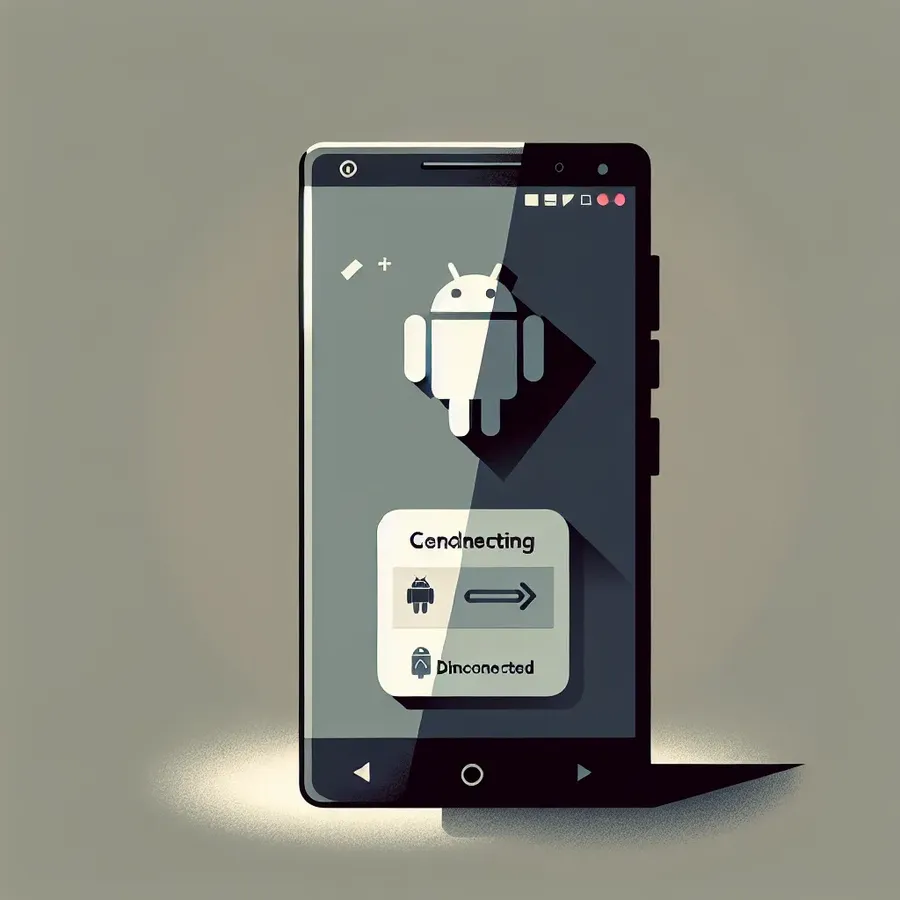
Screen mirroring on Android is like a magic trick; it lets you project the content from your phone to larger screens effortlessly. But what if this feature becomes a nuisance, revealing your private content to unintended eyes? Let’s unravel how to stop mirroring on Android and regain control over your device’s privacy.
Why Disable Screen Mirroring?
Screen mirroring can be incredibly useful, yet sometimes turning it off is more beneficial. Privacy concerns top the list—imagine your personal photos popping up during a business presentation. Additionally, mirroring can drain your device’s battery faster than you’d expect, and it may clutter your list of available devices, leading to potential accidental connections.
Steps to Turn Off Screen Mirroring on Android
For Android users, screen mirroring is often labeled as “Cast” or “Smart View.” Here’s a step-by-step guide on how to disable it:
1. Using Quick Settings:
- Swipe down from the top of your Android screen to access the Quick Settings menu.
- Look for the Cast or Smart View icon. It might resemble a rectangle with waves.
- Tap and hold the icon to open device connection settings.
- Disconnect from any connected devices by tapping on the device name.
2. Through Device Settings:
- Open the Settings app on your Android device.
- Navigate to Connected Devices or Bluetooth & device connection.
- Select Cast.
- Toggle off the switch to disable screen mirroring.
Forest VPN: Enhancing Your Privacy
While we’re on the topic of digital privacy, consider using Forest VPN. It’s not just about secure browsing—Forest VPN ensures your data remains yours. With no logs and no data selling, it’s the VPN equivalent of a sworn secret.
Feature | Forest VPN Advantage |
|---|---|
Privacy | No logs, no tracking |
Security | AES-256 encryption |
Eco-friendly | Battery-saving technology |
Advanced Techniques to Prevent Unwanted Screen Mirroring
Beyond simply turning off mirroring, you can adopt several strategies to fortify your device against unauthorized access:
- Secure Your WiFi: Ensure your network is password-protected and uses WPA3 encryption. Regularly update your password to fend off intruders.
- Disable Automatic Connections: Prevent auto-connect features which might inadvertently connect your device to unknown screens.
Testimonials
“Since switching to Forest VPN, my online experience feels more secure. Plus, the battery-saving feature is a game-changer!” — Sarah J., Digital Nomad
“I love the transparency of Forest VPN. Knowing my data isn’t being tracked gives me peace of mind.” — Mark T., Entrepreneur
Tips for a Seamless Experience
- Update Regularly: Keep your device’s firmware updated to the latest version to patch any vulnerabilities.
- Use Trusted Apps: Opt for reputable apps like Forest VPN to ensure your data remains protected.
Summary
Disabling screen mirroring on Android is straightforward, yet crucial for maintaining your privacy. Coupled with Forest VPN’s robust privacy features, you can navigate the digital world with confidence and ease. Remember, in a world where data is gold, protecting yours is akin to keeping a treasure chest secure.
How to Stop Mirroring on Android
To stop mirroring on Android, follow these simple steps:
Disconnect via Quick Settings
- Swipe down from the top of your screen.
- Look for the Cast or Smart View icon.
- Tap and hold to see connected devices.
- Select the device and disconnect.
Use Device Settings
- Open Settings.
- Go to Connected Devices.
- Tap on Cast and disable it.
Enhancing your privacy is crucial. Consider using Forest VPN for secure browsing and data protection. With no logs and top-notch encryption, it keeps your data safe while you enjoy a seamless experience.
FAQs about Stopping Phone Mirroring on Android and iOS
How can I turn off screen mirroring on my Android device?
To turn off screen mirroring on your Android device, swipe down from the top of your screen to access the Quick Settings menu. Look for the ‘Cast’ or ‘Smart View’ icon. Tap it and disconnect from any connected devices. Alternatively, you can go to Settings, then Connected Devices, and toggle off the Cast feature.
What are the privacy risks associated with screen mirroring?
Screen mirroring can expose sensitive information such as personal messages, photos, and passwords to unauthorized viewers. If your device is compromised with malware or if someone gains physical access to it, they could mirror your screen without your knowledge, posing a significant privacy risk.
Can someone mirror my phone without my consent?
Yes, it is possible for cybercriminals to mirror your phone without your consent, typically through spyware, malware, or by exploiting unsecured Wi-Fi networks. It’s important to maintain good security practices to protect against such threats.
What should I do if I suspect someone is mirroring my phone?
If you suspect unauthorized mirroring, check your device’s connection settings to see if it is linked to any other devices. Additionally, look for unusual phone behavior such as decreased battery life or heightened data usage. Consider running a security scan and changing your passwords.
How can I enhance my privacy while using screen mirroring?
To enhance your privacy while using screen mirroring, consider using a VPN like ExpressVPN, which encrypts your internet connection, making it more difficult for third parties to intercept data. Also, regularly update your device’s software and only use trusted applications.
