Mastering Android Recovery Mode for a Factory Reset
Learn how to use Android recovery mode for a factory reset to enhance performance and security. Follow our step-by-step guide.
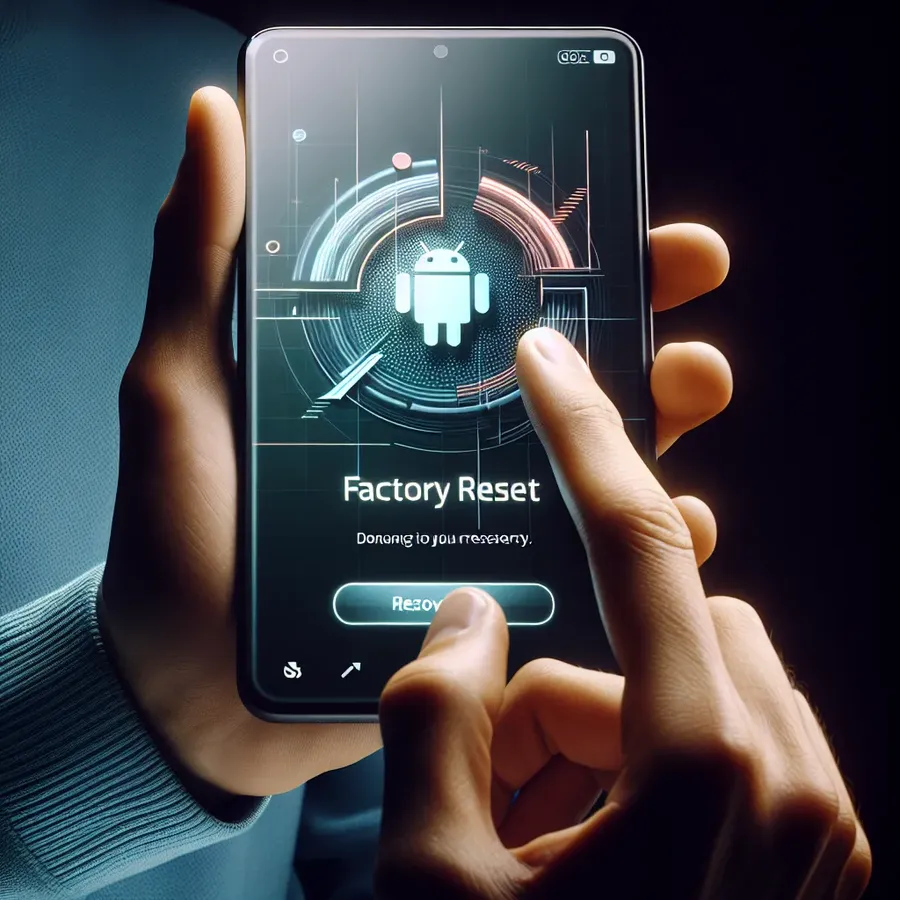
When your Android device starts acting up, the first instinct might be to panic. But fear not! A factory reset can often be the knight in shining armor to rescue your device. Whether you’re handing over your phone to a new owner or confronting performance hiccups, this guide will simplify the process of resetting your Android device. Let’s dive into the essentials of Android recovery mode and how a factory reset can be your go-to solution.
What Exactly is a Factory Reset?
A factory reset is the digital equivalent of hitting the reset button on your device’s life. It wipes away all your personal data, settings, and apps, bringing your Android back to its original factory state. It’s like giving your phone a fresh slate, removing clutter, and potentially pesky malware that might be lurking in the shadows. However, remember to back up important data before proceeding, as this process is irreversible.
Why Consider a Factory Reset?
- Performance Issues: Over time, your phone may gather digital dust in the form of unwanted files, cache, and apps that slow it down. A factory reset can clear this clutter.
- Privacy Concerns: If you’re planning to sell or give away your phone, a reset ensures that all personal information is erased.
- Malware Removal: For stubborn viruses or malware, a factory reset can be a failsafe method to reclaim control of your device.
Preparing for the Factory Reset
Before you embark on this digital cleanse, here are some crucial steps to consider:
- Back Up Your Data: Use cloud storage or a computer to save photos, documents, and contacts.
- Note Down Essential Information: Passwords, account details, and app settings should be documented for easy access post-reset.
- Charge Your Device: Ensure your phone is at least 70% charged to avoid interruptions during the reset process.
- Deactivate Factory Reset Protection (FRP): Disable this feature if you plan to pass on your device to someone else, preventing them from being locked out.
Step-by-Step: Performing a Factory Reset
Using Settings
- Open Settings: Navigate to your device’s main settings menu.
- Go to System: Select ‘Reset’ or ‘Backup & Reset.’
- Choose Factory Data Reset: Confirm and enter any required passwords or PINs.
- Restart Your Device: Once the reset is complete, your device will reboot.
Using Recovery Mode
If your device is unresponsive, recovery mode can be a lifesaver:
- Turn Off the Device.
- Enter Recovery Mode: Press and hold the power and volume buttons (varies by model).
- Select Wipe Data/Factory Reset: Use the volume buttons to navigate and the power button to confirm.
- Reboot System: Once reset, choose to reboot your device.
Tips and Tricks for a Smooth Reset
- Favorite Apps and Locations: Consider re-downloading essential apps and setting favorite locations on your device to enhance usability.
- Battery Optimization: Post-reset, explore settings to optimize battery life and minimize CO2 emissions, a unique feature of Forest VPN.
Testimonials: Real Experiences with Factory Resets
“After my Android started slowing down, I was skeptical about a factory reset. But following these steps, my phone feels brand new!” – Maria L.
“I was locked out of my phone but managed to reset it through recovery mode. These instructions were a lifesaver.” – Jake P.
Beyond the Reset: Protecting Your Device
While a factory reset is a powerful tool, consider ongoing protection for your device. Forest VPN offers robust security and privacy features, ensuring your data remains encrypted and safe from prying eyes. With easy-to-use features and competitive pricing, it’s a small price to pay for peace of mind.
In Conclusion
A factory reset can be an effective solution for various Android issues, from performance lag to security concerns. By following the outlined steps and precautions, you can ensure a seamless reset experience. And remember, for continuous protection, explore options like Forest VPN to keep your digital life secure.
Keep your Android running smoothly and securely with these essential tips and tricks. Happy resetting!
android recovery mode factory reset
A factory reset via Android Recovery Mode is essential for troubleshooting and restoring your device to original settings. Here’s how to do it:
Steps to Factory Reset
- Turn Off Your Device.
- Enter Recovery Mode: Press and hold the Power + Volume Down buttons.
- Navigate: Use volume buttons to select Wipe Data/Factory Reset.
- Confirm: Press the Power button to start the reset.
- Reboot: Once completed, select Reboot System Now.
Benefits of Using Forest VPN
After resetting, safeguard your privacy with Forest VPN. It encrypts your data and protects against threats, ensuring a secure online experience.
Ready to enhance your digital security? Get Forest VPN today!
FAQs about Factory Resetting Your Android Device
What is a factory reset?
A factory reset is the process of restoring your Android device to its original factory settings, erasing all user data, settings, and applications added since the device was first manufactured.
How can I factory reset my Android device if it’s locked?
If you’re locked out of your device due to a forgotten password or PIN, you can perform a factory reset using recovery mode. Turn off the device, then press and hold the power button and the volume buttons to boot into recovery mode. From there, navigate to ‘Wipe Data/Factory Reset’ and confirm the selection.
What should I do before performing a factory reset?
Before initiating a factory reset, ensure you back up your important data, note down essential information like passwords, charge your device to at least 70%, and, if applicable, deactivate Factory Reset Protection (FRP) to avoid being locked out after the reset.
Will a factory reset delete everything on my Android device?
Yes, a factory reset will erase all personal data, including contacts, messages, settings, and installed applications, returning your device to a ‘fresh out of the box’ state.
Can I reset my Android device remotely if I lose it?
Yes, if you have set up Google’s ‘Find My Device’, you can remotely factory reset your lost Android device by selecting the ‘Erase Device’ option from the app or web interface.
