Ultimate Guide to Hard Factory Reset Your Android
Learn how to perform a hard factory reset on your Android device and restore it to peak performance with our step-by-step guide.
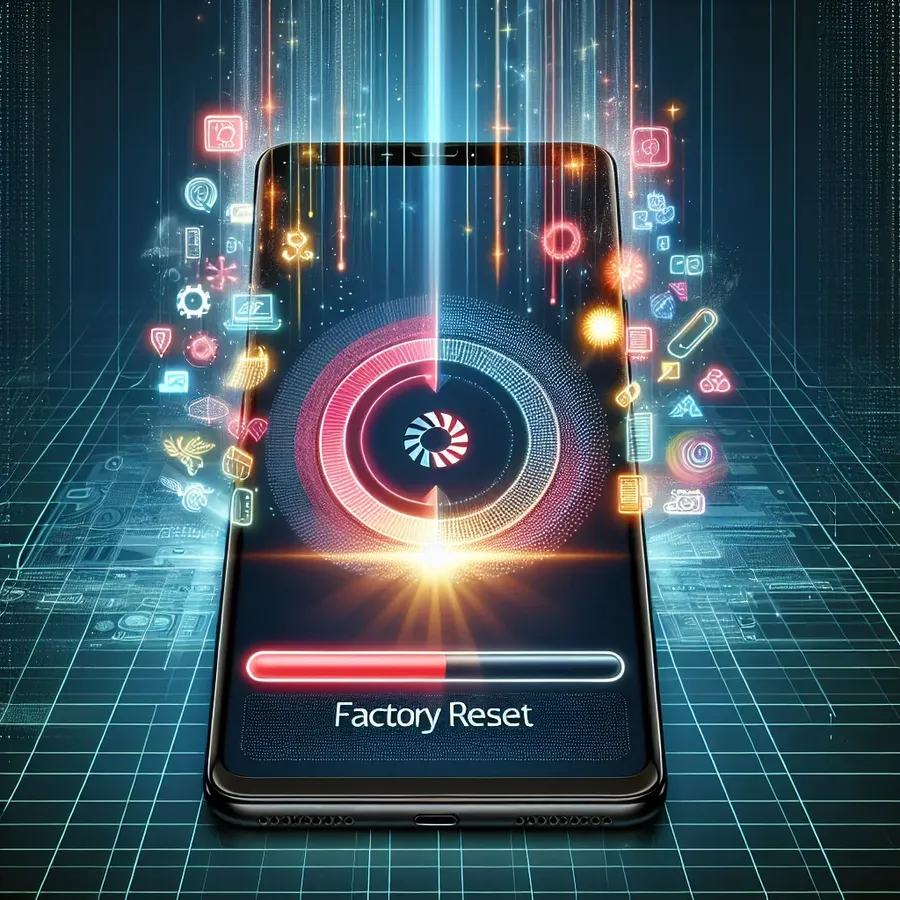
We’ve all been there, scratching our heads over a sluggish Android device, contemplating whether to chuck it into oblivion or find a magical button that resets everything. Surprisingly, that magic does exist, and it’s called a hard factory reset. This process might sound intimidating, but it’s like giving your device a refreshing spa day, restoring it to its original glory. Let’s explore this concept, understand its significance, and unveil the mysteries behind performing it effectively.
What is a Hard Factory Reset?
A hard factory reset is a process that returns your Android device to its original factory settings. Imagine your phone is a chalkboard filled with scribbles, and a hard factory reset is the eraser that wipes it clean. This procedure erases all personal data, apps, and settings, essentially giving your device a fresh slate. But hey, why would anyone want to erase everything, right?
Why Consider a Hard Factory Reset?
- Performance Restoration: Over time, devices accumulate clutter—apps, cache, and random files that bog down performance. A reset sweeps away this clutter, often breathing new life into laggy devices.
- Security Concerns: Got a pesky malware that won’t leave? A factory reset can be your knight in shining armor, as it eradicates potential threats.
- Preparing for Sale: Passing your device to someone else? Ensure your personal data isn’t part of the package by performing a reset.
Steps to Perform a Hard Factory Reset
Backup Your Data
Before diving into the reset, ensure you’ve safeguarded your precious memories and information. Utilize cloud services or connect your device to a computer to back up photos, contacts, and any essential data.
Step-by-Step Guide
Using Settings
- Open Settings: Navigate to the settings app from your home screen or app drawer.
- System & Reset: Scroll to find ‘System’ and then ‘Reset options’.
- Factory Data Reset: Select ‘Erase all data (factory reset)’ and follow the prompts to confirm.
- Wait for Completion: Your device will restart, and voilà, it’s as fresh as a daisy!
Using Recovery Mode
- Power Off: Ensure the device is completely off.
- Enter Recovery Mode: Press and hold the power and volume down buttons simultaneously until the recovery menu appears.
- Navigate & Select: Use volume buttons to navigate to ‘Wipe data/factory reset’ and confirm with the power button.
- Restart: Once the process completes, select ‘Reboot system now’.
Troubleshooting Common Issues
Forgot Your Password?
If you’re locked out, don’t fret. Recovery mode can still save the day. Follow the recovery mode steps above to regain access without a password.
Device Not Booting?
Sometimes devices refuse to boot into recovery. Ensure you’re using the correct button combinations. If problems persist, consult your device manufacturer’s support page.
Tips for a Smooth Experience
- Ensure Ample Battery: A reset can be power-hungry. Keep your device charged to at least 70% to avoid interruptions.
- Disable Factory Reset Protection: If selling your device, this prevents new users from being locked out. Find this under ‘Security’ in settings.
Alternatives to Factory Reset
Before hitting the reset button, consider these less drastic measures:
- Restart Your Device: A simple restart can sometimes resolve minor glitches.
- Clear App Cache: Free up space and improve performance by clearing individual app caches.
- Uninstall Unused Apps: Free up resources by removing apps you no longer need.
Testimonials
“Resetting my Android was like hitting the refresh button on my life. My phone feels brand new!” — Jamie L.
“I was hesitant at first, but after a hard reset, my phone’s battery life improved noticeably!” — Alex R.
Conclusion
Performing a hard factory reset on your Android device is akin to decluttering your home—freeing, refreshing, and rejuvenating. While it’s a powerful tool to resolve issues and enhance performance, remember it’s not the only option. Explore alternatives when possible, and always back up your data. Don’t let your device woes weigh you down; embrace the reset and enjoy a seamless tech experience!
Hard Factory Reset Android
A hard factory reset on your Android device will erase all data, returning it to its original settings. Here’s how to do it:
Steps to Reset
- Backup Your Data: Use Google Drive or any cloud storage.
- Open Settings: Go to System > Reset Options > Factory Data Reset.
- Confirm Reset: Follow prompts to erase all data.
Why Reset?
- Performance Boost: Clears out clutter.
- Security: Removes malware.
- Preparation for Sale: Wipes personal information.
For enhanced privacy while browsing, consider using Forest VPN to protect your data. Secure your online presence today!
FAQs about Hard Factory Resetting Your Android Device
What is a hard factory reset?
A hard factory reset is a process that restores your Android device to its original factory settings, erasing all personal data, apps, and settings to provide a fresh start.
Why should I perform a hard factory reset?
You might consider a hard factory reset to improve device performance, eliminate malware, or prepare your device for sale by removing personal data.
How can I perform a hard factory reset if I’m locked out of my device?
You can perform a hard factory reset by entering recovery mode. Turn off your device, then press and hold the power button with the volume down button to access recovery mode, and select ‘Wipe data/factory reset’.
Will a hard factory reset delete everything on my Android device?
Yes, a hard factory reset will erase all data on your device, including apps, settings, and personal files. It’s essential to back up your data before proceeding.
What should I do if my device does not boot into recovery mode?
If your device does not boot into recovery mode, make sure you are using the correct button combination. If issues persist, consult your device manufacturer’s support page for assistance.
