Mastering iPad Storage: Clear System Storage Easily
Discover how to clear system storage on iPad with simple steps to reclaim space and boost performance. Keep your device running smoothly!
Published on December 2, 2024
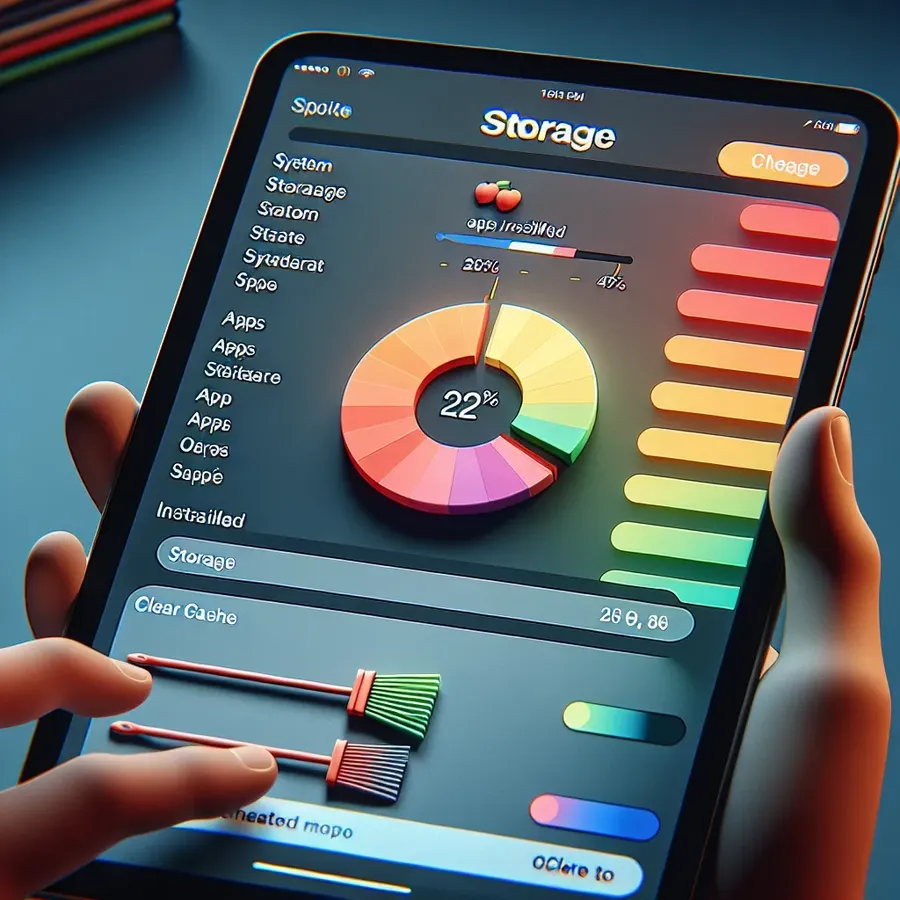
In a world where our iPads have become indispensable companions, running low on storage can feel more frustrating than getting stuck in a traffic jam. But what if I told you, it’s not just apps or photos hogging up all that precious space? System storage on your iPad can balloon unexpectedly, leaving you scratching your head. Let’s dive into the nitty-gritty of clearing out this hidden space to reclaim your iPad’s efficiency and freedom.
Understanding System Storage on iPad
Before we put on our digital cleaning gloves, it’s essential to understand what contributes to the system storage on your iPad. This mysterious category often includes caches, logs, and temporary files used by your device. While some of these files are essential for smooth operation, others can be safely discarded to free up space.
What Exactly is System Storage?
System storage, often marked as “Other” in storage settings, encompasses:
– Cached Files: Temporary files from apps and browsers.
– System Logs: Data collected for system diagnostics.
– Temporary Files: Used during system updates and app installations.
– Siri Data: Voices and other Siri-related files.
Steps to Clear System Storage on iPad
Reclaiming storage space is like finding a hidden treasure chest. Here’s how you can declutter your iPad and make the most of its capacity.
Clear Browser Cache
Web browsers like Safari store data to speed up browsing. This cache can grow over time.
- Safari: Go to
Settings>Safari> tapClear History and Website Data. - Chrome: Open Chrome, tap the three dots, select
History, and tapClear Browsing Data.
Delete App Caches
Many apps store data for quick access, which can accumulate.
- Delete Within App: Some apps, like Facebook, allow cache clearing through their settings.
- Offload Apps: Head to
Settings>General>iPad Storage. Select an app and chooseOffload App.
Remove Unused Apps
It’s easy to hoard apps, but they can be space vampires.
- Manual Deletion: Press and hold an app icon, then tap
Delete App. - Automatic Offloading: Enable in
Settings>App Store>Offload Unused Apps.
Manage Message Attachments
Attachments in messages can sneakily consume space.
- Delete Large Attachments: Open
Messages, select a conversation, view details, and delete unnecessary files.
Erase Unnecessary Files
Consider this a last resort. A factory reset is drastic but effective.
- Factory Reset: Go to
Settings>General>Transfer or Reset iPad>Erase All Content and Settings.
Use a Third-Party Cleaner
Apps like Smart Cleaner and Boost Cleaner offer straightforward solutions to tidy up your iPad by removing duplicates and compressing large files.
Best Practices for Maintaining iPad Storage
Even after clearing system storage, maintaining an organized iPad is crucial. Here are some tips:
- Regularly Clear Cache: Make it a habit to clear browser and app caches monthly.
- Monitor Storage Usage: Regularly check
Settings>General>iPad Storage. - Back Up Regularly: Use iCloud or a computer to back up important data before making major changes.
Forest VPN: Securing Your iPad Experience
While freeing up storage is critical, securing your online activity is just as important. Forest VPN provides a seamless way to protect your privacy without compromising on speed. It’s like having a digital guardian angel for your iPad, ensuring your data remains safe from prying eyes.
Why Choose Forest VPN?
- No Data Logging: Your activities are your own, with no logs stored.
- Eco-Friendly: Our CO2-reducing technology makes us greener than the rest.
- Affordable: Enjoy top-tier security for the price of a coffee cup monthly.
User Testimonials
“Forest VPN has been a game-changer for me. Not only do I have more storage, but I’m surfing securely!” – Alex, avid iPad user.
“I love how easy it is to use Forest VPN. I feel safe, and my iPad runs smoother than ever.” – Jamie, tech enthusiast.
Conclusion
Unclogging your iPad’s system storage doesn’t have to be a daunting task. By understanding what contributes to the clutter and taking proactive steps, you can ensure your device runs smoothly. And with Forest VPN, you can enjoy a secure and liberated online experience. Embrace the freedom of space and security today!
How to Clear System Storage on iPad
To clear system storage on your iPad, follow these steps:
- Delete Unused Apps:
– Go toSettings>General>iPad Storage.
– Tap on an app and select Delete App or Offload App. - Clear Safari Cache:
– Navigate toSettings>Safariand tap Clear History and Website Data. - Manage Messages:
– Delete large attachments by going to the Messages app and selecting conversations. - Use Third-Party Cleaners:
– Consider apps like Smart Cleaner for additional help.
For enhanced privacy while managing your data, use Forest VPN. Protect your online activities and enjoy a clutter-free iPad experience!
FAQs on Clearing System Data on iPad
What is system data on an iPad?
System data on an iPad refers to various cached files, logs, temporary files, and other data that the device uses for its operations. This category can take up a significant amount of storage over time, particularly due to accumulated cache from apps and browsers.
How can I clear browser cache on my iPad?
To clear browser cache, you can go to Settings > Safari and tap ‘Clear History and Website Data’ for Safari. If you’re using Google Chrome, open the app, tap the three dots, select ‘Clear Browsing Data’, and ensure the appropriate options are checked before confirming.
Can I delete unused apps to free up storage on my iPad?
Yes, deleting unused apps is an effective way to free up storage space. You can do this by pressing and holding an app icon on your home screen, selecting ‘Delete App’, or utilizing the ‘Offload App’ feature in Settings > General > iPad Storage.
Is there a way to manage message attachments to save space?
Absolutely! You can manage message attachments by going to Settings > General > iPad Storage, selecting Messages, and deleting large or unnecessary attachments that may be consuming significant storage space.
Are there any third-party apps recommended for cleaning up system data on iPad?
Yes, apps like Smart Cleaner and Boost Cleaner are recommended for effectively managing and cleaning up system data. These tools can help you identify and remove duplicates, compress large files, and streamline your iPad’s storage.
