Easily Force Reset Your Phone in Minutes
Learn how to force reset phone devices effectively with our simple guide. Get your smartphone running smoothly again!
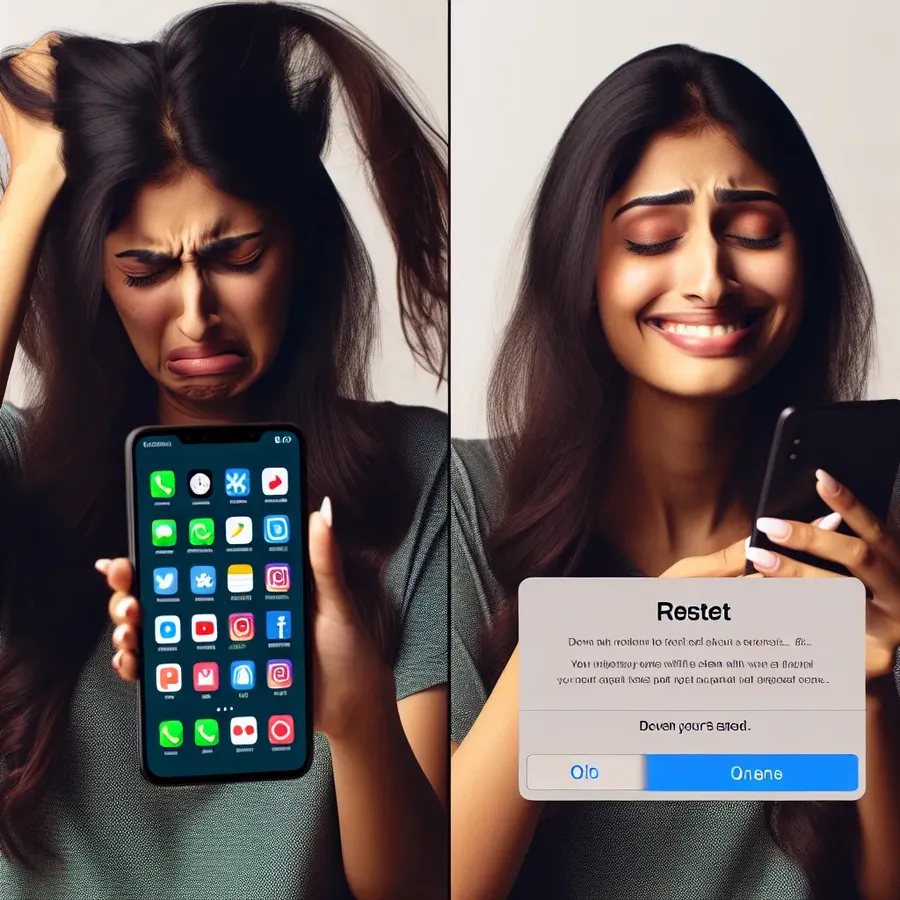
How to Force Reset Your Phone: A Simple Guide
In our fast-paced world, where technology is both a boon and a bane, we sometimes encounter unexpected glitches with our smartphones. One moment, everything’s fine, and the next, our phones are frozen, locked, or just unresponsive. But fear not! Learning how to force reset your phone can be a lifesaver in these situations. Let’s delve into the nitty-gritty of force resetting your phone, ensuring you regain control without unnecessary stress.
Understanding the Need for a Force Reset
Why Do Phones Freeze?
Phones, much like humans, can get overwhelmed. When too many applications run simultaneously, or when a software update goes awry, your device might freeze. It’s like a digital traffic jam, where everything comes to a standstill.
The Benefits of a Force Reset
Think of a force reset as a quick reboot for your device. It can:
– Clear temporary glitches.
– Refresh the operating system.
– Resolve minor software conflicts.
Steps to Force Reset Different Phone Models
Android Devices
- Samsung Galaxy Series
– Step 1: Press and hold the Power and Volume Down buttons simultaneously.
– Step 2: Wait until the screen goes black and the phone restarts. - Google Pixel Series
– Step 1: Hold down the Power button for about 30 seconds.
– Step 2: Release when the device restarts.
iPhone Models
iPhone 8 and Later
- Step 1: Quickly press and release the Volume Up button.
- Step 2: Quickly press and release the Volume Down button.
- Step 3: Press and hold the Side button until the Apple logo appears.
iPhone 7 and 7 Plus
- Step 1: Press and hold the Volume Down and Power buttons together.
- Step 2: Release when the Apple logo appears.
iPhone 6s and Earlier
- Step 1: Hold the Home and Top (or Side) buttons simultaneously.
- Step 2: Let go once the Apple logo is visible.
Tips for a Smooth Reset Experience
- Backup Important Data: Always ensure your data is backed up, either on the cloud or another device. This way, you won’t lose precious memories or important files.
- Check for Software Updates: After resetting, see if there are software updates available. These can fix bugs and improve performance.
- Monitor App Performance: Some apps may cause issues more frequently. Keep track of which apps are running when problems occur.
User Testimonials
Sarah J. from New York says:
“I was in a panic when my iPhone suddenly froze during an important meeting. Thanks to the step-by-step reset guide, I got it up and running in no time!”
Jake P. from California notes:
“As someone who isn’t tech-savvy, learning to force reset my Android was a game-changer. It’s like giving my phone a fresh start whenever it acts up.”
Common Issues and Solutions
What If a Force Reset Doesn’t Work?
Sometimes, a force reset might not solve the problem. In such cases:
– Try Charging Your Device: A low battery might prevent a successful restart.
– Remove the Battery: If it’s a removable battery, take it out, wait a few seconds, then reinsert it.
– Consult a Professional: Persistent issues might require expert intervention.
Conclusion
Force resetting your phone can be as refreshing as a cool breeze on a hot day. It’s a simple yet effective solution to regain control when technology throws a curveball. Remember, the key is to remain calm and follow the steps specific to your device model. With a little patience and know-how, you’ll be back in the digital game, ready to conquer the world.
Remember, technology is here to serve us, not the other way around. Keep this guide handy for the next time your phone decides to take an unexpected break!
How to Force Reset Phone
To force reset your phone, follow these steps based on your device type:
For Android Phones:
- Press and hold the Power and Volume Down buttons simultaneously.
- Wait for the phone to restart.
For iPhones:
- Quickly press and release the Volume Up button.
- Quickly press and release the Volume Down button.
- Press and hold the Side button until the Apple logo appears.
Benefits of Using Forest VPN:
- Enhanced Privacy: Protects your data during resets.
- Secure Browsing: Keeps your information safe while troubleshooting.
For optimal security, consider using Forest VPN to safeguard your online activities!
FAQs on How to Force Reset Your Phone
What should I do if my phone is frozen and unresponsive?
If your phone is frozen, try performing a force reset by holding down the appropriate button combination for your device. For Android devices, this typically involves the Power and Volume buttons, while for iPhones, the combination varies by model. Refer to the specific steps for your device in the guide above.
Will a force reset delete my data?
No, a force reset is designed to refresh your phone without deleting personal data. However, if you perform a factory reset, it will erase almost all data. Always back up your important information before making significant changes to your device.
What if the force reset does not work?
If the force reset doesn’t resolve the issue, try charging your device or removing the battery if possible. If problems persist, consider seeking professional assistance.
How can I prevent my phone from freezing in the future?
To prevent freezing, regularly update your device software, close unused applications, and ensure you have enough storage space. Clearing cache and performing routine maintenance can also help keep your phone running smoothly.
Is there a difference between a force reset and a factory reset?
Yes, a force reset is a temporary measure to restart your device without losing data, while a factory reset wipes the device clean and restores it to its original settings. Use a factory reset as a last resort when troubleshooting.
