Mastering How to Reboot Your Android Phone
Learn how to reboot your Android phone effectively to boost performance and solve issues. Follow our easy steps for a quick reset.
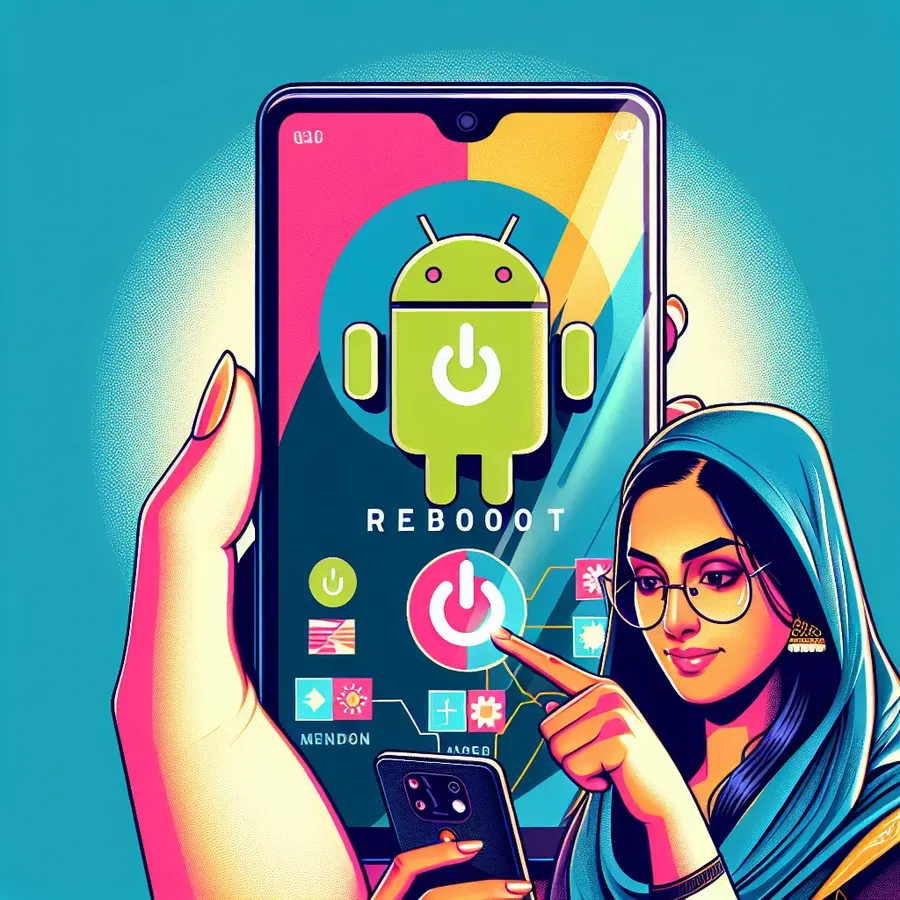
In a world where smartphones are our constant companions, knowing how to reboot an Android phone can be as crucial as knowing how to tie your shoelaces. Whether your device is acting sluggish or you’ve installed a new app that’s causing havoc, a simple reboot often works wonders. But how do you ensure you’re doing it right without the risk of data loss or further complications? Here’s a straightforward guide to rebooting your Android phone effectively.
Why Rebooting Matters
Rebooting your Android phone isn’t just about turning it off and on again. It’s about refreshing your device’s system, clearing temporary files, and resolving minor software glitches. But how often should you reboot? Think of it as a nap for your phone — it’s not necessary every day, but once a week can keep things running smoothly.
Benefits of Regular Reboots
- Performance Boost: Just like a fresh start helps us focus better, a reboot can improve your phone’s speed and responsiveness.
- Memory Management: It clears the RAM, giving your phone more room to breathe.
- Solving Connectivity Issues: If your Wi-Fi or Bluetooth isn’t working properly, a reboot can often resolve the issue.
Step-by-Step Guide to Rebooting
Rebooting an Android phone can be as simple as pie. But if you’re encountering issues, here’s a more detailed approach:
Soft Reboot
- Press and Hold: Press and hold the power button of your device. Depending on your model, you might see options like Power Off, Restart, or Reboot.
- Select Option: Choose the Restart or Reboot option. If it’s not available, select Power Off and then turn the device back on after a few seconds.
Hard Reboot
Sometimes, your Android may freeze and become unresponsive. In this case, a hard reboot might be necessary:
- Simultaneous Button Press: Press and hold the power button and the volume down button simultaneously until the screen goes black.
- Release and Restart: Release the buttons and wait for a few moments before pressing the power button again to restart.
Advanced Methods
For those who love tinkering, you can reboot through Developer Options or ADB Commands. However, these methods are for advanced users and come with risks if not executed properly.
Troubleshooting Common Issues
Even after a reboot, issues might persist. Here’s what you can do:
- App Troubles: Uninstall apps that might be causing problems.
- Storage Cleanup: Ensure you have enough storage space; delete unnecessary files.
- System Update: Keeping your software up-to-date can prevent many issues.
Forest VPN: Your Android’s Best Friend
While rebooting is key to maintaining your phone’s health, using Forest VPN can further enhance your device’s performance and security. Unlike other VPNs, Forest VPN provides a seamless experience with minimal impact on battery life, ensuring you’re always connected securely.
Why Choose Forest VPN?
- Global Access: With over 50 locations across multiple continents, access content from anywhere.
- Privacy First: Your data is yours alone — no logging, no tracking.
- Eco-Friendly: Committed to reducing CO2 emissions, Forest VPN is a greener choice.
Real User Experiences
Sarah J., a digital nomad, shares, “Forest VPN has been a lifesaver. I travel constantly, and rebooting my Android with a secure connection keeps my data safe wherever I go.”
Tech Tip: Combine regular reboots with Forest VPN for an optimal Android experience. You’ll enjoy faster connections and a more secure browsing environment.
The Bottom Line
Rebooting your Android phone is akin to giving it a fresh start, much like hitting the reset button on your day. Whether you’re facing connectivity issues or simply want to boost performance, a reboot is your go-to solution. And with Forest VPN by your side, you’re not just rebooting your device; you’re rebooting your digital life with enhanced security and privacy.
Remember, your phone is an extension of you — treat it well, and it’ll serve you faithfully.
How to Reboot Android Phone
Rebooting your Android phone is essential for maintaining performance and resolving glitches. Here’s how to do it:
Simple Steps to Reboot
- Press and Hold the Power button.
- Select Restart or Power Off from the menu.
- If unresponsive, hold the Power + Volume Down buttons to force a reboot.
Benefits of Rebooting
- Improves Performance: Clears RAM and enhances speed.
- Fixes Connectivity Issues: Resolves Wi-Fi and Bluetooth problems.
Additionally, using Forest VPN ensures your internet connection remains secure after rebooting. With no logging and eco-friendly practices, it’s the ideal choice for your online safety.
FAQs about Rebooting Your Android Smartphone or Tablet
How do I perform a soft reboot on my Android device?
To perform a soft reboot, press and hold the power button until the power menu appears. Select the Restart option if available, or choose Power Off and then turn the device back on after a few seconds.
What should I do if my Android phone is frozen?
If your Android phone is frozen, you can perform a hard reboot by pressing and holding both the power button and the volume down button simultaneously until the screen goes black, then release and restart the device.
Why is it important to reboot my Android phone regularly?
Regularly rebooting your Android phone can improve performance by clearing temporary files and freeing up RAM. It can also resolve minor software glitches and connectivity issues, ensuring smoother operation.
Can apps cause my Android to reboot unexpectedly?
Yes, poorly designed apps can trigger unexpected reboots, especially if they conflict with the Android framework. If you experience random reboots after installing an app, consider uninstalling it to see if the issue resolves.
How can Forest VPN enhance my Android experience?
Using Forest VPN enhances your Android experience by providing secure and private internet access while minimizing battery drain. It ensures your data remains protected, especially when rebooting your device for a fresh start.
