How to Return Your Phone to Factory Settings Easily
Learn how to return your phone to factory settings securely and efficiently. Follow our guide for a fresh start and enhanced performance.
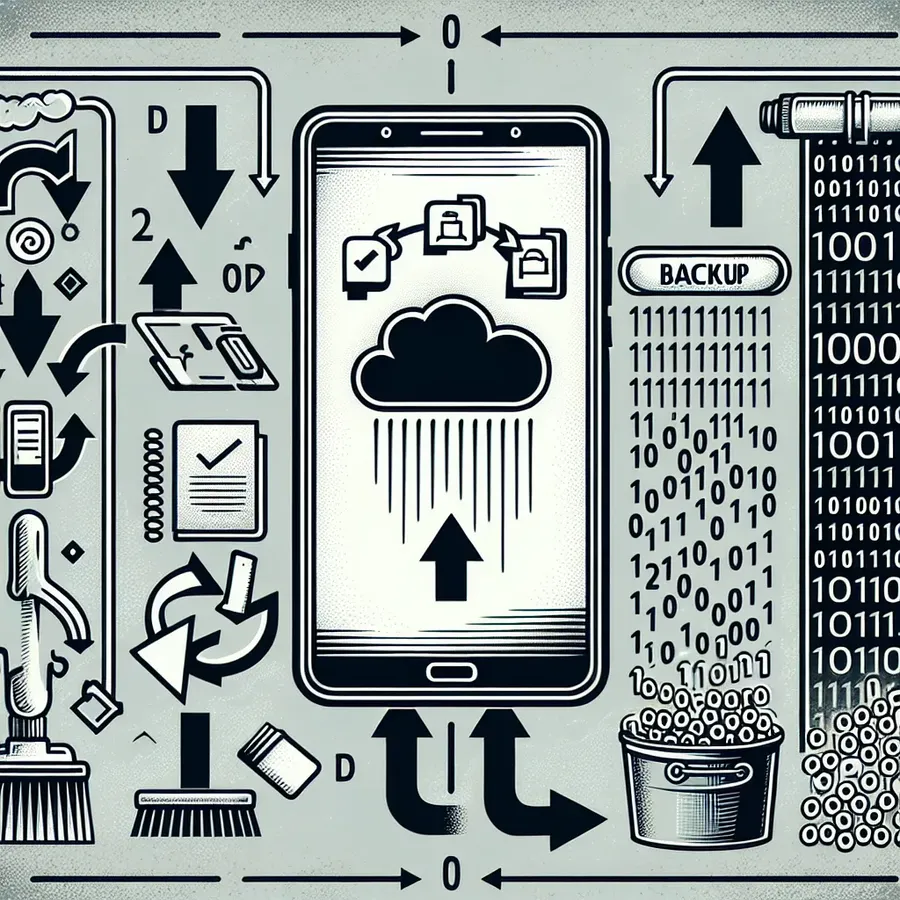
In today’s fast-paced world, our smartphones have become extensions of ourselves. But what happens when our trusty device starts to misbehave, or we’re ready to pass it on to someone else? The solution often lies in returning your phone to its factory settings. This process not only resolves persistent issues but also ensures your personal data is wiped clean. Here’s a straightforward guide to performing a factory reset on your device safely and efficiently.
Understanding Factory Reset
A factory reset is akin to giving your phone a clean slate. It restores your device to its original state, erasing all personal data, apps, and settings. This is particularly useful when you’re experiencing software glitches or preparing to sell your phone.
Why Consider a Factory Reset?
- Performance Issues: If your phone is slower than a snail, a reset can enhance its performance.
- Security Concerns: Protect your personal information by wiping the device before selling or donating it.
- Troubleshooting: Resolve persistent bugs or software errors with a fresh start.
Steps to Factory Reset Your Phone
Back Up Your Data
Before you jump into resetting your phone, ensure all your precious data is backed up. Whether it’s photos, contacts, or apps, saving your data is crucial to avoid losing anything important.
- Google Account: Use your Google account to back up essential data like contacts and calendar events.
- Cloud Services: Consider services such as Google Drive for storing documents and media files.
Performing the Reset
Android Devices
- Open Settings: Navigate to your phone’s settings.
- General Management: Tap on ‘General Management’ and then ‘Reset’.
- Factory Data Reset: Select ‘Factory Data Reset’ and confirm your choice.
iPhone Devices
- Open Settings: Tap on ‘Settings’, then ‘General’.
- Erase All Content: Scroll to ‘Transfer or Reset iPhone’ and choose ‘Erase All Content and Settings’.
- Confirm: Enter your passcode and Apple ID password to proceed.
After the Reset
Once the reset is complete, your device will restart, displaying the initial setup screen. This indicates that the reset was successful, and your phone is now ready for a new beginning.
Troubleshooting Common Issues
Phone Won’t Turn On?
If your phone refuses to cooperate, try these steps:
- Charge the Device: Ensure your phone has enough battery life.
- Recovery Mode: Use recovery mode to perform a hard reset.
Forest VPN: Enhancing Your Device Experience
After resetting your phone, consider boosting its security with Forest VPN. Unlike other VPN services, Forest VPN offers a no-data collection policy and helps reduce CO2 emissions through its battery-saving technology. It’s a win-win for privacy enthusiasts and eco-warriors alike.
Testimonials and Tips
- User Experience: “Forest VPN saved me from countless cyber threats while I traveled across Europe.”
- Pro Tip: Use Forest VPN’s split tunneling feature to enjoy secure browsing while maintaining high speeds on other apps.
Summary
Returning your phone to factory settings is not just about starting fresh; it’s about safeguarding your personal information and optimizing device performance. Whether you’re solving a nagging issue or preparing your phone for a new owner, following this guide ensures a smooth and secure transition. And as you set up your device anew, consider incorporating Forest VPN for enhanced privacy and peace of mind.
Return Phone to Factory Settings
Resetting your phone to factory settings can resolve issues and prepare it for a new user. Here’s how to do it:
Steps to Reset:
- Backup Data: Ensure all important information is saved.
- Access Settings: Go to Settings > General Management > Reset.
- Select Factory Data Reset: Confirm by tapping Reset.
Important Notes:
- Data Loss: This process will erase all personal data.
- Reinstallation: Apps will need to be reinstalled.
Protect Your Privacy
After resetting, consider using Forest VPN for enhanced security during your online activities. It ensures your data remains private and keeps your online browsing safe.
Get started with Forest VPN today for ultimate peace of mind! Learn more here.
FAQs about Factory Resetting Your Android Phone
Why should I perform a factory reset on my Android phone?
A factory reset can help fix performance issues, resolve software glitches, and protect your personal data before selling or donating your device.
What data will be lost during a factory reset?
A factory reset erases all personal data from your phone, including contacts, photos, videos, messages, and app data. It’s crucial to back up your data beforehand.
How can I back up my data before resetting my phone?
You can back up your data using your Google Account or cloud services like Google Drive. Make sure to save your contacts, calendar events, and media files.
What should I do if my phone won’t turn on to perform a factory reset?
If your phone is unresponsive, ensure it has sufficient battery charge. If that doesn’t work, try using recovery mode to perform a hard reset.
Is there a way to enhance my phone’s security after a factory reset?
Yes, consider using a VPN service like Forest VPN, which provides privacy protection without data collection, ensuring a secure browsing experience.
