Reclaim Space: Understanding System Storage on iPhone
Discover how to manage system storage on iPhone and reclaim precious space with effective strategies and maintenance tips.
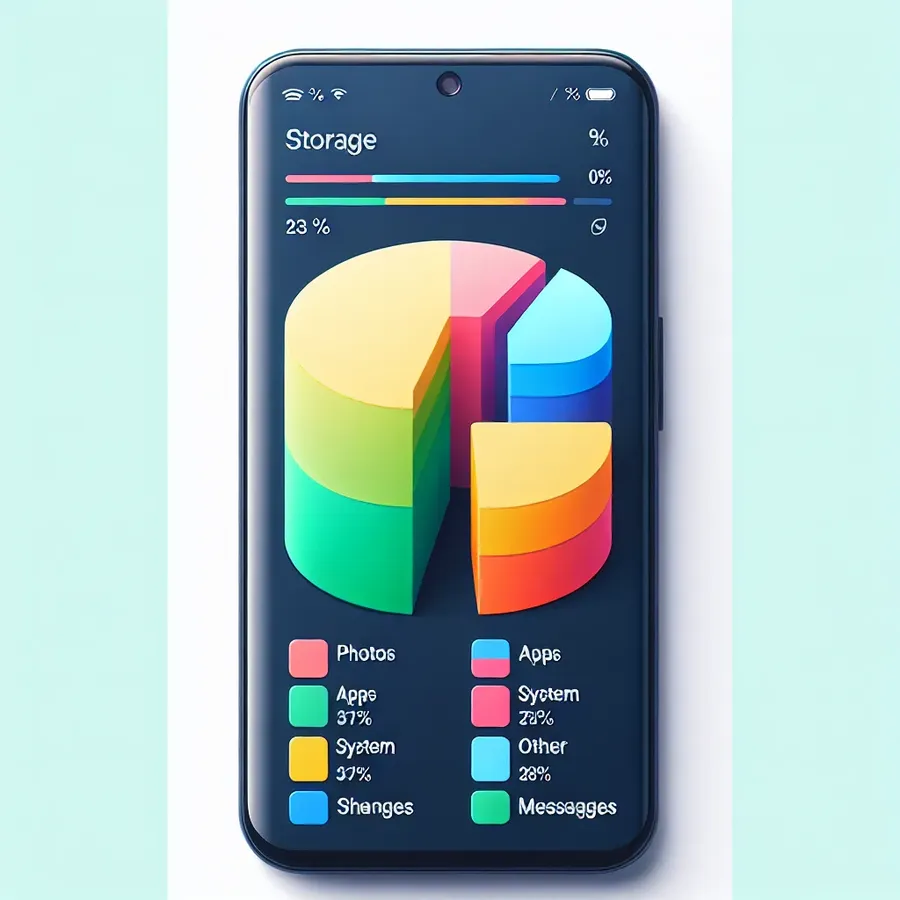
We’ve all been there. That moment when your iPhone gleefully informs you it’s out of storage. But, hang on, where did all the space go? You glance at the storage breakdown, and there it is—a mysterious, gargantuan entity known as System Storage. It’s gobbling up precious gigabytes without a care. Let’s delve into the intricacies of system storage on the iPhone and uncover ways to reclaim your digital real estate.
What is System Storage?
System storage is akin to a black hole, consuming space with no apparent rhyme or reason. In essence, it comprises essential iOS files, temporary data, caches, and other non-removable assets. But why does it sometimes balloon into such a space-hogging monster? Understanding this requires a closer look at its components.
Components of System Storage
- iOS Files: The backbone of your device, ensuring it runs smoothly.
- Cached Files: Temporary files that help apps run faster but can accumulate over time.
- Siri Voices and Fonts: Non-removable assets adding functionality and personalization.
- Logs and Indexes: System data that should ideally manage itself.
The Storage Conundrum
System storage is an elusive beast, often growing without warning. Why does it happen? Imagine your iPhone as a bustling city. Over time, its streets (storage) get clogged with traffic (data). Sometimes, the city planners (iOS) don’t clear the roads fast enough, leading to congestion.
Real-World Testimonials
- Laceefromseattle shared, “Despite clearing apps and data, my iPhone 12’s system storage keeps filling up. It’s frustrating having a third of my storage out of my control.”
- Theteeg found a bug in iOS 17.1.1, causing cache to be retained, clogging storage further. After updating to 17.1.2, relief was finally in sight.
Solutions to Tame System Storage
How do we curb this voracious appetite for space? Here are some strategies:
Regular Maintenance
- Clear Cache: Head to Settings > Safari > Clear History and Website Data to free up space.
- Restart Your Device: A simple restart can free up some system storage, albeit temporarily.
Advanced Techniques
- Backup and Restore: Create an iCloud backup, then restore your phone. This process can clear out redundant system data.
- App Management: Identify and remove apps with significant cached data. Apps like Spotify, YouTube, and Discord are common culprits.
Use Forest VPN
Utilizing a VPN like Forest VPN can help in multiple ways. By encrypting your data, it reduces the likelihood of unnecessary cache buildup from unsecured browsing. Forest VPN’s efficient servers also ensure your iPhone runs smoothly, potentially mitigating some storage issues.
A Table of Solutions
Solution | Description |
|---|---|
Clear Cache | Remove temporary files from Safari |
Restart Device | Simple reboot to free up temporary system data |
Backup and Restore | Reclaim space by resetting the device |
App Management | Remove apps with large caches |
Use Forest VPN | Secure browsing to reduce unnecessary data storage |
Graph: System Storage Over Time
System Storage iPhone
Managing system storage on your iPhone can be tricky. Here are some key points to consider:
What is System Storage?
- Essential Files: Necessary for the iOS operating system.
- Cached Data: Temporary files that accumulate from apps.
- Logs and Indexes: System data that supports functionality.
Tips to Reduce System Storage
- Clear Cache: Go to Settings > Safari > Clear History and Website Data.
- Restart Device: A simple restart can refresh temporary files.
- Backup and Restore: This can help eliminate unnecessary data.
- Use Forest VPN: Secure browsing reduces the accumulation of cached data, maintaining system efficiency.
For optimal performance and to manage your storage effectively, consider using Forest VPN. Start your journey with Forest VPN today!
FAQs about Managing System Storage on iPhone
What is System Storage on an iPhone?
System storage on an iPhone comprises essential iOS files, temporary data, cache files, and other non-removable assets necessary for the device’s operation. It can often take up a significant amount of space, leading to storage issues.
How can I reduce the size of System Storage on my iPhone?
While you cannot delete System Storage entirely, you can reduce its size by restarting your iPhone, clearing cached data, deleting and reinstalling apps, or even performing a factory reset as a last resort.
Why does my iPhone’s System Storage take up so much space?
System Storage can grow due to accumulated cached files from apps, temporary files, and essential updates that have not been installed. This can be exacerbated by infrequent maintenance of your device.
Can I completely remove System Storage to free up space?
No, you cannot completely remove System Storage as it contains critical files necessary for iOS to function. However, you can optimize it to free up some space.
What should I do if my iPhone keeps running out of storage due to System Storage?
If your iPhone is consistently running out of storage due to System Storage, consider regularly checking and managing your app usage, clearing caches, and utilizing iCloud for storing photos and documents to free up local space.
