Unlocking the Mystery of System Data on Your iPad
Discover what is system data on iPad and learn how to manage it effectively for optimal performance and storage.
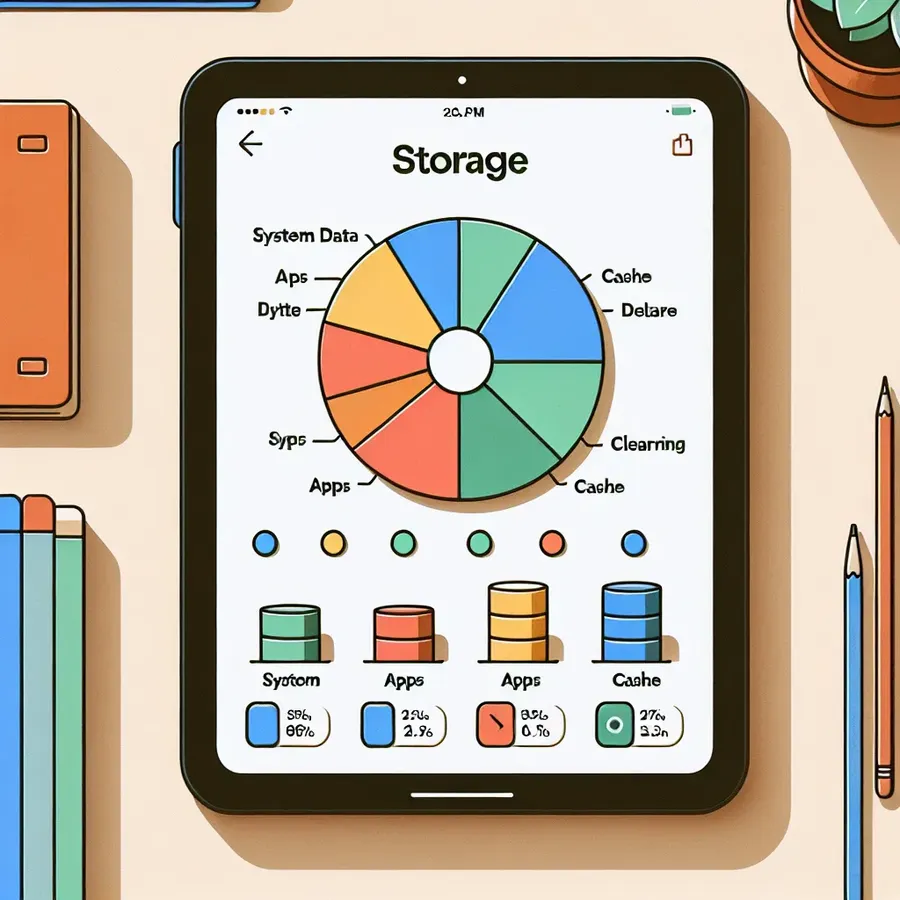
In the fast-paced world of technology, we often find ourselves juggling multiple devices, each with its own quirks and mysteries. One persistent enigma for iPad users is the elusive “System Data” that seems to gobble up storage space without explanation. Have you ever glanced at your iPad’s storage breakdown and wondered why System Data occupies such a hefty chunk? You’re not alone. Let’s dive into the mysterious realm of System Data on iPad and uncover how to manage it effectively.
Understanding System Data
What Is System Data?
System Data on your iPad is like that drawer in your kitchen filled with miscellaneous items—bits and pieces that don’t quite fit anywhere else. Officially, it includes caches, logs, and other resources that the system currently uses. These can range from Siri voices and fonts to temporary files that iOS quietly tucks away.
Why Does It Matter?
While System Data might seem harmless, it can balloon over time, consuming valuable space on your iPad. This can lead to performance hiccups, app crashes, and the dreaded “Storage Almost Full” notification. Managing System Data effectively ensures your device runs smoothly and efficiently.
How to Check Your System Data Usage
Viewing System Data on iPad
To keep tabs on System Data, navigate to Settings > General > iPad Storage. Here, you’ll see a color-coded bar graph that breaks down your storage usage. System Data is typically represented as the “Other” section.
Understanding the Breakdown
In this storage breakdown, you’ll find categories like Apps, Photos, and iOS itself. System Data, however, is the wild card, encompassing a variety of items not neatly categorized elsewhere.
Tips to Manage System Data
Clear App Caches
One of the easiest ways to tame System Data is by clearing app caches. Apps like Safari and Messages can accumulate significant cache over time. To clear Safari’s cache, go to Settings > Safari and tap Clear History and Website Data.
Offload Unused Apps
Offloading unused apps is a nifty feature that allows you to free up space without losing data. Navigate to Settings > General > iPad Storage and enable Offload Unused Apps. This will automatically remove apps you don’t use frequently while preserving their data.
Reduce Message History
If you’re an avid texter, your Messages app might be hogging space. To manage this, go to Settings > Messages and select Keep Messages. Choose a shorter time frame, such as 30 days, to automatically delete older conversations.
Advanced Methods
Perform a Backup and Restore
For those facing severe storage issues, a backup and restore can be a lifesaver. Connect your iPad to a Mac or PC, back up your data, and perform a factory reset. Restoring from a backup can help clear out bloated System Data.
Update Your Software
Sometimes, a simple software update can resolve lingering storage issues. Check for updates under Settings > General > Software Update and install the latest version if available.
Testimonials
Many users have found success in managing System Data through these methods. For instance, Sarah from New York shared, “After offloading unused apps and clearing Safari’s cache, I regained 10GB of storage!” Meanwhile, tech enthusiast Mark noted, “Performing a backup and restore was a game-changer for my iPad’s performance.”
FAQs
Is Clearing Cache Safe?
Absolutely! Clearing cache removes temporary files that can clutter your device. It’s a safe and effective way to free up space and boost performance.
Why Does System Data Keep Growing?
System Data can increase due to app usage, caches, and logs. Regular maintenance, such as clearing caches and offloading apps, can help manage growth.
Conclusion
Managing System Data on your iPad doesn’t have to be a daunting task. By understanding what it is and following practical steps to control it, you can ensure your device runs smoothly and efficiently. Keep these tips in mind, and you’ll be well on your way to mastering your iPad’s storage.
Remember, just like Forest VPN provides secure and efficient browsing, taking the time to manage your iPad’s storage can offer peace of mind and improved performance. Happy decluttering!
What is System Data on iPad?
System Data on your iPad refers to a collection of miscellaneous files that do not fit into predefined categories like apps or media. It includes:
- Caches: Temporary files stored by apps.
- Logs: Data related to app performance and usage.
- Siri voices and offline resources: Files that support various functionalities.
Importance of Managing System Data
Excessive System Data can lead to storage issues, slowing down your device. Regularly checking and clearing this data is essential for optimal performance.
For enhanced privacy and security while managing your data, consider using Forest VPN. It protects your online activities and ensures a seamless browsing experience. Explore Forest VPN here!
FAQs About Clearing System Data on iPad
Will deleting system data affect my iPad’s functionality? Deleting certain types of system data, like cache or temporary files, typically does not impact your iPad’s core functionality. However, caution is advised when performing factory resets or deleting unknown files, as these actions can lead to data loss. Always back up your iPad before extensive cleaning.
How often should I clear system data on my iPad? The frequency depends on your usage patterns. If you often install and uninstall apps or browse the internet heavily, clearing data more regularly is advisable. A good practice is to check your storage monthly and clear unnecessary data as needed.
Can using third-party cleaner apps harm my iPad? Generally, reputable cleaner apps from the App Store are safe to use and should not harm your iPad. It is important to read reviews and research the app before downloading to ensure its safety and effectiveness.
Is there a way to automatically manage system data on my iPad? While the iPad’s operating system performs some automatic management, such as deleting temporary files, comprehensive management often requires manual intervention. Regularly checking your storage and using trusted tools can help keep system data in check.
