Easily Disable Safari on Your iPhone 11
Learn how to disable Safari on iPhone 11 effortlessly. Follow our step-by-step guide for effective control over your device.
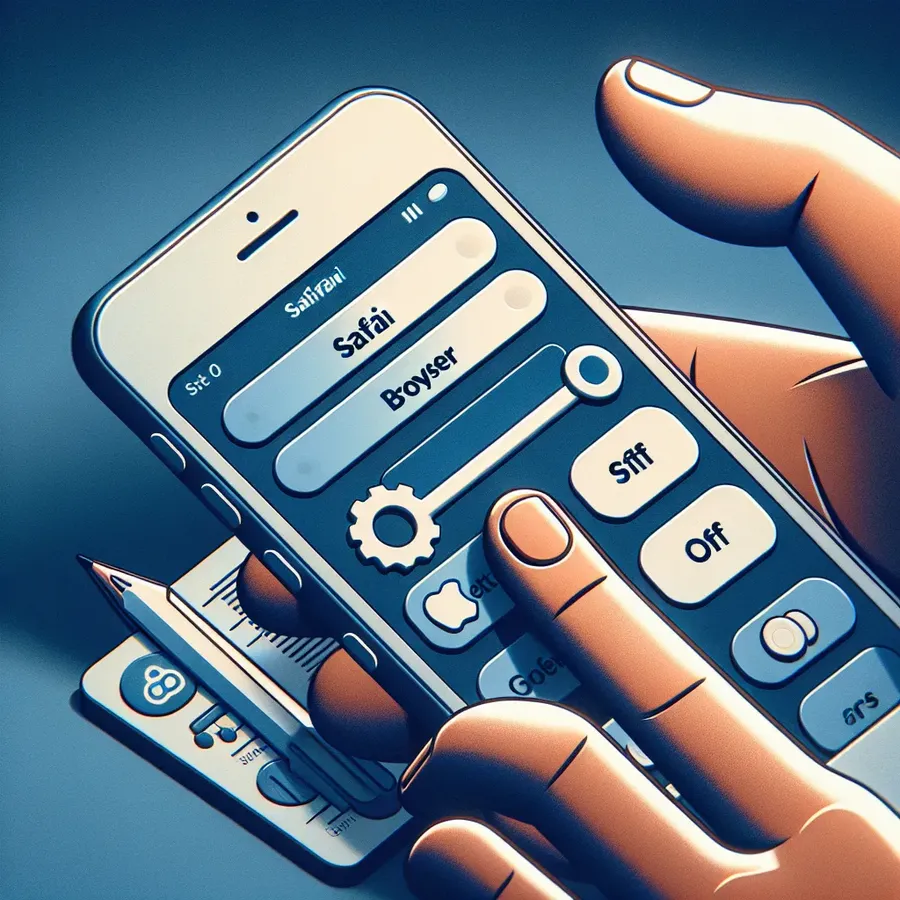
Disabling Safari on iPhone 11: A Comprehensive Guide
When it comes to managing the applications on your iPhone 11, you might find yourself wanting to disable Safari. Whether it’s to enforce stricter parental controls or to streamline your device’s functionality, disabling Safari can be a useful option. But how do we go about this without resorting to complex tech jargon? Let’s break it down.
Why Disable Safari on iPhone 11?
Disabling Safari, Apple’s default web browser, can be beneficial for several reasons. For parents, it’s a way to ensure children aren’t exposed to inappropriate content. For others, it might be about focusing on specific apps without the distraction of a web browser. Whatever the reason, iPhone’s Screen Time feature makes it possible.
The Simple Steps to Disable Safari
Disabling Safari on your iPhone 11 is as straightforward as making a cup of coffee. Here’s how you can do it:
- Open Settings: Tap on the gray gear icon, which can be found on your home screen.
- Navigate to Screen Time: Scroll down and tap on “Screen Time.” If you haven’t already set this up, you’ll need to follow the prompts to enable it.
- Activate Content & Privacy Restrictions: Tap on “Content & Privacy Restrictions” and turn on the toggle. You might be asked to set a passcode if you haven’t done so.
- Access Allowed Apps: Tap on “Allowed Apps,” where you’ll see a list of apps installed on your iPhone.
- Disable Safari: Simply toggle off Safari to disable it. This will remove the Safari icon from your home screen.
Re-enabling Safari
If you ever need to use Safari again, re-enabling it is just as easy. Follow the steps above and toggle Safari back on. It’s like flipping a light switch — quick and effortless!
Exploring Alternatives: Using Forest VPN
While Safari is a robust browser, sometimes we need alternatives that offer enhanced privacy or access to geo-restricted content. This is where Forest VPN comes into play. Not only does it provide a secure browsing environment, but it also allows you to access content from over 50 locations worldwide. Here’s why Forest VPN could be your go-to choice:
- Privacy: Forest VPN does not log your browsing data, ensuring your online activities remain private.
- Global Access: With servers in over 30 countries, you can bypass geo-restrictions and enjoy content from anywhere.
- Cost-Effective: Imagine having all these benefits for the price of a coffee a month. Forest VPN’s affordability is unmatched.
Testimonials
Don’t just take our word for it. Here’s what users are saying:
- “Since using Forest VPN, I feel more secure online. Plus, I can finally watch my favorite shows from abroad!” – Jamie L.
- “The setup was a breeze, and I love the fact that my data isn’t being logged. It’s a game-changer.” – Priya S.
Tips for a Seamless Experience
To enhance your experience with Forest VPN, consider the following tips:
- Use Split Tunneling: This feature, available on Android, allows you to select which apps use the VPN, optimizing speed and functionality.
- Monitor Your Usage: Use the statistics feature to keep track of your data usage and adjust your settings as needed.
- Choose the Right Server: For the best performance, connect to a server with green bars, indicating a strong connection.
Feature | Benefit |
|---|---|
Privacy | No data logging |
Global Access | 50+ server locations |
Cost-Effective | Affordable pricing |
Graph: Data Usage Over Time
In Conclusion
Disabling Safari on your iPhone 11 can be done with a few taps, providing a tailored experience for users seeking control over their device’s functionality. Meanwhile, Forest VPN offers a robust alternative for those who prioritize privacy and global access. By understanding these tools, we can navigate our digital lives with confidence and ease.
How to Disable Safari on iPhone 11
Disabling Safari on your iPhone 11 is simple. Follow these steps:
- Open Settings.
- Tap Screen Time.
- Enable Content & Privacy Restrictions.
- Select Allowed Apps.
- Toggle Safari Off.
This will remove Safari from your home screen, making it less accessible.
Alternative Browsing with Forest VPN
For secure browsing, consider using Forest VPN. It not only protects your privacy but also allows access to restricted content globally. With strong encryption and no data logging, Forest VPN is an excellent choice for safe browsing.
Try Forest VPN today for a secure online experience! Get started here.
FAQs about Disabling Safari on iPhone 11
Can I completely remove Safari from my iPhone 11?
No, you cannot completely remove Safari as it is a protected app that comes pre-installed with iOS. However, you can disable it using the Screen Time feature, which prevents access to the app while keeping it on your device.
How do I disable Safari on my child’s iPhone 11?
To disable Safari, go to Settings > Screen Time > Content & Privacy Restrictions > Allowed Apps. Enter your Screen Time Passcode, and toggle Safari to the OFF position. This way, it will not be visible or usable on the device.
What happens if I disable Safari?
Disabling Safari will remove its icon from the Home Screen and prevent it from being used. However, the app will still be available in the App Library unless you also take additional steps to hide it.
Is there a way to monitor my child’s browsing activity?
Yes, using Mobicip can help manage and monitor your child’s online activities. It provides features like content filtering, safe search, and activity monitoring, ensuring a secure browsing experience.
Can I use a different web browser after disabling Safari?
Yes, you can install and use other web browsers on your iPhone 11. You can also change your default browser to another option, such as Chrome or Firefox, to ensure that links open in your preferred app.
