Discover Your iPhone’s IP Address with These Steps
Learn how to find IP address on iPhone cellular data quickly and easily with our step-by-step guide.
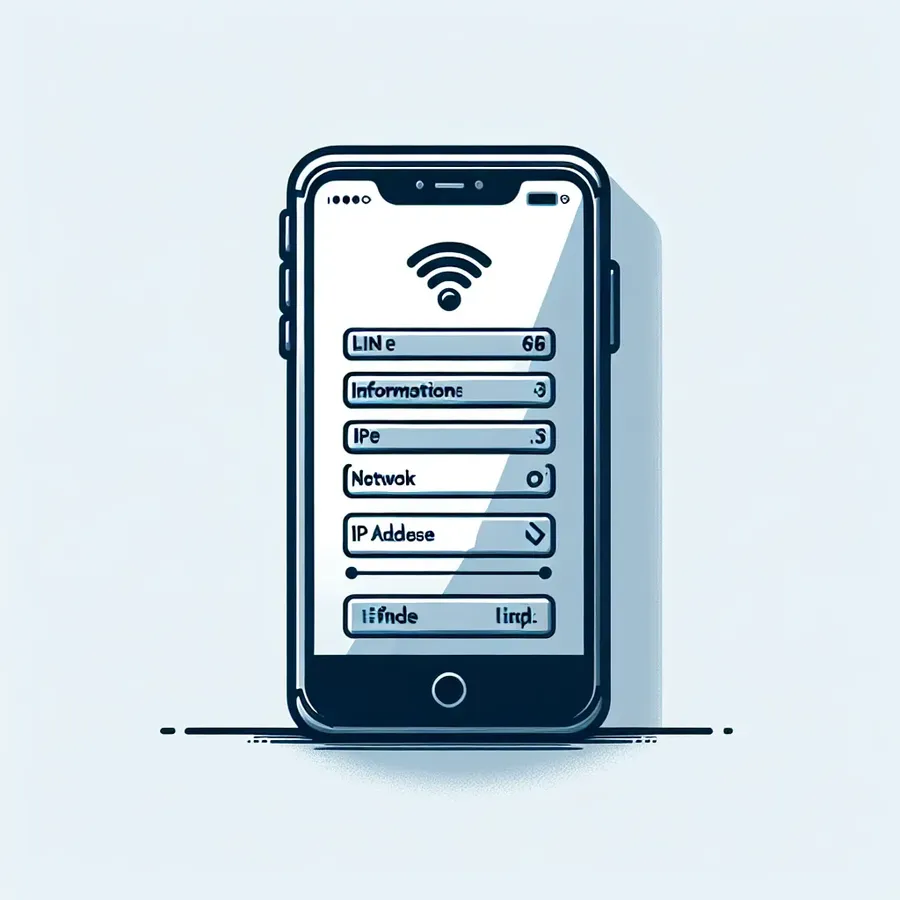
Have you ever pondered how to uncover the elusive IP address on your iPhone when using cellular data? Surprisingly, it’s not as daunting as it seems. Many iPhone users believe that accessing such technical details is reserved for tech wizards, but with a few simple steps, you too can navigate through your device’s settings like a pro. Don’t let the intricacies of cellular networks bamboozle you; let’s dive into the world of IP addresses and demystify the process.
Understanding IP Addresses
What is an IP Address?
An IP (Internet Protocol) address is essentially your device’s unique identifier on the internet, akin to a home address but for your digital presence. It allows your iPhone to communicate with other devices and networks, ensuring data gets to the right place.
Why Find Your IP Address?
Finding your IP address can be crucial for troubleshooting network issues, setting up a secure connection, or even for simple geeky curiosity. Knowing your IP address can also be beneficial if you’re using services like Forest VPN, which enhance your privacy by masking your actual IP address.
Steps to Find Your IP Address on iPhone Cellular Data
Step-by-Step Guide
- Open Settings: Navigate to the ‘Settings’ app on your iPhone.
- Select Cellular: Tap on ‘Cellular’ to access your cellular network settings.
- View Cellular Data Network: Scroll down and select ‘Cellular Data Network’. Here, you might find your IP address listed under the APN settings.
- Check Your Carrier’s App/Website: Some carriers provide detailed information about your current IP address through their dedicated apps or websites.
Using Third-Party Apps
If you’re unable to find your IP address through the settings, third-party apps like network scanners can display this information. They provide additional features such as tracking data usage or analyzing network speed.
Troubleshooting Common Issues
No IP Address Displayed?
Sometimes, your IP address might not be visible due to network restrictions or settings. Ensure your cellular data is active and that you’re connected to your network provider. If issues persist, restarting your iPhone or resetting network settings can often resolve hidden glitches.
Difference Between Cellular and Wi-Fi IP Addresses
Understand that your IP address will differ when switching between cellular data and Wi-Fi. This is because your iPhone connects through different networks, each assigning a unique IP address.
Enhancing Privacy with Forest VPN
Why Use Forest VPN?
Forest VPN offers a robust solution for maintaining privacy and security online. By encrypting your data, it prevents unauthorized access to your personal information, especially when using cellular networks.
Setting Up Forest VPN
- Download the App: Available on the App Store.
- Sign Up and Choose a Plan: Forest VPN offers competitive pricing designed to fit a variety of needs.
- Connect: With just a tap, secure your connection and mask your IP address effortlessly.
Real User Experiences
Many users have praised Forest VPN for its ease of use and the peace of mind it provides. Here’s what a user had to say: “Connecting with Forest VPN is like having an invisibility cloak for my online activity. I feel much safer knowing my data is secure.”
Tips for Maintaining Network Security
- Regularly Update iOS: Keeping your iPhone updated ensures you have the latest security patches.
- Use Strong Passwords: Secure your accounts with complex passwords and enable two-factor authentication.
- Monitor Data Usage: Keep an eye on your data consumption through the settings to avoid unexpected charges.
Conclusion
Navigating the labyrinth of IP addresses on your iPhone doesn’t have to be a herculean task. By understanding the basics and using tools like Forest VPN, you can safeguard your online presence while enjoying seamless connectivity. So next time someone asks you about finding an IP address on an iPhone, you’ll be ready to share your newfound wisdom.
How to Find IP Address on iPhone Cellular Data
Finding your iPhone’s IP address when using cellular data is straightforward:
- Open Safari or any web browser.
- Visit WhatIsMyIP.com or WhatIsMyIPAddress.com.
- Your current IP address will be displayed prominently on the page.
Protecting Your IP Address
To secure your online activity, consider using Forest VPN. It masks your IP address, providing enhanced privacy and security while you browse on cellular data.
👉 Get Forest VPN now! and ensure your internet experience is safe and anonymous.
FAQs on Finding Your iPhone’s IP Address
What type of IP address does my iPhone have?
Your iPhone can have both a public IP address assigned by your internet service provider (ISP) and a private IP address assigned by your router when connected to a local network.
How can I find my iPhone’s IP address without Wi-Fi?
To find your iPhone’s IP address when not connected to Wi-Fi, open your mobile browser and navigate to whatismyipaddress.com. This will display your current cellular IP address.
Is it possible for someone to trace my iPhone’s IP address?
Yes, your IP address can be traced to reveal your approximate location, but it won’t provide your exact geographical information. Criminals can misuse your IP address to access your personal data if they trick your ISP.
How can I protect my iPhone’s IP address?
Using a VPN, like Forest VPN, is one of the best ways to protect your IP address. A VPN masks your IP address to prevent unauthorized access and secures your data, especially on public Wi-Fi.
Why is it important to know my iPhone’s IP address?
Knowing your iPhone’s IP address is useful for troubleshooting network issues, setting up secure connections, and ensuring your personal information remains protected online.
