Master Your iPhone’s Location Settings Today
Learn how to set your location on iPhone effectively with our step-by-step guide to enhance privacy and control over your device.
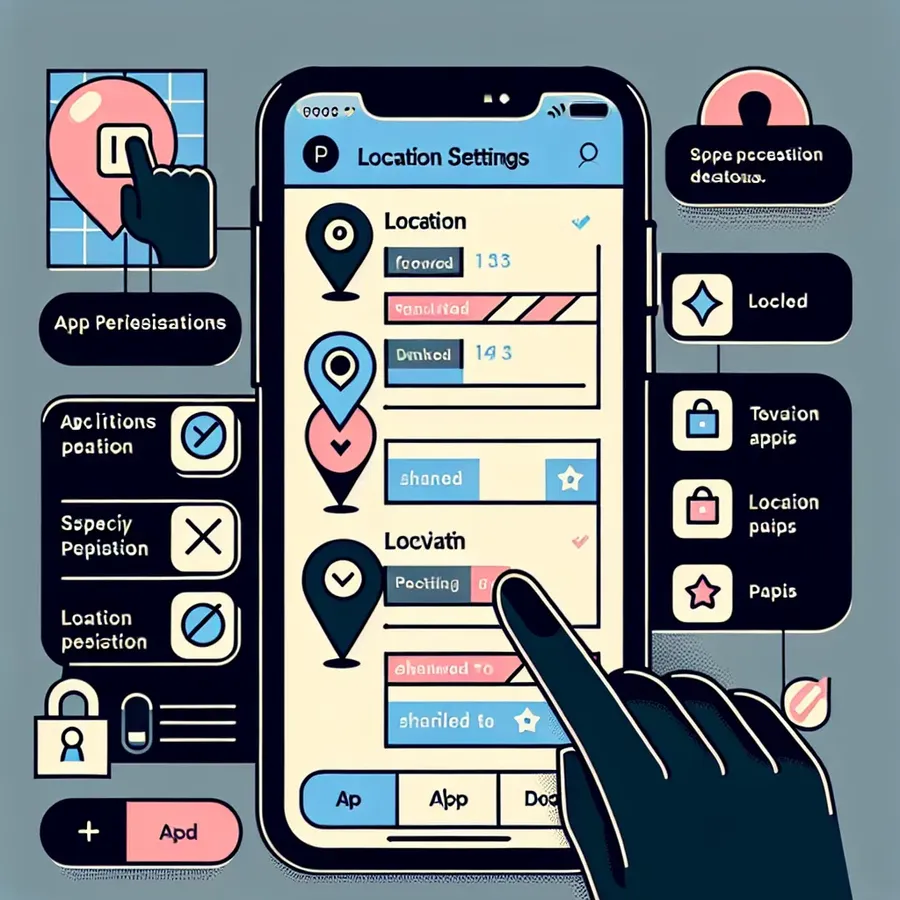
In a world where privacy feels increasingly like an elusive dream, controlling your iPhone’s location settings can be a game-changer. Whether you’re looking to access region-specific content or simply safeguard your personal data, learning how to set your location on iPhone is crucial. With iOS’s evolving features, this process is surprisingly straightforward, yet many users overlook its potential. But why settle for being tracked when you can take charge?
Understanding iPhone Location Services
Apple’s Location Services is a powerful tool, leveraging GPS, Bluetooth, Wi-Fi networks, and cellular towers to pinpoint your whereabouts. It’s designed to enhance your experience by providing location-based services, like navigation and weather updates. However, these features come with privacy considerations.
Key Features
- GPS Signal: Provides precise location tracking.
- Bluetooth: Assists in locating nearby devices.
- Wi-Fi Networks: Utilizes nearby networks for location accuracy.
- Cellular Towers: Helps determine your approximate location.
Why Control Location Services?
Turning off location settings can significantly improve your privacy, reduce data usage, and even save battery life. But how do we navigate these settings effectively?
Step-by-Step Guide to Adjust Location Settings
Turning On/Off Location Services
To adjust your location settings, follow these steps:
- Open Settings: Navigate to your iPhone’s settings.
- Privacy & Security: Tap on this option.
- Location Services: Toggle the switch to enable or disable.
Pro Tip: Disabling Location Services can affect app functionality, so choose wisely.
Managing App-Specific Location Access
Not all apps need access to your precise location. Here’s how to manage permissions:
- Select an App: Scroll down and choose the app.
- Location Options: Choose between “Never,” “Ask Next Time,” or “While Using the App.”
Precise vs. Approximate Location
For added privacy, consider turning off Precise Location for apps that don’t require it:
- Settings > Privacy & Security > Location Services
- Select App > Turn Off Precise Location
Enhancing Privacy with Forest VPN
For those seeking an extra layer of privacy, consider using Forest VPN. By connecting to global servers, Forest VPN masks your IP address, making it appear as though you’re accessing the internet from a different location.
Benefits of Using Forest VPN
- Access Geo-Restricted Content: Unlock content available only in specific regions.
- Enhanced Privacy: Keep your online activities private from prying eyes.
- Battery Efficiency: Thanks to Forest VPN’s battery-saving technology, your device won’t drain as quickly.
- Environmental Impact: Reduce your carbon footprint with energy-efficient operations.
How to Use Forest VPN
- Download the App: Available on the App Store.
- Choose a Location: Select from over 50 locations worldwide.
- Connect: Tap to connect and enjoy secure browsing.
Testimonial: “Forest VPN has transformed my browsing experience. I feel secure and free, knowing my data is protected.” – Alex, a happy user.
Troubleshooting Common Issues
Location Not Updating
If your location isn’t updating, try the following:
- Ensure Location Services are enabled.
- Restart your device.
- Check for software updates.
Apps Not Recognizing Location
For apps struggling to pinpoint your location:
- Verify app permissions.
- Reinstall the app.
- Use Forest VPN to ensure a stable connection.
Conclusion
Taking control of your iPhone’s location settings is more than just a privacy measure—it’s about reclaiming your digital freedom. Whether you’re turning off Location Services or using Forest VPN to mask your IP, these steps ensure you’re not just another dot on the map. So, why not take the leap and explore the world of possibilities at your fingertips?
Remember, the power to protect your privacy is in your hands. Let’s embrace it together.
How to Set Your Location on iPhone
To set your location on iPhone, follow these steps:
- Open Settings: Tap on the Settings app.
- Privacy & Security: Select this option.
- Location Services: Toggle the switch to enable or disable.
- App Permissions: Choose which apps can access your location.
Enhance Your Privacy with Forest VPN
Using Forest VPN can help you mask your IP address and change your virtual location, enhancing your online privacy.
- Access Geo-Restricted Content: Enjoy content from different regions.
- Secure Browsing: Keep your data safe from prying eyes.
Take control of your online experience today! Get Forest VPN here.
FAQs About Changing Location on iPhone
Can I use a VPN to change my location on an iPhone?
Yes, using a VPN is an effective way to change your location on an iPhone. By connecting to a server in another region, your device’s IP address appears to be from that location, which can also help with accessing region-restricted content.
How do I turn off Location Services on my iPhone?
To turn off Location Services, go to Settings, select Privacy & Security, then tap Location Services and toggle the switch to off. This will disable location tracking for all apps on your device.
Is it safe to use GPS-spoofing apps on my iPhone?
While it is possible to use GPS-spoofing apps to change your location, many of these apps are unreliable and could pose security risks. It is generally safer to use a reputable VPN service instead.
What happens if I turn off Location Services for certain apps?
Turning off Location Services for specific apps prevents them from accessing your location data. This can enhance your privacy but may limit the functionality of those apps, especially those that rely on location for essential features.
Will using a VPN drain my iPhone’s battery?
Most reputable VPN services are designed to be battery-efficient. However, some can consume more battery than others, especially if they require high encryption levels. It’s advisable to monitor your device’s performance when using a VPN.
