Detecting Trojan Viruses on Your Android Device
Learn how to detect trojan virus on Android with our comprehensive guide. Stay secure and protect your device from malware threats.
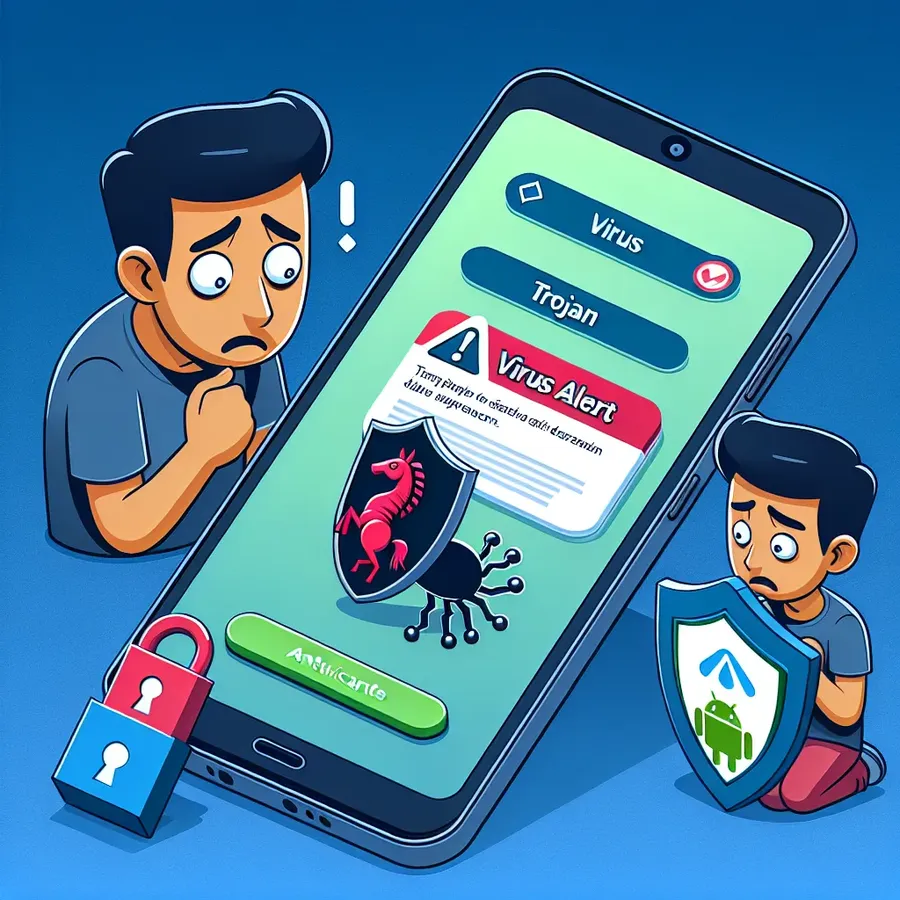
In a world where our smartphones serve as personal assistants, wallets, and communication hubs, the possibility of these devices harboring a trojan virus is a genuine concern. Android users, in particular, may find themselves vulnerable due to the platform’s open nature. But how do we know when our sleek, digital allies have turned against us? Let’s delve into how to detect and tackle trojan viruses on Android devices to ensure our digital lives remain secure.
Understanding Trojan Viruses on Android
Trojan viruses are deceptive. They often masquerade as legitimate apps, silently infiltrating our devices and wreaking havoc. Unlike other malware, trojans don’t replicate themselves. Instead, they rely on user interaction, tricking us into installing them under false pretenses.
Why Are Androids Susceptible?
Android’s open-source platform is both a blessing and a curse. It allows for extensive customization, but also opens doors for malicious actors. Apps from unofficial sources might come bundled with trojans, ready to exploit any vulnerabilities they find.
Common Symptoms of a Trojan Infection
- Unexplained Charges: Sudden increases in your phone bill can indicate a trojan sending premium SMS messages.
- Data Drain: Trojans often work in the background, consuming large amounts of data.
- Poor Performance: Frequent crashes or a sluggish device could be signs of malware activity.
- Battery Drain: An unusually quick battery drain is another red flag.
Detecting Trojans on Your Android
Detecting a trojan virus requires vigilance and the right tools. Here’s how to do it:
Step 1: Monitor App Permissions
Start by reviewing the permissions of the apps on your device. Look out for apps that request unnecessary access to your contacts, messages, or location.
Step 2: Use Google Play Protect
Google Play Protect is built into Android devices and scans for harmful apps. Make sure it’s enabled:
– Open the Google Play Store.
– Tap on your profile icon.
– Select “Play Protect” and ensure it’s active.
Step 3: Check for Unknown Apps
Navigate to your settings and view all installed apps. Uninstall any unfamiliar or suspicious applications immediately.
Step 4: Regular Antivirus Scans
Install a reputable antivirus app. While Forest VPN doesn’t directly remove malware, it can bolster your security by encrypting data and masking your identity online. Pairing it with antivirus software creates a formidable defense.
Prevention: The Best Defense
Avoiding trojans is easier than removing them. Here are some tips to keep your Android safe:
Download Apps Only from Trusted Sources
Stick to the Google Play Store for app downloads. Avoid third-party stores where security checks might be lax.
Keep Your Device Updated
Ensure your Android’s operating system and apps are updated regularly. Updates often include security patches that close vulnerabilities.
Activate Forest VPN for Secure Browsing
Using Forest VPN when accessing public Wi-Fi can prevent man-in-the-middle attacks, a common tactic used to distribute trojans.
Be Skeptical of Permissions
Always scrutinize the permissions an app requests. Does a flashlight app really need access to your contacts?
Visualizing the Threat
Here’s a simple table highlighting the common symptoms of a trojan infection:
Symptom | Possible Cause |
|---|---|
Unexplained charges | Premium SMS sent by trojan |
Data drain | Background activities by malicious apps |
Poor performance | CPU resources hogged by malware |
Battery drain | Excessive background processing |
Testimonials: Experiences with Forest VPN
Many users have shared how Forest VPN has provided peace of mind. A user noted, “Since using Forest VPN, I’ve felt more secure accessing public networks. Coupled with antivirus software, my device feels invincible.”
A Pro Tip
Enable split tunneling on Forest VPN to protect only specific apps. This feature allows you to use the VPN for vulnerable apps while maintaining normal internet speed for others.
In conclusion, staying ahead of trojan threats on Android requires a combination of awareness and robust security measures like those provided by Forest VPN. By following these guidelines, we can keep our digital lives secure and our devices performing at their best.
How to Detect Trojan Virus on Android
Detecting a trojan virus on your Android device requires vigilance. Here are effective steps:
1. Monitor App Permissions
- Check apps for unnecessary permissions like access to contacts or messages.
2. Use Google Play Protect
- Ensure Play Protect is enabled in your Google Play Store settings for automatic scans.
3. Identify Unknown Apps
- Regularly review installed apps and uninstall any that seem suspicious.
4. Regular Antivirus Scans
- Utilize antivirus software to scan your device for malware.
5. Secure Your Connection
- Consider using Forest VPN to enhance security and protect against malware when browsing.
Stay safe online! For comprehensive protection, check out Forest VPN.
FAQs on Removing Trojans from Android Phones
Can Android phones get viruses like trojans?
Yes, Android phones can get viruses, including trojan horses, which often masquerade as legitimate applications to gain access to your device and data.
How can I tell if my Android phone has a trojan virus?
Signs of a trojan virus include unexplained charges on your phone bill, rapid data drain, poor performance, battery drain, and unrecognized apps appearing on your device.
What steps should I take to remove a trojan from my Android phone?
To remove a trojan, clear your browser cache, reboot your device into safe mode, find and uninstall suspicious apps, and enable Google Play Protect.
Is using antivirus software necessary for Android devices?
Yes, using reputable antivirus software is crucial for detecting and removing malware, including trojans, providing an additional layer of security for your Android device.
What preventive measures can I take to avoid trojan infections?
To prevent trojan infections, always download apps from trusted sources like the Google Play Store, keep your device updated, and regularly review app permissions.
