Detecting Malware on Your Phone: A Guide
Learn how to know if you have malware on your phone with our essential guide to identifying and removing threats.
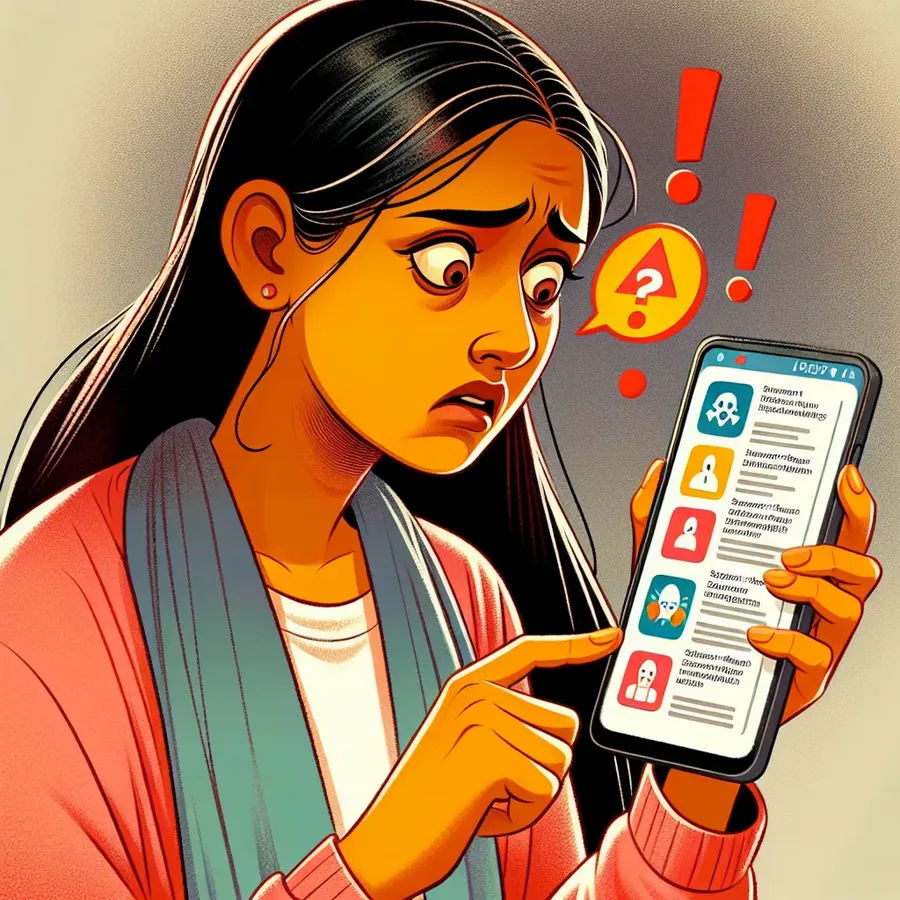
In a world where our smartphones are practically an extension of ourselves, spotting malware on your phone is as crucial as locking your front door. We often overlook the subtle signs that might indicate a malicious presence lurking in our devices until it’s too late. Malware on your phone is not just a nuisance but a potential threat that can compromise your most sensitive information. In this article, let’s dive into understanding how to detect malware on your phone and protect yourself from digital intruders.
Recognizing the Signs of Malware Infection
Your Phone’s Unusual Behavior
Is your phone behaving like it’s possessed? If apps are crashing randomly or your battery is draining faster than a sprinter at the Olympics, these could be signs of malware. A sudden spike in data usage or unexplained charges are red flags that should not be ignored.
Strange Pop-ups and Ads
Have you noticed a surge of odd pop-ups or advertisements, even when you’re not browsing the web? That’s often the calling card of adware, a type of malware designed to generate revenue through unwanted ads.
Unauthorized App Installations
If you discover apps on your phone that you don’t remember installing, congratulations—you might have a malware problem. These rogue apps can act as backdoors for hackers to access your personal data.
Steps to Confirm Malware Presence
Conduct a Thorough Check
- Review App Permissions: Go to your settings and verify that apps only have the permissions they absolutely need. If a weather app wants access to your contacts, it’s time to raise an eyebrow.
- Analyze Data Usage: Check which apps are using the most data. If a simple game app is consuming more data than your video streaming service, something isn’t right.
Use a Reliable Security App
Download a trusted antivirus application to scan your phone for potential threats. While no tool is foolproof, it’s a good first step in identifying and tackling malware.
Getting Rid of the Intruder
Manual App Removal
- Identify Suspicious Apps: Go through your app list and uninstall anything that seems out of place.
- Reboot in Safe Mode: This limits your device to essential functions and can help you remove stubborn apps.
Reset to Factory Settings
As a last resort, consider a factory reset. This wipes your phone clean, removing any malware, but also erases all your data, so back up important files beforehand.
Preventing Future Infections
Be Mindful of App Sources
Only download apps from reputable sources like the Google Play Store or Apple’s App Store. Avoid sideloading apps, as these are often how malware makes its way into your device.
Regular Software Updates
Keep your phone’s operating system and all apps updated. Developers regularly release updates to patch vulnerabilities that malware could exploit.
Use Forest VPN for Safe Browsing
Forest VPN is your ally in maintaining online privacy and security. Its robust encryption protects your data from prying eyes, and the battery-saving technology ensures you’re not contributing to global warming as much as you would with other VPNs. Plus, with locations spread across the globe, you can access content securely from anywhere.
Testimonials on Using Forest VPN
“Since switching to Forest VPN, I’ve noticed a significant reduction in battery drain and my browsing feels much more secure.” – Alex, a satisfied user
“I love how Forest VPN doesn’t keep logs of my activity. It’s like having a private tunnel on the internet!” – Jordan, tech enthusiast
A Word to the Wise
In this digital age, vigilance is the key to maintaining your privacy and security. By being aware of the signs of malware and taking proactive measures, you can protect yourself from potential threats. Remember, your phone is your personal fortress—keep it guarded!
How to Know If You Have Malware on Your Phone
To determine if malware has infected your phone, look for these signs:
- Unusual Battery Drain: Rapid battery depletion may indicate background processes from malware.
- Increased Data Usage: Check for unexpected spikes in your data usage.
- Pop-Up Ads: Frequent ads, even when not browsing, suggest adware.
- Unfamiliar Apps: Discovering apps you didn’t install can be a red flag.
Using Forest VPN can help protect your phone from malware by encrypting your data and securing your online activities. Keep your device safe—try Forest VPN today!
FAQs on Detecting and Removing Malware from Your Phone
How can I tell if my phone has malware?
Signs that your phone may have malware include apps taking longer to load, unexplained data usage, rapid battery drain, and the presence of unfamiliar apps. If you notice an abundance of pop-up ads or higher phone bills, these could also indicate a malware infection.
What should I do if I find a suspicious app on my phone?
If you find an app you don’t remember downloading, it’s crucial to uninstall it immediately. Go to your phone’s settings, find the app, and choose to uninstall or force close it to prevent any further damage.
Can using a VPN help protect my phone from malware?
Yes, using a VPN like Forest VPN can enhance your online security. It encrypts your data, making it harder for malware to access your information, especially when using unsecured public Wi-Fi.
Is it necessary to use antivirus software on my phone?
While it’s not mandatory, using robust antivirus software can provide an extra layer of protection. It can help scan your device for malware and vulnerabilities, allowing you to remove threats before they cause significant damage.
What are the best practices to prevent malware infections on my phone?
To prevent malware infections, only download apps from trusted sources like the Google Play Store, keep your operating system updated, avoid clicking on suspicious links, and use strong passwords. Regularly reviewing app permissions and data usage can also help you catch potential threats early.
