Understanding the Size of iOS System Data
Discover why iOS and system data are so large and learn how to manage it effectively to reclaim storage on your device.
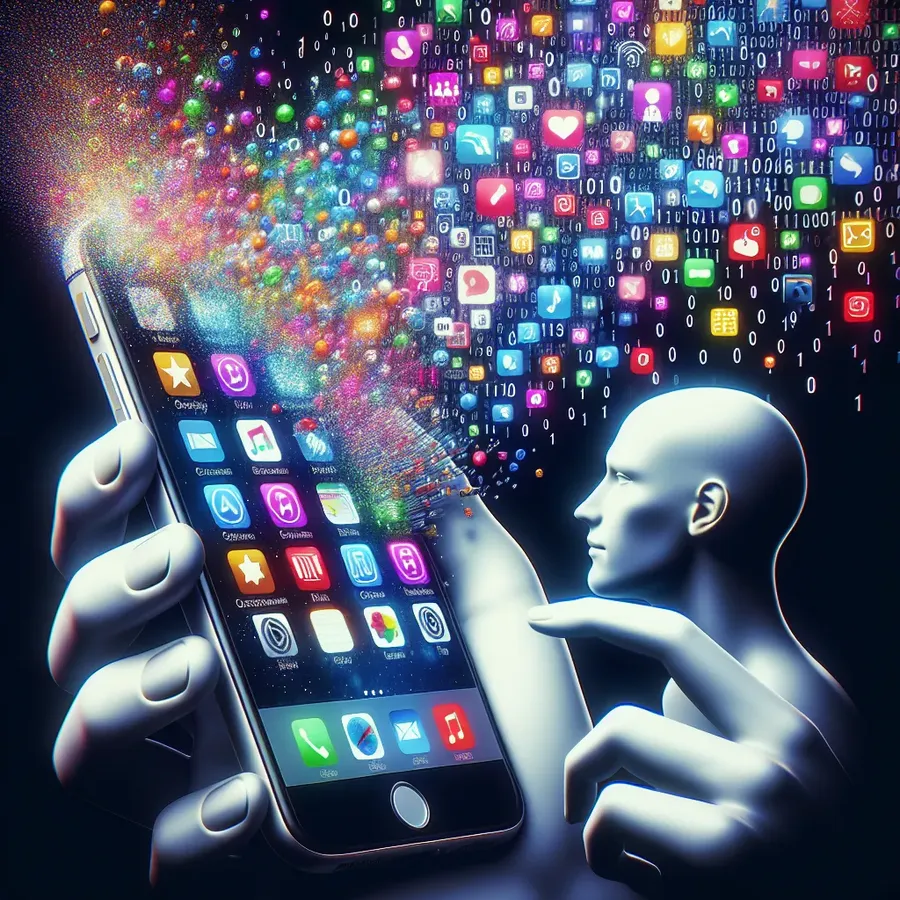
Ever wondered why your iPhone seems to fill up with mysterious “System Data”? It’s like a closet that’s always full, no matter how often you clean it. You’re not alone in this conundrum, and this peculiar phenomenon isn’t just a figment of your imagination. In our pursuit of a clutter-free digital space, understanding why iOS and system data swell up is the first step to reclaiming our storage, and perhaps our sanity.
What Exactly is iOS System Data?
System data on iOS devices is akin to a black box, hiding away caches, logs, and various system resources. While these components are essential for smooth operation, they often grow uncontrollably, much like weeds in a garden. The system data category includes:
- Caches: Temporary files that speed up app performance.
- Logs: Records of system events, which help in troubleshooting.
- Other system resources: Additional data like downloaded fonts and voice memos.
Why Does System Data Get So Large?
The inflation of system data can be attributed to several factors. As we use our devices, apps generate caches and logs that are seldom cleared automatically. Moreover, updates and new installations often leave digital residue, further bloating the system data. It’s like a snowball rolling down a hill, getting bigger as it collects more snow.
Common Culprits of System Data Bloat
- Streaming Apps: Apps like Spotify and Netflix download content for offline use, which is stored as cache.
- Messaging Apps: Frequent use of apps like WhatsApp can accumulate a significant amount of data.
- iOS Updates: Updates may create temporary files that aren’t always removed.
Tackling the Beast: How to Manage System Data
Reining in system data is not just about freeing up space; it’s about understanding and controlling the digital clutter. Here are some effective strategies to manage system data:
Clear Safari Cache
Safari’s cache can consume a surprising amount of space. To clear it:
- Go to Settings.
- Tap Safari.
- Select Clear History and Website Data.
Regularly Offload Unused Apps
Offloading apps can free up space without deleting your data. To do this:
- Navigate to Settings > General > iPhone Storage.
- Select an app you rarely use.
- Tap Offload App.
Manage Message Storage
Set your messages to auto-delete after a certain period:
- Go to Settings > Messages.
- Tap Keep Messages.
- Choose 30 Days or 1 Year.
The Nuclear Option: Factory Reset
A factory reset is a drastic measure but guarantees a reduction in system data. Ensure all important data is backed up before proceeding. Here’s how you do it:
- Open Settings.
- Tap General > Transfer or Reset iPhone.
- Select Erase All Content and Settings.
Is Factory Reset Always Necessary?
Not necessarily. Regular maintenance and being mindful of app usage can prevent the need for such drastic steps. However, if system data continues to grow despite all efforts, a reset might be the only solution.
Anecdotes from the Field
Many users have shared their struggles with iOS system data. For instance, one user found their system data ballooning to over 80GB, causing significant device slowdown. After a factory reset, they noticed a significant improvement in performance and available storage.
Leveraging Forest VPN for Optimal Performance
While managing system data, consider using Forest VPN to streamline your device usage. Forest VPN not only enhances privacy but also employs battery-saving technology, ensuring efficiency without compromising security. With over 50 locations worldwide, it provides users the freedom and protection needed in today’s interconnected world. Testimonials from users highlight its ease of use and competitive pricing, making it an ideal companion for maintaining a healthy digital environment.
Tips for Using Forest VPN
- Ad Blocker: Reduce unnecessary data by blocking ads.
- Split Tunneling: Choose which apps use the VPN to optimize performance.
- Statistics Feature: Monitor your data usage to identify unusual spikes.
By integrating these practices, we can take control of our devices, ensuring they operate smoothly without the burden of excessive system data.
Why is iOS and System Data So Large?
iOS and System Data can become quite large due to several factors:
Common Causes
- Caches: Temporary files from apps and browsers.
- Logs: Records of system events that accumulate over time.
- App Data: Offline content stored by streaming and messaging apps.
These components help your device run efficiently but can occupy significant space. Regular maintenance, such as clearing cache and deleting unused apps, can help manage this.
To further enhance your device’s performance and protect your privacy, consider using Forest VPN. It optimizes your connection while minimizing data usage.
FAQs about iPhone System Data
What is system data on an iPhone?
System data is a category of storage on your iPhone that includes various cached files, like temporary data from apps and logs. It helps your iPhone function faster but can take up significant space over time.
Why does my iPhone’s system data keep increasing?
The system data increases because new cache files are generated every time you use apps on your iPhone. For instance, visiting a website on Safari adds to the cache, which contributes to the overall system data size.
How can I check how much storage is taken up by system data?
To check your iPhone’s storage, go to Settings > General > iPhone Storage. There, you’ll see a color-coded breakdown of your storage, including the space taken up by system data, typically shown in gray.
What steps can I take to clear system data?
You can clear system data by deleting caches from apps like Safari, offloading unused apps, and managing message storage. As a last resort, a factory reset can significantly reduce system data but should be done with caution.
Are there any specific apps that contribute more to system data?
Yes, streaming apps like Spotify and Netflix can contribute to system data bloat by caching offline content. Regularly managing these app settings can help minimize their impact on your storage.
