Mastering Port Numbers: A Simple Guide
Learn how to find my port number easily with our step-by-step guide. Enhance your network security and performance today!
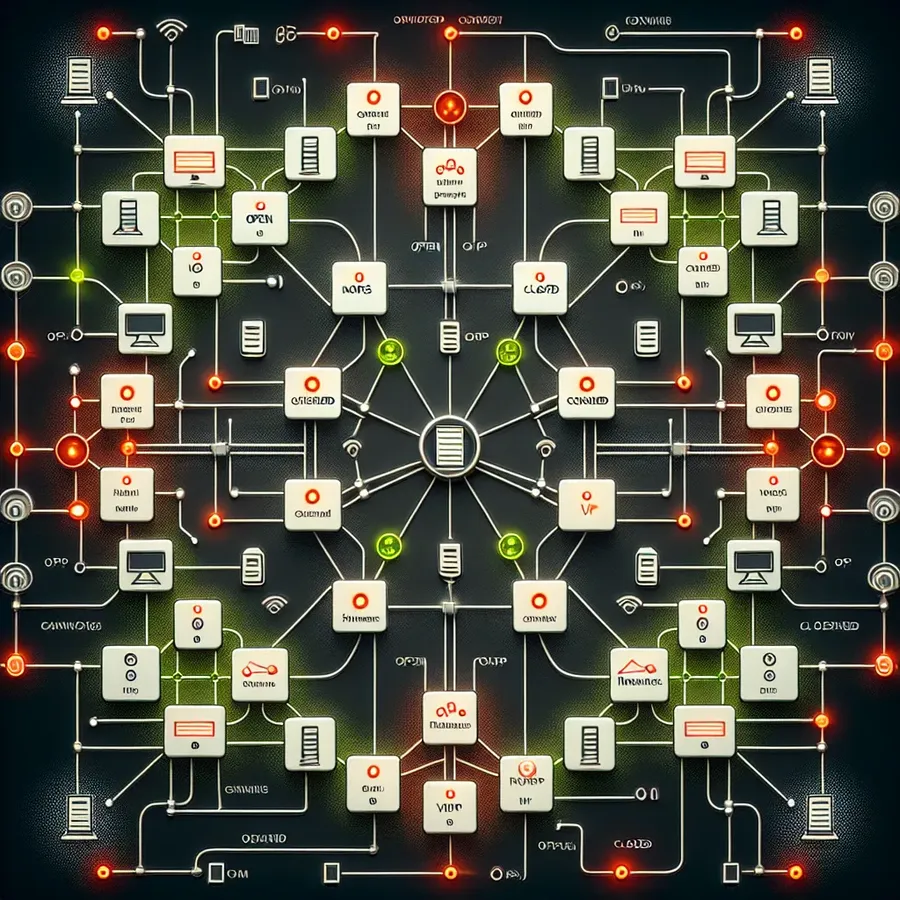
Navigating the technical labyrinth of our digital devices can often feel like deciphering a complex map without a compass. Yet, understanding the basics, like finding your port number, can unlock the door to a smoother and more secure online experience. Whether you’re troubleshooting a connectivity issue or enhancing your network security, knowing how to find your port number is crucial. Let’s embark on this journey and demystify the process, step by step.
What Exactly Is a Port Number?
Before diving into the details, it’s essential to grasp what a port number actually is. A port number serves as a communication endpoint for your device. Think of it as an apartment number in a bustling city; while the IP address is the street address, the port number directs your data to the correct destination within the device.
Why Is Finding Your Port Number Important?
Understanding your port number can enhance your online security and efficiency. Knowing which ports are open or closed can help you manage your network’s safety and performance. Forest VPN, a leader in secure connectivity, emphasizes the importance of managing port numbers to safeguard your data, providing peace of mind while surfing the web.
How to Find Your Port Number on Various Devices
Windows
Finding your port number on Windows is a straightforward process:
- Open Command Prompt: Press
Windows Key + S, type “cmd,” and hit Enter. - Enter Command: In the Command Prompt, type
netstat -aand press Enter. - Interpret Results: Look under the “Local Address” column to see your IP address followed by a colon and the port number.
macOS
Mac users can follow these steps:
- Access Terminal: Press
Command + Spacebar, type “terminal,” and press Enter. - Execute Command: Type
netstat -anand hit Enter. - Review Output: The “Local Address” section will display your IP address and port numbers.
Android
For Android devices, finding port numbers requires a bit more technical skill:
- Install Nmap: Use a PC or Mac to install Nmap Security Scanner.
- Run Scan: Connect your phone to the same network as your computer and use Nmap with the command
nmap -p- your.smartphone.ip.address. - Analyze Results: Any open ports will be listed under the “PORT STATE SERVICE” heading.
iPhone
On iOS devices, the process is similar to Android:
- Setup Nmap: Download and install Nmap on a PC or Mac.
- Network Connection: Ensure both devices are on the same Wi-Fi.
- Command Execution: Use
nmap -p- your.iphone.ip.addressto find open ports.
Differentiating Between TCP and UDP Ports
Ports can operate over two main protocols: TCP (Transmission Control Protocol) and UDP (User Datagram Protocol). Here’s a quick comparison:
Feature | TCP | UDP |
|---|---|---|
Connection | Connection-oriented, more reliable | Connectionless, faster |
Use Case | Web, email, file transfers | Streaming, gaming, voice communication |
Reliability | High, with error checking | Lower, no error checking |
Practical Uses of Knowing Your Port Number
Understanding your port numbers can greatly benefit you:
- Boost Internet Speed: Open and forward ports to streamline data transfer, improving download and streaming speeds.
- Firewall Management: Adjust port settings to allow specific applications to bypass firewall restrictions.
- Security Enhancement: Detect and close vulnerable ports to prevent unauthorized access.
Testimonials from Forest VPN Users
“Using Forest VPN, I’ve managed to secure my home network by closing unused ports, dramatically reducing the risk of cyber threats.” — Jane D.
_”With Forest VPN’s guidance, I configured my port settings, enhancing my gaming experience by reducing lag.” — Tom S.
Tips for Managing Your Port Numbers
- Regular Scans: Perform regular port scans to identify any changes or vulnerabilities.
- Use Trusted Tools: Always use reputable software like Forest VPN to manage your network settings.
- Stay Updated: Keep your system and security software up to date to protect against new threats.
Graph: Port Usage Statistics
How to Find My Port Number
To locate your port number, follow these steps:
For Windows:
- Open Command Prompt: Type
cmdin the search box. - Run the command:
netstat -a.
For macOS:
- Open Terminal: Search for “terminal.”
- Execute:
netstat -an.
Key Insights:
- Port numbers help identify specific applications.
- Common ports include HTTP (80) and HTTPS (443).
Utilize Forest VPN to secure your connection and manage your ports efficiently. For more information on enhancing your online security, check out Forest VPN today!
FAQs on Finding Your Port Number
What is a port number?
A port number is a virtual address for a program on your device, functioning as an endpoint for communication over a network. It helps identify specific processes or services within a device, similar to an apartment number within a building address.
How can I find my port number on Windows?
To find your port number on Windows, open Command Prompt by searching for ‘cmd’. Then, type ‘netstat -a’ and press Enter. The local address column will display your IP address along with the port numbers.
What is the difference between TCP and UDP ports?
TCP (Transmission Control Protocol) is connection-oriented and emphasizes reliability, making it suitable for web browsing and emails. In contrast, UDP (User Datagram Protocol) is connectionless, prioritizing speed, which is ideal for online gaming and streaming.
Why is it important to manage my port numbers?
Managing your port numbers allows you to control software connectivity, improve internet speed by opening necessary ports, and enhance security by closing unused or vulnerable ports.
How can I find my port number on macOS?
On macOS, you can find your port number by opening Terminal from Spotlight Search. Type ‘netstat -an’ and press Enter. The list will display your ports under the Local Address column.
