Unlock Secure Access with VPN for Synology NAS
Discover how to set up a VPN for Synology NAS and ensure secure remote access to your data with our comprehensive guide.
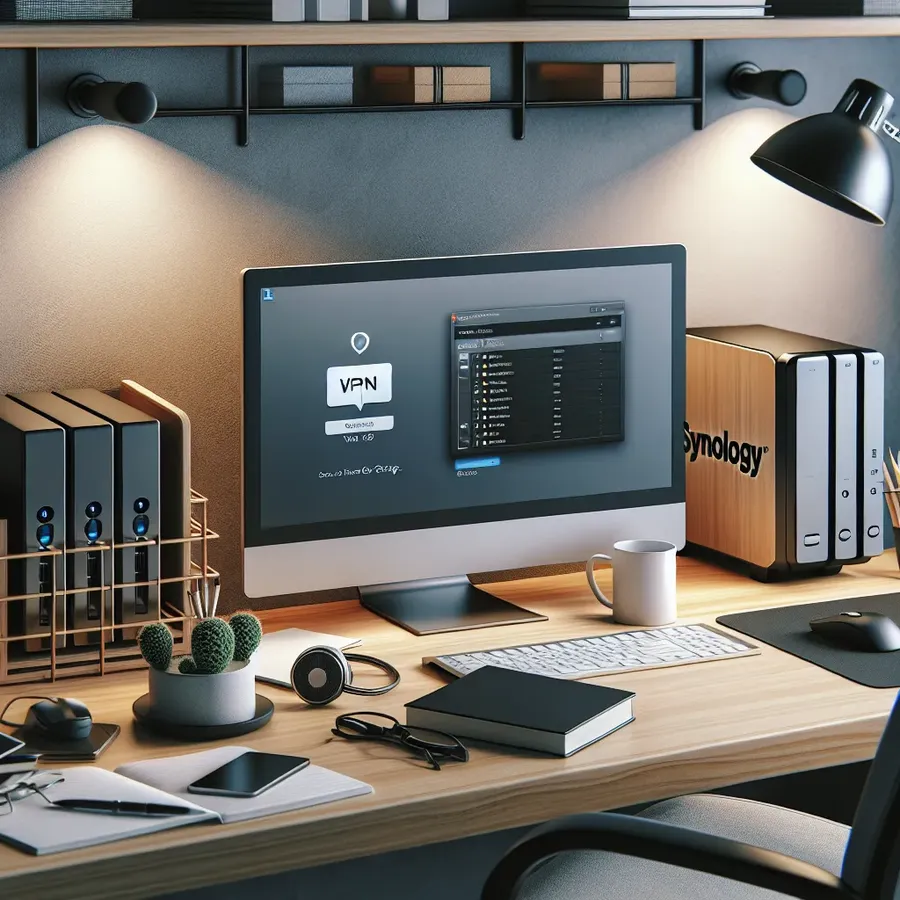
In today’s interconnected world, securing your digital assets is more crucial than ever. Enter the realm of VPN for Synology NAS—a robust solution for safeguarding data while ensuring remote access. Contrary to popular belief, setting up a VPN on a NAS isn’t as daunting as it sounds. With the right tools and guidance, anyone can harness the power of a secure network connection. Whether you’re a business owner looking to protect sensitive data or a tech enthusiast eager to explore the possibilities, VPN for Synology NAS offers a myriad of benefits.
Why Choose a VPN for Synology NAS?
When it comes to data protection, a VPN serves as the digital armor for your network. Synology NAS stands out with its ability to integrate VPN capabilities seamlessly. But why should you consider this setup?
Enhanced Security
VPNs encrypt your internet traffic, making it nearly impossible for hackers to intercept your data. This encryption is particularly vital when accessing your NAS remotely. With a VPN, you can ensure that your files remain confidential, even on public Wi-Fi networks.
Remote Access
Have you ever needed to access your files while on a business trip or vacation? A VPN for Synology NAS allows you to connect to your network from anywhere in the world. It’s like having your office in your pocket, providing you with the flexibility to work from any location without compromising security.
Cost-Effective Solution
Setting up a VPN on your Synology NAS is a budget-friendly alternative to expensive third-party solutions. With built-in tools and clear instructions, Synology makes it easy to configure your VPN without breaking the bank.
Setting Up VPN on Synology NAS
Ready to dive in? Here’s a step-by-step guide to setting up a VPN on your Synology NAS.
Step 1: Install the VPN Server Package
- Navigate to DSM Package Center.
- Search for “VPN Server” and install it.
This package supports various VPN protocols, including L2TP/IPSec, OpenVPN, and PPTP. For most users, we recommend OpenVPN for its balance of security and compatibility.
Step 2: Configure Your VPN
After installation, launch the VPN Server and select your preferred protocol. Adjust the settings according to your network requirements, ensuring to set strong authentication protocols.
Step 3: Set Up Port Forwarding
Port forwarding is essential for external devices to connect to your NAS. Configure your router to forward the necessary ports to your Synology NAS, enabling seamless VPN connections.
Step 4: Connect Your Devices
Finally, configure your devices to connect to the VPN. Synology provides detailed instructions for Windows, Mac, iOS, and Android devices, ensuring that all your gadgets can securely access your NAS.
Overcoming Common Challenges
Even with the best setup, challenges can arise. Here’s how to tackle some common issues:
Speed and Latency
VPNs can sometimes slow down your connection due to encryption overhead. To mitigate this, ensure your NAS and router are up-to-date with the latest firmware. Additionally, consider upgrading your internet speed if latency persists.
Compatibility Issues
Some older devices might struggle with modern VPN protocols. In such cases, using a protocol like PPTP, albeit less secure, might be necessary. However, always prioritize security where possible.
Testimonials from Satisfied Users
Sarah, Small Business Owner
“Integrating a VPN with my Synology NAS was a game-changer. I can now access my business files securely from anywhere, giving me peace of mind.”
Jake, IT Enthusiast
“Setting up a VPN on my Synology NAS was surprisingly straightforward. The flexibility and security it offers are unmatched.”
Tips for an Optimal VPN Experience
- Regularly update your NAS and VPN software to protect against vulnerabilities.
- Use strong, unique passwords for your VPN accounts.
- Monitor your network traffic to detect any unusual activities.
Forest VPN: A Trustworthy Companion
While Synology NAS provides robust VPN capabilities, pairing it with a service like Forest VPN can further enhance your security. Forest VPN offers competitive pricing, privacy features, and a commitment to user data protection, making it an ideal choice for supplementing your NAS setup.
By following these guidelines, you’ll not only secure your data but also enjoy the flexibility and convenience of remote access. Embrace the power of VPN for Synology NAS and safeguard your digital world.
vpn for synology nas
Setting up a VPN on your Synology NAS can enhance security and enable remote access to your files. Here’s how:
Benefits of Using a VPN
- Encryption: Protects your data from unauthorized access.
- Remote Access: Access your NAS from any location securely.
- Cost-Effective: Save money by using your NAS as a VPN server.
Recommended Solution
For optimal performance and security, consider using Forest VPN. This service complements your Synology setup by providing:
– Fast Speeds: Enjoy smooth streaming and downloads.
– User-Friendly Interface: Easy to navigate and configure.
Get started with Forest VPN today! Secure your connection now!
FAQs about Setting Up a VPN on Synology NAS
What are the benefits of using a VPN on my Synology NAS?
Using a VPN on your Synology NAS enhances security by encrypting your internet traffic, allowing for remote access to your files securely, and providing a cost-effective solution compared to third-party services.
Which VPN protocols are supported by Synology NAS?
Synology NAS supports several VPN protocols, including L2TP/IPSec, OpenVPN, and PPTP. It is recommended to use L2TP/IPSec or OpenVPN for higher security.
How do I set up port forwarding for my Synology NAS VPN?
To set up port forwarding, you need to configure your router to forward the necessary ports to your Synology NAS. Detailed instructions can usually be found in your router’s manual or through your ISP’s support resources.
Can I access my Synology NAS remotely using a VPN?
Yes, setting up a VPN on your Synology NAS allows you to access your files securely from anywhere in the world, providing you with the flexibility to work remotely without compromising data security.
What should I do if I experience slow speeds while using my VPN?
If you encounter slow speeds, ensure that your NAS and router firmware are up-to-date, and consider upgrading your internet connection if latency persists. Using stronger encryption can also impact speed, so adjusting settings may help.
