Maximizing Virtual Network Connectivity
Discover how to optimize Azure VNet connectivity with VPN gateways in this comprehensive guide.
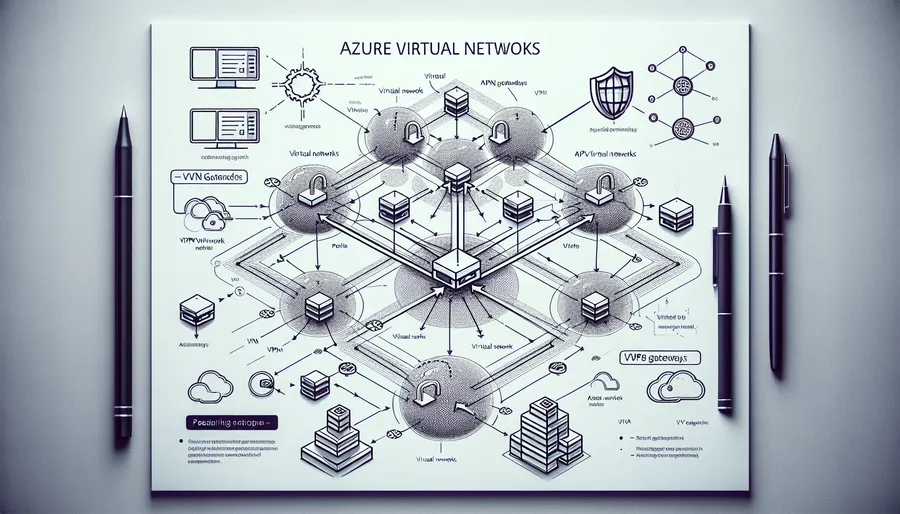
When it comes to ensuring secure and seamless connectivity between virtual networks in Azure, understanding the role of VPN gateways and virtual network peering is crucial. The concept of gateway transit in virtual network peering is a game-changer, offering a way to use VPN gateways connected to a peered virtual network. This article will delve into the specifics of which attributes enable a VNet to use a VPN gateway connected to a peered VNet, using ForestVPN for enhanced security.
Understanding Virtual Network Peering and VPN Gateways
What is Virtual Network Peering?
Virtual Network Peering allows you to connect two or more Azure virtual networks (VNets) seamlessly. This connection makes the VNets appear as a single network for connectivity purposes. The key advantage here is the traffic between VNets is routed through Microsoft’s backbone infrastructure, offering a private and secure connection without using the public internet.
What is a VPN Gateway?
A VPN Gateway is a specific type of VNet gateway used to send encrypted traffic between an Azure virtual network and an on-premises location over the public internet. It’s also used for secure connections between VNets.
Attribute Essentials for Using a Peered VNet’s VPN Gateway
To enable a VNet to use a VPN gateway connected to a peered VNet, certain attributes and configurations are necessary. Here’s a breakdown:
Gateway Transit
Gateway transit is a peering property that allows one virtual network to use the VPN gateway in a peered virtual network. This feature is pivotal in a hub-and-spoke network topology, where multiple spokes (VNets) share a single hub’s VPN gateway.
Benefits of Gateway Transit:
- Cost-Effective: Reduces the need for deploying multiple VPN gateways.
- Simplified Management: Centralizes management, reducing the complexity.
Deployment Models
Gateway transit works across different deployment models. However, when configuring transit between different models, the hub VNet and its VPN gateway must be in the Resource Manager deployment model.
Configuration Steps
To enable gateway transit, follow these steps:
- Add Peering: In the Azure portal, create or update the virtual network peering from the hub VNet.
- Enable Gateway Transit: On the peering configuration page, select the option to use the remote virtual network’s gateway.
- Verify Peering: Ensure the peering status is connected on both virtual networks.
Detailed Steps for Enabling Gateway Transit
Same Deployment Model
For VNets within the same deployment model (Resource Manager):
- Open the Azure portal and navigate to the hub VNet.
- Select Peerings, then + Add to open the Add Peering page.
- Configure the peering settings, ensuring Use this virtual network’s gateway is selected.
- Verify the status as Connected.
Different Deployment Models
For configurations involving different deployment models:
- Navigate to the hub VNet in the Resource Manager model.
- Select Peerings, then + Add.
- Set the peering link name and configure the gateway options.
- Verify the status on the hub VNet.
Practical Example: Using ForestVPN for Enhanced Security
Integrating ForestVPN into your Azure setup can further enhance security. ForestVPN provides a secure, encrypted tunnel for your data, ensuring privacy and protection against interception.
Steps to Configure ForestVPN with Azure:
- Download and Install ForestVPN: Available on the App Store and Google Play.
- Activate VPN: Open the ForestVPN app, sign in, and activate the VPN.
- Configure Azure VPN Gateway: In the Azure portal, set up the VPN gateway to connect with ForestVPN.
- Enable Gateway Transit: Ensure gateway transit is enabled in your peering settings.
Testimonials
“Using ForestVPN with our Azure setup has been a game-changer. The seamless integration and enhanced security give us peace of mind.” – Jane Doe, IT Manager
“ForestVPN’s battery-saving technology is impressive. Our devices last longer, and we contribute less to global warming.” – John Smith, Developer
Tips for Optimizing Your VNet Configuration
- Monitor Performance: Use the statistics feature in ForestVPN to track your data usage and identify any unusual activity.
- Split Tunnelling: Configure split tunnelling to selectively route traffic through the VPN, improving performance.
- Ad Blocker: Activate ForestVPN’s ad blocker to enhance your browsing experience by eliminating intrusive ads.
UAE Licensed VPN
For users in the UAE, it’s crucial to use a licensed VPN to ensure compliance with local regulations. ForestVPN holds a UAE license, making it a safe and legal choice for users in this region.
Summary
Configuring a VNet to use a VPN gateway connected to a peered VNet involves understanding gateway transit and ensuring the correct attributes and settings are in place. Integrating ForestVPN adds an extra layer of security, making your virtual network setup both robust and efficient. By following the outlined steps and tips, you can enhance your connectivity and security in Azure.
FAQs on Configuring VPN Gateway Transit and Virtual Network Peering in Azure
How does gateway transit enhance connectivity in Azure virtual networks?
Gateway transit allows one virtual network to utilize the VPN gateway in a peered virtual network for cross-premises or VNet-to-VNet connectivity, reducing the need for deploying multiple VPN gateways.
What are the benefits of enabling gateway transit in a hub-and-spoke network architecture?
Enabling gateway transit in a hub-and-spoke network allows spoke virtual networks to share the VPN gateway in the hub, leading to cost savings and simplified management by centralizing connectivity.
Can gateway transit work across different deployment models in Azure?
Gateway transit can work across different deployment models in Azure, but the hub VNet and virtual network gateway must be in the Resource Manager deployment model for transit between models.
