Mastering How to Check Port Number Effectively
Learn how to check port number to diagnose connectivity issues and enhance your network security with our comprehensive guide.
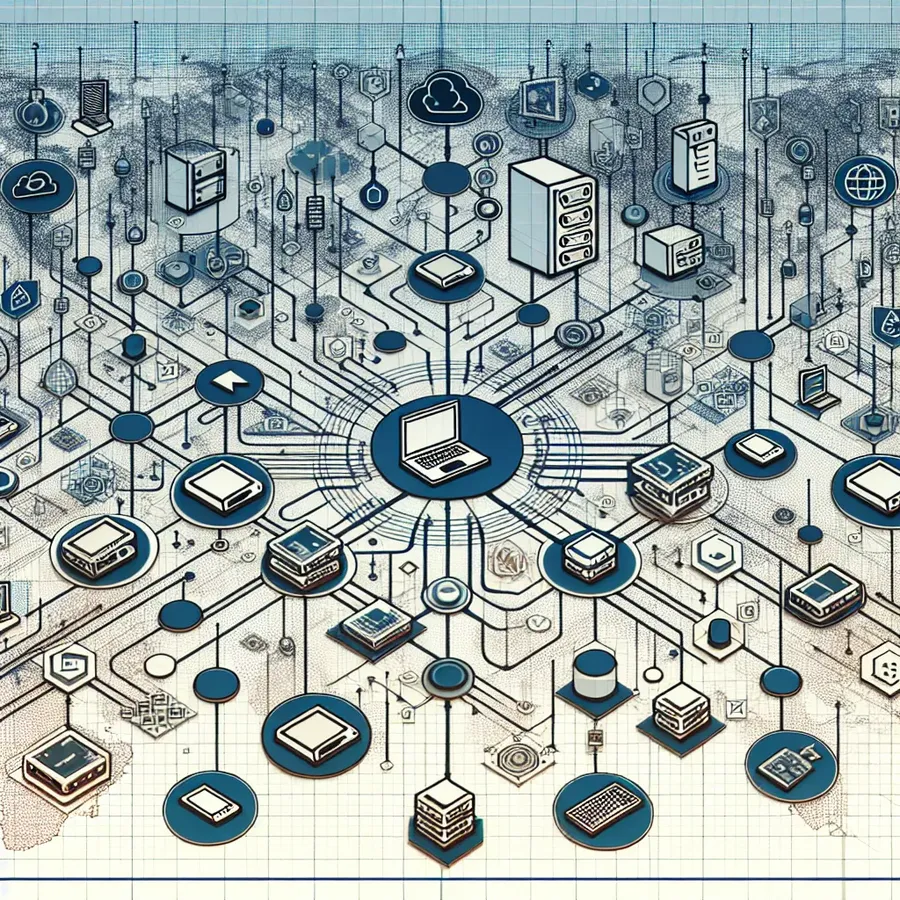
Have you ever wondered how the invisible threads of the internet manage to connect us all so seamlessly? One might think it’s all magic, but the true answer lies in understanding how to check port numbers. This often-overlooked aspect of networking can be the key to unraveling many connection mysteries. Let’s dive into the world of port numbers and see how they play a crucial role in our digital communications.
Understanding Port Checking
What is a Port Checker?
A Port Checker is a straightforward tool that helps verify which ports on your computer or network are open and accessible. It’s particularly useful for testing port forwarding settings on routers. Imagine you’re trying to connect to a game server or a remote desktop application, but you keep hitting a dead end. The culprit might be a blocked port, and that’s where a port checker comes in handy.
Why Check Ports?
Checking ports is not just for tech enthusiasts. It’s vital for anyone facing connectivity issues. It helps diagnose if a port is blocked by a firewall or an Internet Service Provider (ISP). Moreover, for security purposes, ensuring that unnecessary ports are closed can protect your network from potential threats.
Common Use Cases
- Gaming: Ensure ports like 25565 for Minecraft are open for multiplayer sessions.
- Remote Access: Verify ports for Remote Desktop Protocol (RDP) to allow access to your machine.
- Email and Web Servers: Check SMTP, HTTP, and HTTPS ports to ensure your communications are uninterrupted.
How to Use a Port Checker
- Identify the Port Number: Know the specific port number you wish to check.
- Access a Port Checker Tool: Use an online tool or a built-in command like
netstatfor a quick check. - Analyze the Results: Determine if the port is open or closed and adjust your firewall or router settings accordingly.
Tools and Techniques
- Online Port Checkers: Websites like PortChecker.co provide user-friendly interfaces to test ports.
- Command Line Tools: Use commands like
netstat -tlnpon Linux orlsof -i TCPon macOS to list listening services.
Port Forwarding Explained
Port forwarding is akin to directing mail to the correct recipient in a large office. It involves configuring your router to direct incoming traffic to a specific device on your local network. This is essential for hosting online games or running a public web server.
Steps to Set Up Port Forwarding
- Access Router Settings: Usually done through a web browser using the router’s IP address.
- Locate the Port Forwarding Section: This might be under advanced settings.
- Enter Port and IP Information: Specify the port number and the local IP address of the device.
- Save and Test: Once configured, use a port checker to ensure the port is open.
Most Commonly Used Ports
Port Number | Protocol | Description |
|---|---|---|
80 | HTTP | Web traffic |
443 | HTTPS | Secure web traffic |
22 | SSH | Secure Shell for remote login |
3306 | MySQL | Database connections |
25565 | Minecraft | Game server |
Understanding and managing ports can seem daunting, but with the right tools and knowledge, it becomes an empowering skill. Forest VPN users often find that managing ports effectively can enhance their online experiences, offering both security and freedom.
Testimonials
“Using a port checker helped me resolve connectivity issues with my home server. It was a game-changer!” — Alex, Forest VPN User
“I never realized how many ports were unnecessarily open on my network. Securing them gave me peace of mind.” — Jamie, Tech Enthusiast
Conclusion
Checking port numbers is an essential skill for anyone who wants to ensure their network’s efficiency and security. Whether you’re a gamer, a developer, or just someone who wants a smoother internet experience, understanding port numbers can make a world of difference. So next time you face a connectivity hiccup, remember, the answer might just lie in a simple port check.
How to Check Port Number
To check your port number, follow these steps:
On Windows:
- Press Windows Key + R, type
cmd, and hit Enter. - Type
netstat -aand press Enter to see a list of open ports.
On macOS:
- Open Terminal.
- Type
netstat -an | grep -i "listen"and press Enter.
Benefits of Knowing Your Port Number:
- Enhances Security: Identify and close open ports to prevent unauthorized access.
- Improves Connectivity: Ensure necessary ports are open for applications like gaming or remote access.
For a secure online experience, consider using Forest VPN. It helps protect your data and manage your ports effectively. Get Forest VPN today!
FAQs about Port Checking and Forwarding
What is a port checker and how does it help?
A port checker is an online tool that helps verify open ports on your device or network. It is useful for diagnosing connectivity issues, ensuring that necessary ports for applications are not blocked by firewalls or ISPs, and enhancing security by identifying unnecessary open ports.
How do I find which ports are open on my device?
You can find open ports using command line tools such as ‘netstat -a’ on Windows or ‘netstat -an’ on macOS. Online port checker tools are also available, providing a user-friendly way to check if specific ports are open.
Why is port forwarding important?
Port forwarding is crucial for directing incoming traffic to specific devices on your local network. It is often needed for hosting online games, running web servers, or allowing remote access to devices, ensuring that the correct data reaches the intended application.
What are some common port numbers and their uses?
Common port numbers include 80 for HTTP, 443 for HTTPS, 22 for SSH, and 25565 for Minecraft. Knowing these ports is essential for troubleshooting connectivity and setting up services properly.
How can I set up port forwarding on my router?
To set up port forwarding, access your router’s settings through a web browser, locate the port forwarding section, enter the specific port number and the local IP address of the device you want to forward traffic to, and save the changes. Afterward, use a port checker to confirm that the port is open.
