Easily Discover Your Router’s IP Address
Learn how to find router IP with our simple guide. Unlock your network settings and enhance your online experience today!
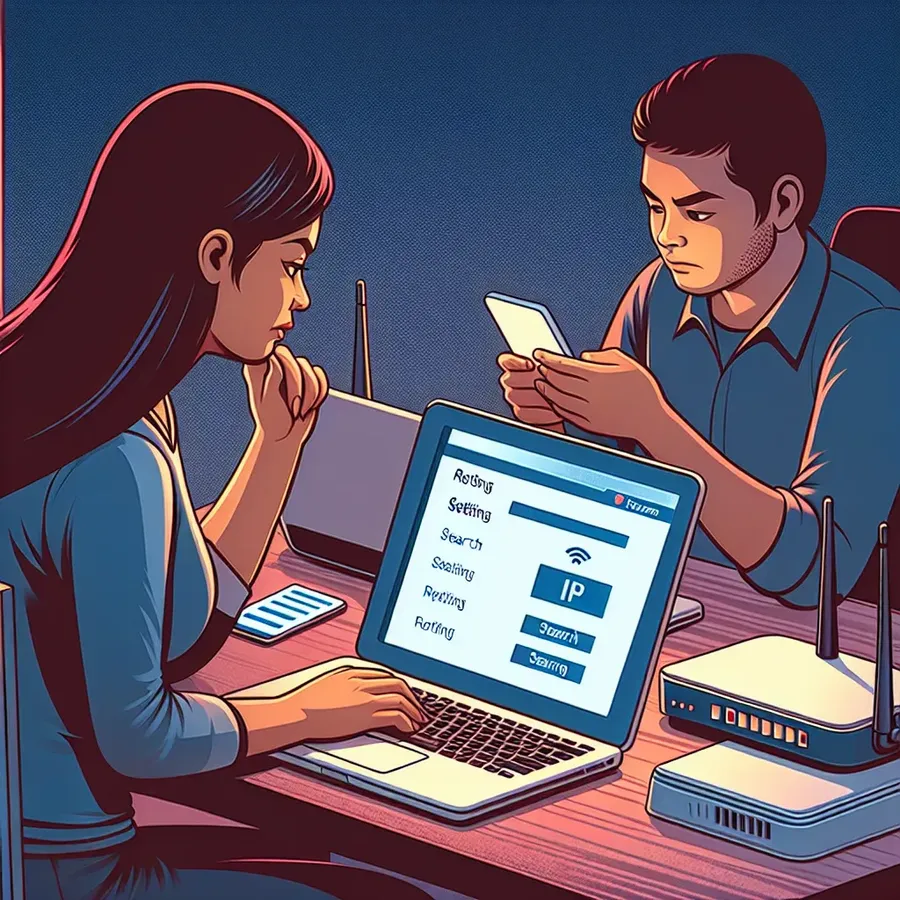
Ever found yourself scratching your head, wondering how to find your router’s IP address? Most of us have been there. Our router’s IP is the gateway to managing our home network, yet it often feels like a well-kept secret. Fortunately, revealing this crucial piece of data is simpler than you might expect. Let’s dive into the world of IP addresses and unlock this mystery together.
Understanding Router IP Address
Before we get our hands dirty, let’s clarify what a router’s IP address really is. Think of it as your router’s unique ID in the vast digital universe. It allows devices in your home to communicate with the outside world. Whether you’re setting up Forest VPN for secure browsing or tweaking your network settings, knowing your router’s IP is essential.
Types of IP Addresses
- Private IP Address: Used within your local network. It’s like your router’s home address, only visible to devices connected to the same network.
- Public IP Address: This is your router’s ID on the internet, visible to the world. It’s assigned by your Internet Service Provider (ISP).
How to Find Your Router’s IP Address
On Windows
- Open Command Prompt: Search for “cmd” in the Start menu.
- Enter the Command: Type
ipconfigand hit Enter. - Identify the Gateway: Look for “Default Gateway” under your network connection. That’s your router’s IP.
On macOS
- System Preferences: Go to “Network,” select your connection, and click “Advanced.” Your router’s IP is listed under “TCP/IP” next to “Router.”
On Android
- Settings: Go to “Network & Internet.”
- Wi-Fi: Tap your connected network and select “Advanced.”
- Gateway: Your router’s IP appears under “Gateway.”
On iPhone/iPad
- Settings: Navigate to “Wi-Fi,” tap the info icon next to your network. Your router’s IP will be displayed next to “Router.”
On Linux
- Terminal: Type
ip route | grep default, and your router’s IP will be listed beside “default.”
Why Knowing Your IP Matters
Why should we care about our router’s IP address? Beyond setting up a Forest VPN, several scenarios make this knowledge essential:
- Network Troubleshooting: Quick access to your router’s settings can solve connectivity issues.
- Security Enhancements: Change default passwords or update firmware to protect your network.
- Custom Configurations: Set up parental controls or guest networks with ease.
Tips for a Smooth Experience
- Keep Your Credentials Handy: Knowing your router’s default login can save you time.
- Regular Updates: Ensure your router’s firmware is up-to-date for security.
- Use Forest VPN: Protect your online privacy effortlessly by configuring a VPN on your router.
Common Pitfalls and Solutions
Even with the best intentions, we can stumble upon issues. Here’s a quick guide to troubleshooting:
Issue | Solution |
|---|---|
Can’t Access Router Page | Ensure you’re entering the correct IP address |
Forgot Router Credentials | Check the router’s label or manual |
IP Address Mismatch | Reboot your router and device |
Testimonials
Our community swears by the simplicity of these steps. Jane Doe from California says, “Finding my router’s IP was a breeze. It made setting up Forest VPN a piece of cake!” Meanwhile, tech enthusiast John Smith shares, “These tips saved me hours of frustration. Now, I manage my network like a pro!”
In the digital age, understanding your router’s IP address empowers you to take control of your online experience. Whether it’s enhancing security with Forest VPN or troubleshooting network issues, this knowledge is your key to a seamless digital life. Need more tips? Stay tuned for our next article on optimizing network performance.
How to Find Router IP
Finding your router IP is essential for managing your network. Here’s how to do it easily:
Steps to Locate Your Router IP
- Windows:
– Open Command Prompt and typeipconfig.
– Look for “Default Gateway.” - Mac:
– Go to “System Preferences” > “Network.”
– Click “Advanced” and check under “TCP/IP.” - Android/iPhone:
– Go to “Settings” > “Wi-Fi.”
– Tap the connected network to view the IP.
Enhance Your Security
Using Forest VPN can further protect your online activities by masking your IP address. Secure your network today with Forest VPN and enjoy unrestricted access!
FAQs on How to Find Your Router’s IP Address
What is a router’s IP address and why is it important?
A router’s IP address is its unique identifier on a network, allowing devices to communicate with it. It’s essential for accessing the router’s settings and making configurations like changing passwords, setting up parental controls, or enhancing network security.
How can I find my router’s IP address on a Windows computer?
To find your router’s IP address on a Windows PC, open Command Prompt by typing ‘cmd’ in the Start menu, then enter ‘ipconfig’. Look for ‘Default Gateway’ to find your router’s IP address.
Is there a way to find my router’s IP address on an Android device?
Yes, on an Android device, go to ‘Settings’, then ‘Network & Internet’, tap on your connected Wi-Fi network, and check under ‘Advanced’ for the ‘Gateway’ section, which displays your router’s IP address.
What should I do if I forget my router’s login credentials?
If you forget your router’s login credentials, check the router’s label or manual, as default usernames and passwords are often listed there. You can also reset the router to factory settings, but this will erase all custom configurations.
Can I change my router’s IP address?
Yes, you can change your router’s IP address. This is usually done through the router’s web interface, which you can access using the router’s IP address. Additionally, using a VPN can mask your public IP address for enhanced privacy.
