Discover Your SSID on Android Devices Easily
Learn how to find SSID on Android phone in simple steps. Boost your connectivity and network security with our comprehensive guide.
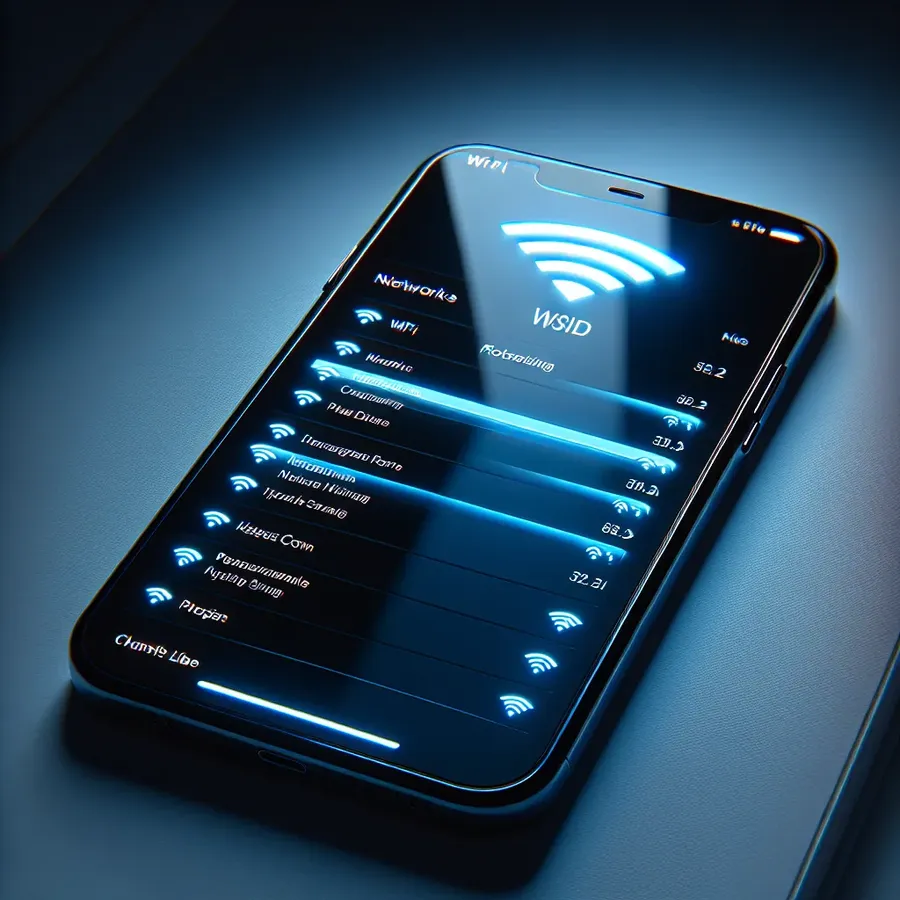
In the age of smartphones, knowing your way around your device is more important than ever. Have you ever wondered how your Android phone connects to Wi-Fi? The magic word here is SSID, which stands for Service Set Identifier. This unique name helps your device recognize the right network among the sea of options. Let’s dive into the world of SSIDs and uncover the steps to find yours on an Android phone.
Understanding the SSID
What is an SSID?
The SSID is the name assigned to a Wi-Fi network. It acts like the name tag at a social gathering, allowing devices to identify and connect to the correct network. Every network’s SSID is unique, making it easier for users to distinguish between different Wi-Fi connections.
Why is SSID Important?
The SSID is crucial for ensuring a secure and stable internet connection. Whether you’re connecting at home, work, or a public space, knowing your SSID helps you avoid accidentally connecting to the wrong network, which could be risky for your data privacy.
Steps to Find SSID on Android
Simple Steps to Discover Your SSID
Finding your SSID on an Android device is as straightforward as sipping a cup of coffee. Follow these easy steps:
- Open Settings: Tap on the gear icon to access your phone’s settings.
- Select Wi-Fi: Look for the “Wi-Fi” option under the “Network & Internet” section.
- Connected Network: The SSID of the network you’re connected to will appear at the top with a label “Connected.”
By following these steps, you can quickly identify your network’s SSID without any hassle.
Troubleshooting Common Issues
Sometimes, you might face issues like getting an “unknown SSID” message. Why does this happen? It could be due to network settings or permissions. Ensure that your location services are enabled, as Android requires this for retrieving SSID information.
Tips for Managing Your SSID
Customizing Your SSID
Changing the SSID is akin to personalizing your workspace. It makes your network easily recognizable and adds a personal touch. To change your SSID:
- Access Router Settings: Use a browser to enter your router’s IP address.
- Login: Enter the admin credentials.
- Modify SSID: Navigate to the Wi-Fi settings and change the SSID as desired.
Pro Tip: Avoid using sensitive information in your SSID to maintain privacy.
Enhancing Security
A secure SSID is the first step in safeguarding your network. Here are some tips:
- Use a Strong Password: Combine letters, numbers, and symbols.
- Limit Connected Devices: Restrict access to known devices.
- Update Regularly: Keep your router’s firmware up-to-date.
Forest VPN: Enhancing Your Network Security
While managing your SSID is essential, combining it with a VPN like Forest VPN enhances security. Forest VPN provides an encrypted tunnel for your data, ensuring privacy and protection from potential threats. With Forest VPN, you can enjoy a secure browsing experience, free from prying eyes.
Testimonials and Real-Life Examples
User Experience with Forest VPN
One user, Emily, shared her experience: “Connecting through Forest VPN has been a game-changer. Not only do I feel more secure, but accessing geo-restricted content is now a breeze!”
Tips from Experts
Experts suggest integrating VPNs with your home network for added security. Forest VPN offers a user-friendly interface, making it accessible even for those who are not tech-savvy.
Summary
Finding your SSID on an Android phone is a simple yet crucial task in managing your network connections. By understanding and customizing your SSID, you ensure a secure and personalized internet experience. Coupling this with Forest VPN enhances your privacy, making your online activities safer and more secure. Dive into the world of SSIDs and VPNs, and transform your connectivity experience.
How to Find SSID on Android Phone
Finding your SSID on an Android phone is simple. Follow these steps:
- Open Settings: Tap the gear icon.
- Select Network & Internet: Go to the Wi-Fi section.
- View Connected Network: Your SSID will be shown at the top with a “Connected” label.
For enhanced security, consider using Forest VPN. It encrypts your internet connection, keeping your data safe while connecting to any SSID. Protect your online activities with Forest VPN today! Get started here.
FAQs about SSID and Network Security
What does SSID stand for?
SSID stands for Service Set Identifier, which is the name assigned to a Wi-Fi network, allowing devices to recognize and connect to the correct network.
How can I find my SSID on an Android device?
To find your SSID on an Android device, go to Settings, select Wi-Fi, and look for the network name listed next to ‘Connected.’ This name is your SSID.
Is an SSID the same as an IP address?
No, an SSID is the name of a wireless network, while an IP address is a numerical value assigned to devices on a network.
Should I hide my SSID for better security?
Hiding your SSID may not provide significant security benefits, as skilled hackers can still detect hidden networks. Instead, focus on using a strong password and keeping your network secure.
How can a VPN improve my network security?
A VPN encrypts your network traffic, providing an additional layer of security and privacy. It helps protect your data from being intercepted while you browse the internet.
