Set Up Your VPN on Roku TV Easily
Learn how to get VPN on Roku TV for unrestricted streaming. Follow our step-by-step guide to access global content effortlessly.
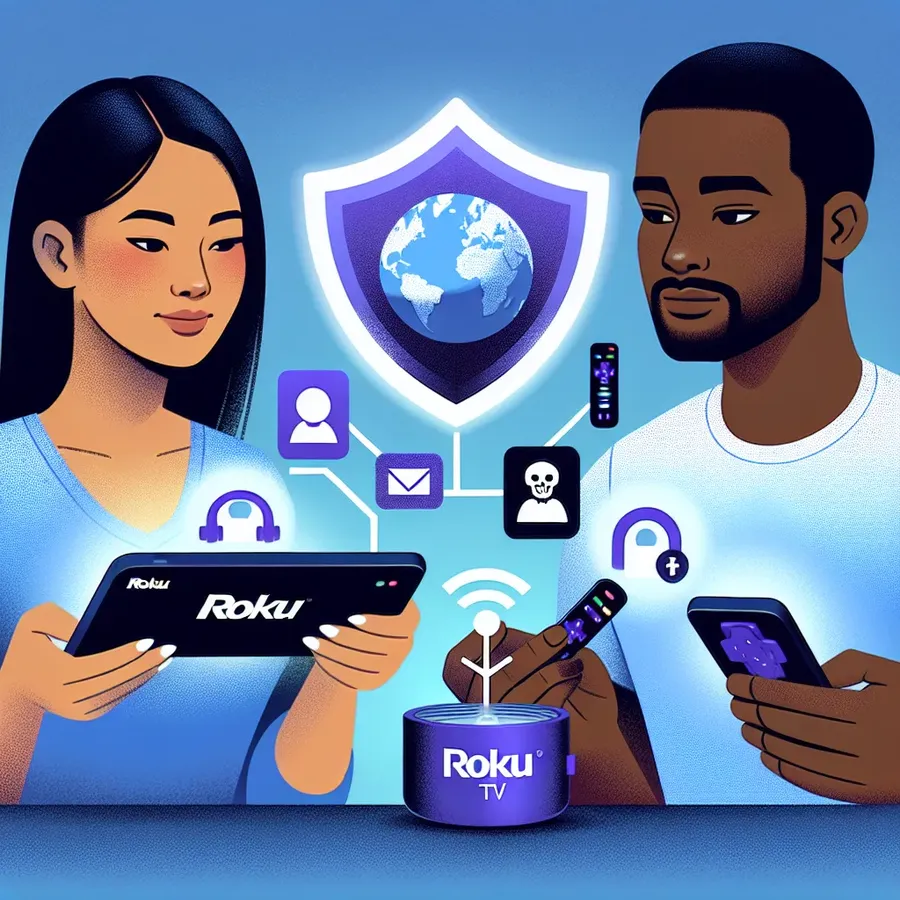
Streaming devices like Roku have redefined how we consume entertainment, but there’s a catch: geo-restrictions. Ever tried to access content only to be told it’s unavailable in your country? Frustrating, right? That’s where a Virtual Private Network (VPN) comes in handy. VPN on Roku TV is a game-changer, and while it may sound complicated, it’s more straightforward than you think. In this guide, we’ll walk you through the process, ensuring you can enjoy global content with ease.
What is a VPN and Why Use it on Roku?
A VPN, or Virtual Private Network, encrypts your internet connection, masking your IP address and allowing you to appear as if you’re browsing from a different location. This is particularly useful for bypassing geo-restrictions on streaming services.
Benefits of Using a VPN on Roku
- Access to Geo-Blocked Content: Watch shows and movies not available in your region.
- Enhanced Security: Protects your data from prying eyes.
- No Throttling: Avoid bandwidth limitations from your ISP.
Step-by-Step Guide to Setting Up a VPN on Roku
Roku doesn’t support VPNs directly, so you’ll need a workaround. Here are three methods to get you started.
Method 1: VPN on a Router
Setting up a VPN on your router ensures all connected devices, including Roku, benefit from the VPN.
Steps:
- Check Router Compatibility: Ensure your router supports VPN configurations.
- Access Router Settings:
– Enter your router’s IP address in a web browser.
– Use the admin credentials to log in. - Configure VPN:
– Navigate to the VPN section.
– Enter the details provided by your VPN service (e.g., ForestVPN). - Connect Roku to Router: Once the VPN is set up, connect your Roku to the router’s Wi-Fi.
Tip: Use a router with pre-installed VPN capabilities to simplify the process.
Method 2: Use a VPN-Enabled Hotspot
Turn your PC or Mac into a VPN-enabled hotspot.
Windows:
- Install VPN: Connect your PC to a VPN, like ForestVPN.
- Set Up Mobile Hotspot:
– Navigate to Settings > Network & Internet.
– Enable Mobile Hotspot. - Connect Roku: Connect your Roku to this hotspot.
Mac:
- Set Up VPN: Use a VPN client to connect your Mac to a VPN.
- Internet Sharing:
– Go to System Preferences > Sharing.
– Check Internet Sharing and choose Wi-Fi. - Connect Roku: Use the shared connection on your Roku.
Method 3: Smart DNS
For those who prefer not to use a VPN, Smart DNS is an alternative.
Steps:
- Access Router Dashboard: Enter the router’s IP in the browser.
- Change DNS Settings: Obtain DNS addresses from your VPN provider (e.g., ForestVPN).
- Connect Roku: Ensure Roku is connected to the internet via this DNS.
Choosing the Right VPN for Roku
Selecting the right VPN is crucial. Here’s what you should consider:
- Server Location: Choose a VPN with servers in countries where your desired content is available.
- Speed: Opt for a VPN known for high-speed connections.
- Security: Ensure robust encryption standards.
- Ease of Use: User-friendly setup and interface.
Why ForestVPN?
ForestVPN is an excellent choice due to its competitive pricing, eco-friendly technology, and robust privacy policies. With ForestVPN, you get:
- Over 50 global server locations.
- No data logging.
- Battery-saving technology to reduce CO2 emissions.
Common Pitfalls and Troubleshooting Tips
Even with a VPN, you might encounter hiccups. Here are some solutions:
- Slow Connection: Switch to a server with green bars indicating a strong connection.
- Access Issues: Ensure your VPN’s IP isn’t blocked by the streaming service.
- VPN Disconnects: Check your internet connection and try reconnecting.
Testimonials
Here’s what some users have to say about ForestVPN:
- Jane D.: “ForestVPN made setting up my Roku a breeze. Now I can watch my favorite shows from anywhere!”
- Tom S.: “The eco-friendly angle was a surprise, but I love that my streaming habits are a bit greener.”
Final Thoughts
Setting up a VPN on Roku TV might seem daunting, but with the right guidance and tools like ForestVPN, it becomes a straightforward task. Enjoy unrestricted access to the world’s content while maintaining your privacy and security.
Remember, the world of entertainment should be as boundless as your imagination. With a VPN, it can be.
How to Get VPN on Roku TV
To get a VPN on Roku TV, you need to follow these steps:
Method 1: Set Up a VPN Router
- Check Compatibility: Ensure your router supports VPN.
- Configure VPN: Access your router settings and enter ForestVPN details.
- Connect Roku: Link your Roku to the router.
Method 2: Use a Laptop as a Hotspot
- Install ForestVPN on your laptop.
- Enable Mobile Hotspot in your network settings.
- Connect Roku to the hotspot.
Why Choose ForestVPN?
- Global Servers: Access content from anywhere.
- High Speed: Enjoy seamless streaming.
- Privacy Protection: Keep your data secure.
Ready to unlock limitless streaming? Try ForestVPN today!
FAQs about Setting Up a VPN on Roku TV
Can I use a VPN directly on my Roku device?
No, Roku devices do not support VPN apps directly. You need to set up a VPN on a router or use another device, such as a laptop or smartphone, to create a hotspot for your Roku.
Why should I use a VPN with Roku?
Using a VPN with Roku allows you to access geo-blocked content, enhances your online privacy, prevents bandwidth throttling by your ISP, and enables you to bypass restrictive firewalls in certain locations.
What are the best methods for connecting Roku to a VPN?
The best methods include setting up a VPN on a compatible router, using a VPN-enabled laptop as a hotspot, or employing Smart DNS as an alternative to access restricted content.
How do I choose the right VPN for my Roku device?
Look for a VPN with a wide server coverage, high-speed connections, strong security features, and user-friendly setup. ForestVPN is recommended for its competitive pricing and robust privacy policies.
What should I do if I encounter issues while using a VPN with Roku?
If you experience a slow connection, try switching to a different server. If you face access issues, ensure your VPN’s IP isn’t blocked by the streaming service. Check your internet connection if the VPN disconnects unexpectedly.
