Securely Access Your Home Network with a VPN
Learn how to use a VPN to connect to your home network securely and conveniently from anywhere in the world.
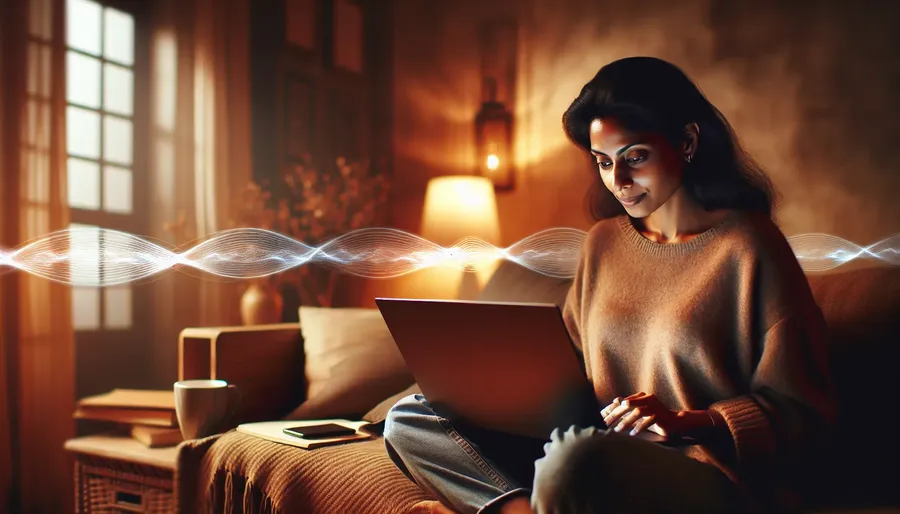
In the bustling realm of connectivity, accessing your home network from anywhere in the world isn’t just a luxury—it’s a necessity. But how do we transit this invisible bridge securely and efficiently? Enter the world of Virtual Private Networks (VPNs), the unsung hero of remote connectivity. While many think of VPNs as tools solely for privacy, their utility in home network access is a game-changer. Let’s explore how you can leverage a VPN like ForestVPN to seamlessly connect to your home network.
Understanding VPNs: Your Remote Access Gateway
A VPN creates a secure, encrypted tunnel between your device and your home network, allowing you to appear as if you’re sitting right there in your living room. This is particularly useful when you need to access files, manage networked devices, or ensure a secure browsing experience while on public Wi-Fi.
Why Choose ForestVPN?
ForestVPN stands out by not only safeguarding your connection but also contributing to a greener planet with its battery-saving technology. The UAE license ensures it’s legal and safe to use even in regions with stringent internet policies. Moreover, with ForestVPN, your data isn’t collected or sold, giving you peace of mind about your privacy.
Setting Up ForestVPN for Home Network Access
Step 1: Selecting Your VPN Service
Start by downloading the ForestVPN app from your preferred platform—be it the App Store or Google Play. With a user-friendly interface, you’ll find it easy to navigate. Sign up for an account, opting for a subscription plan that best suits your needs.
Step 2: Configuring Your Home Network
To connect to your home network, you’ll need to set up a VPN server. This can be done directly on your router or through a dedicated device like a Raspberry Pi.
- Router Configuration: Ensure your router supports VPN configurations. Access the router settings via a web browser and navigate to the VPN section. Follow your router’s manual for specific setup instructions.
- Dedicated Device: If your router lacks VPN support, consider setting up the server on an always-on device at home.
Step 3: Port Forwarding
If your network uses Network Address Translation (NAT), set up port forwarding to allow VPN traffic through. This ensures your remote device can connect to your home network without disruptions.
Step 4: Install the VPN Client
ForestVPN offers clients for various devices. Install the appropriate version on your remote devices—whether it’s a smartphone, tablet, or laptop. Configure the client using credentials provided by your home VPN server.
Maximizing Your VPN Experience
Customizing Locations
ForestVPN provides over 50 locations across 30+ countries. By selecting different server locations, you can optimize your connection speed and access geo-restricted content.
Utilizing Split Tunneling
ForestVPN’s split tunneling feature, available on Android, allows you to route specific apps through the VPN while others remain on your regular connection. This is ideal for balancing security and performance.
Exploring Advanced Features
- Ad Blocker: Enhance your browsing experience by activating ForestVPN’s Ad Blocker, reducing intrusive ads.
- Tor over VPN: For an extra layer of privacy, enable Tor over VPN, combining the anonymity of Tor with the encryption of a VPN.
Testimonials: Real Users, Real Experiences
“ForestVPN has transformed the way I work remotely. Connecting to my home network is seamless, and I love that I’m contributing to a greener planet!” – Sarah T.
“With ForestVPN, I can securely access my home devices from anywhere. It’s like carrying my home network with me wherever I go.” – James L.
A Greener Choice with ForestVPN
ForestVPN not only ensures secure connectivity but also focuses on sustainability. With its energy-efficient technology, you contribute to reducing CO2 emissions, making it a smart and eco-friendly choice.
Conclusion
Navigating the digital landscape requires tools that are not only effective but also ethical and sustainable. By using ForestVPN to connect to your home network, you’re ensuring secure, convenient, and environmentally friendly access to your personal resources from anywhere in the world. Whether for work, play, or peace of mind, ForestVPN is your bridge to a connected and secure future.
How to Use a VPN to Connect to Your Home Network
Connecting to your home network via a VPN is straightforward. Here’s how to do it with ForestVPN:
Steps to Connect
- Download ForestVPN: Install the app on your devices from the ForestVPN website.
- Set Up VPN Server: Configure the VPN server on your home router or a dedicated device.
- Port Forwarding: Enable port forwarding on your router to allow VPN traffic.
- Connect: Launch ForestVPN and connect to your home network.
Benefits of Using ForestVPN
- Secure Access: Enjoy encrypted connections.
- Privacy: Your data remains private and secure.
- Multiple Locations: Access content globally.
For a seamless and secure connection to your home network, try ForestVPN today! Get started here.
FAQs about Setting Up a VPN Tunnel to Your Home Network
Is it safe to use a VPN to connect to my home network?
Yes, using a VPN to connect to your home network is safe. VPN tunneling encrypts your data, ensuring that it remains secure and private while being transmitted between your remote device and your home network.
What are the benefits of using a VPN tunnel for remote access?
Using a VPN tunnel for remote access provides enhanced security, privacy preservation, remote access to home network resources, the ability to bypass geo-restrictions, and added security when using public Wi-Fi networks.
Can I access all my home devices through a VPN tunnel?
Yes, VPN tunneling allows you to access all devices connected to your home network, including computers, smart devices, and storage drives, from anywhere with an internet connection.
Do I need a specific type of router to set up a VPN server?
Not necessarily, but it’s highly recommended to use a modern router that supports VPN configurations. If your router doesn’t have this feature, you can set up a VPN server on a dedicated device like a Raspberry Pi.
What should I do if I encounter issues connecting to my home network via VPN?
If you experience connectivity issues, ensure that your VPN server is correctly configured, check your internet connection, and verify that port forwarding is enabled on your router. You may also consult your VPN provider’s troubleshooting guides for further assistance.
